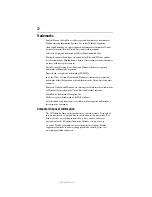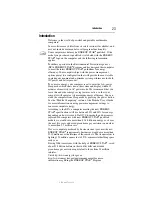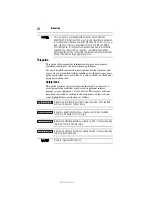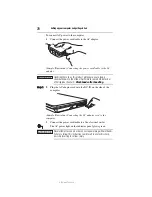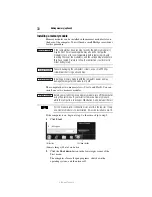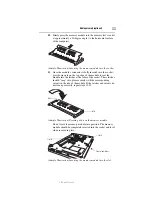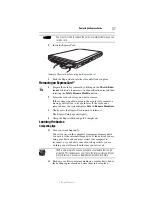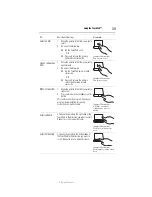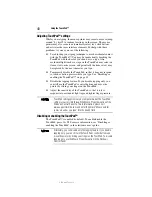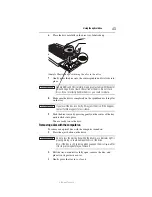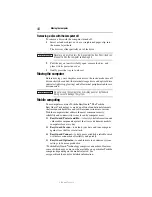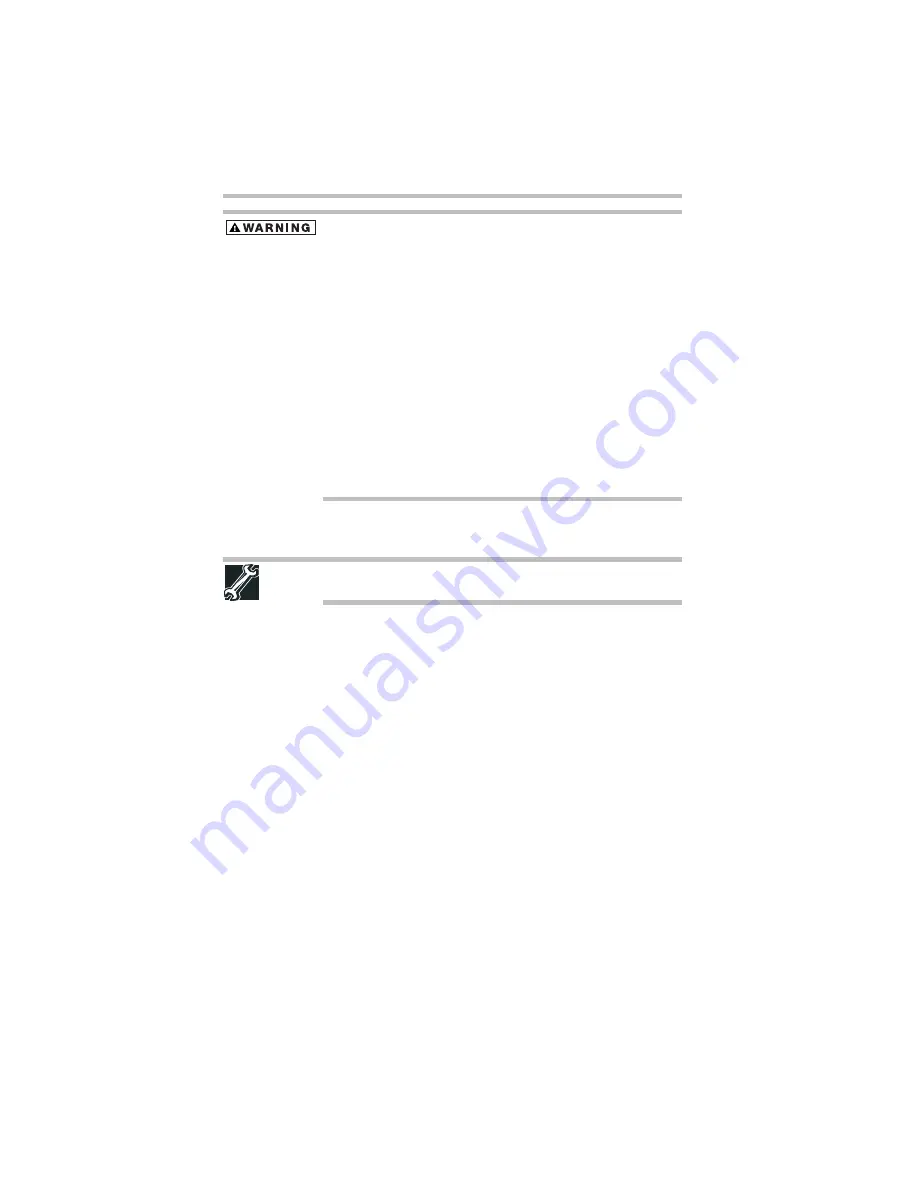
36
Your computer’s TFT display
5.375 x 8.375 ver 3.1
Always make sure your computer and AC adaptor have adequate
ventilation and are protected from overheating when the power is turned
on or when an AC adaptor is connected to a power outlet (even if your
computer is in Sleep mode). In this condition, observe the following:
❖
Never cover your computer or AC adaptor with any object.
❖
Never place your computer or AC adaptor near a heat source,
such as an electric blanket or heater.
❖
Never cover or block the air vents including those located at the
base of the computer.
❖
Always operate your computer on a hard flat surface. Using your
computer on a carpet or other soft material can block the vents
located at the base of the computer.
Overheating your computer or AC adaptor could cause system
failure, computer or AC adaptor damage or a fire, possibly resulting
in serious injury.
7
Reconnect the cables.
8
Restart the computer.
TECHNICAL NOTE: You must have at least one memory module
installed for the computer to work.
Your computer’s TFT display
Small bright dots may appear on your screen display when you turn
on your computer. Your display contains an extremely large number
of thin-film transistors (TFT) and is manufactured using high-
precision technology. Any small bright dots that may appear on
your display are an intrinsic characteristic of the TFT
manufacturing technology. Over a period of time, and depending on
the usage of the computer, the brightness of the screen will
deteriorate. This is also an intrinsic characteristic of the screen
technology. When the computer is operated on battery power, the
screen will dim and you may not be able to increase the brightness
of the screen while on battery power.
Inserting an ExpressCard
®
(Available on certain models)
Before you insert an ExpressCard
®
, refer to the documentation that
comes with the card to see if you need to do anything before you
insert it.
To insert an ExpressCard:
1
Locate the ExpressCard slot on the side of the computer.