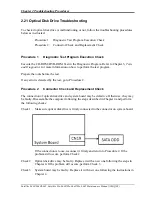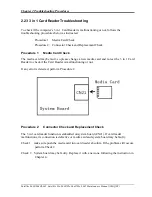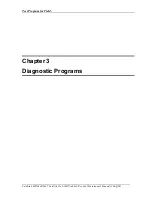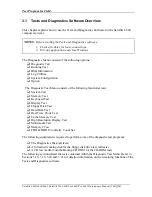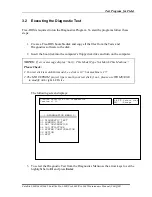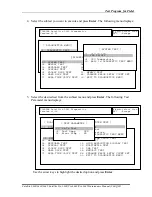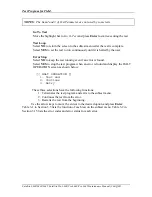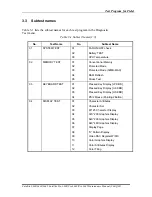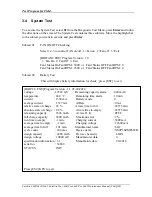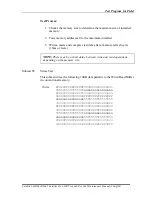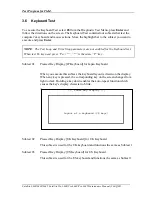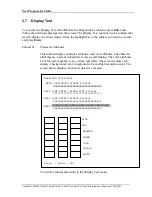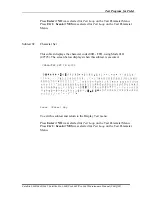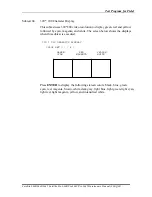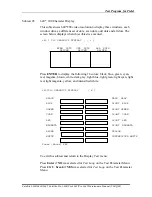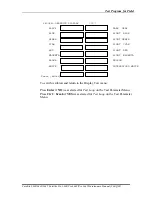Test Program for Field.
3.4 System Test
To execute the System Test select
01
from the Diagnostic Test Menu, press
Enter
and follow
the directions on the screen. The System Test contains three subtests. Move the highlight bar
to the subtest you want to execute and press
Enter
.
Subtest 01
FAN ON/OFF Checking
Select 1,2,3 to control FAN on/off , 1=Fan on , 2=Fan off , 3=Exit .
[BOIFAN2.EXE] Program Version : 1.0
1: Fan On 2: Fan Off 3: Exit
Fan1 Status On Fan1RPM : 5000 or Fan1 Status OFF Fan1RPM : 0
Fan2 Status On Fan2RPM : 2500 or Fan2 Status OFF Fan2RPM : 0
Subtest 02
Battery Test
This will display battery information for check , press [ESC] to exit .
[BOIPCU.EXE] Program Version : 1.1 03-20-2010
voltage : 12522 mV Remaining capacity alarm : 440 mAh
temperature : 24.4 ‘C Remaining time alarm : 10 min
current : 1330 mA Battery mode : 0
average current : 1327 mA AtRate : 0 mA
relative state of charge : 93 % At rate time to full : 65535 min
absolute state of charge : 89 % At rate time to empty : 65535 min
remaining capacity : 3546 mAh At rate O. K. : FFFF
full charge capacity : 3800 mAh Maximun error : 2 %
run time to empty : -1 min. Charging current : 3000 mA
average time to empty : -1 min. Charging voltage : 12600 mA
average time to full : 101 min. Manufacturer name : LGC
cycle count : 10 times Device name : NS2P3SZMP4WR
design capacity : 4400 mAh Device chemistry : LION
design voltage : 10800 mV Manufacturer data : 0
specification information : 3.1 Manufacture date : 1/6/2010
serial no. : 32009
STATUS : INIT
Press [ESC] KEY to exit
Satellite L600/L640/L645, Satellite Pro L600/Pro L640/Pro L645 Maintenance Manual (960-Q08)