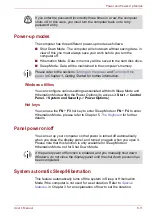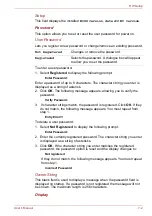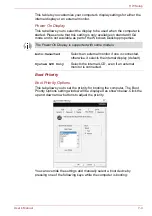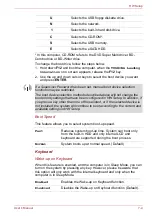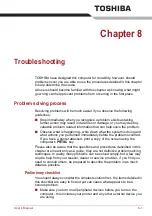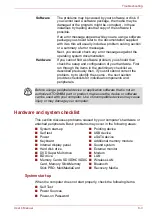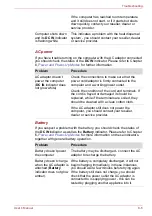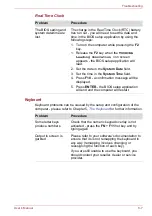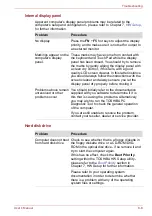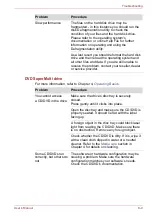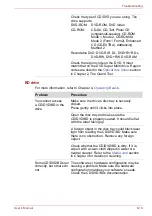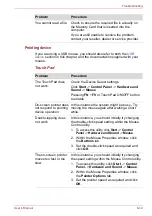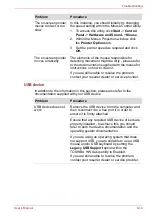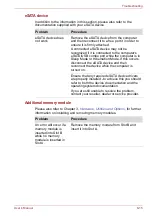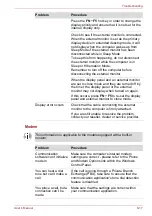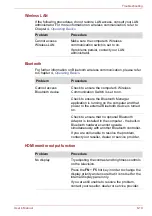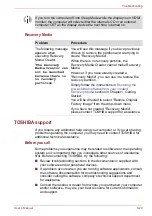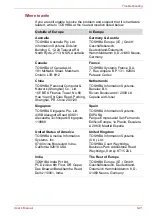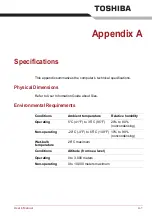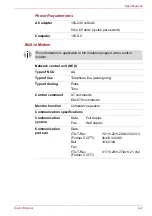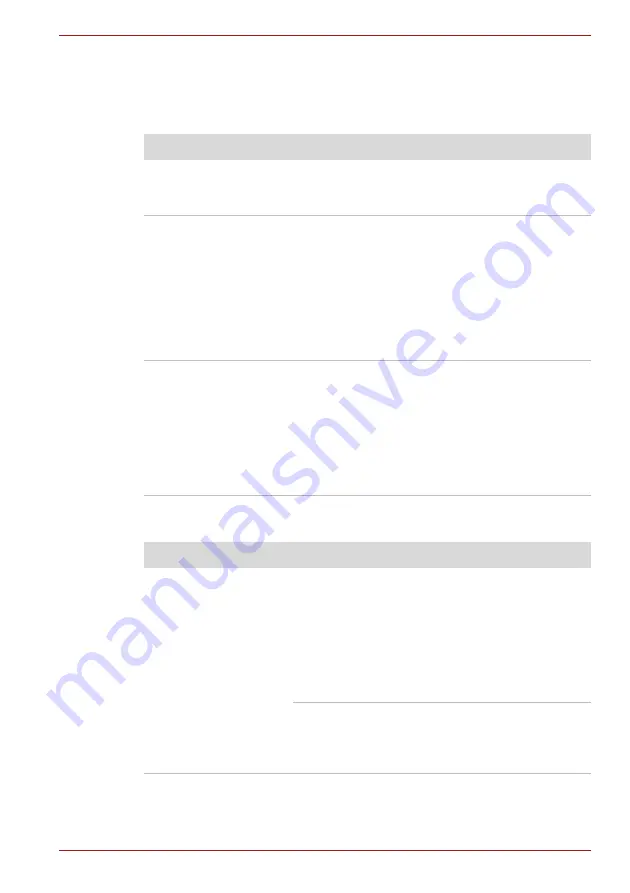
User’s Manual
8-8
Troubleshooting
Internal display panel
Apparent computer's display panel problems may be related to the
computer's setup and configuration - please refer to Chapter 7,
for further information.
Hard disk drive
Problem
Procedure
No display
Press the
FN
+
F5
hot keys to adjust the display
priority, and to make sure it is not set for output to
an external monitor.
Markings appear on the
computer's display
panel.
These marks may have come from contact with
the keyboard and Touch Pad while the display
panel has been closed. You should try to remove
the marks by gently wiping the display panel with
a clean dry cloth or, if this fails, with a good
quality LCD screen cleaner. In this latter instance
you should always follow the instructions with the
screen cleaner and always ensure you let the
display panel dry properly before closing it.
Problems above remain
unresolved or other
problems occur
You should initially refer to the documentation
supplied with you software to determine if it is
this that is causing the problems. Alternatively
you may wish to run the TOSHIBA PC
Diagnostic Tool to check the general operation
of the computer.
If you are still unable to resolve the problem,
contact your reseller, dealer or service provider.
Problem
Procedure
Computer does not boot
from hard disk drive
Check to see whether that is a floppy diskette in
the floppy diskette drive or a CD-ROM/DVD-
ROM in the optical disc drive - if so remove it and
try to start the computer again.
If this has no effect, check the
Boot Priority
setting within the TOSHIBA HW Setup utility -
please refer to the
section in
Chapter 7, HW Setup for further information.
Please refer to your operating system
documentation in order to determine whether
there is a problem with any of the operating
system files or settings.