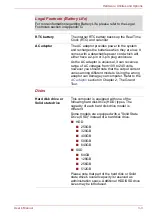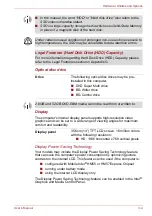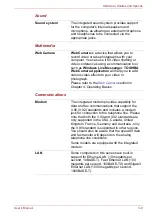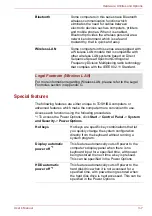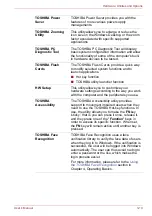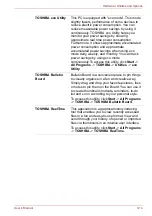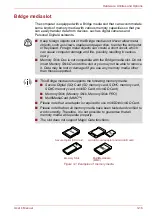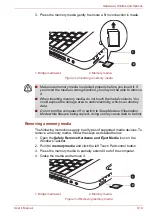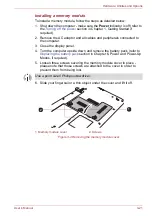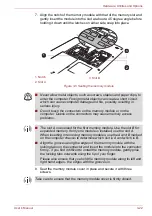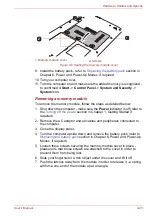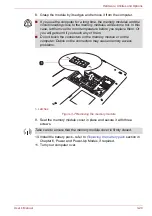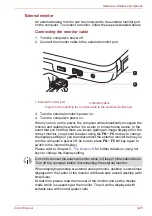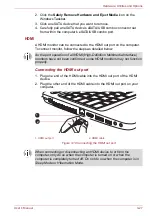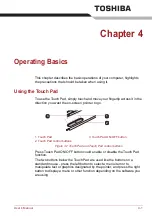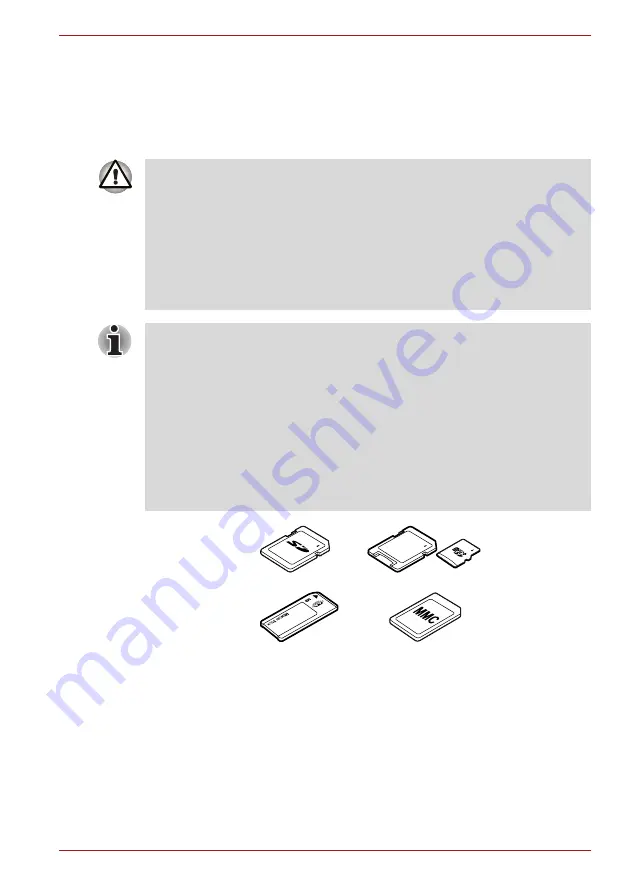
User’s Manual
3-16
Hardware, Utilities and Options
Bridge media slot
The computer is equipped with a Bridge media slot that can accommodate
some kinds of memory media with various memory capacities so that you
can easily transfer data from devices, such as digital cameras and
Personal Digital Assistants.
Figure 3-1 Examples of memory media
■
Keep foreign objects out of the Bridge media slot. Never allow metal
objects, such as screws, staples and paper clips, to enter the computer
or Keyboard. Foreign metal objects can create a short circuit, which
can cause computer damage and fire, possibly resulting in serious
injury.
■
Memory Stick Duo is not compatible with the Bridge media slot. Do not
insert Memory Stick Duo into the slot or you may not be able to remove
it. Data may be lost or damaged if you use any memory media other
than those supported.
■
This Bridge media slot supports the following memory media.
■
Secure Digital (SD) Card (SD memory card, SDHC memory card,
SDXC memory card, miniSD Card, microSD Card)
■
Memory Stick (Memory Stick, Memory Stick PRO)
■
MultiMediaCard (MMC™)
■
Please note that an adaptor is required to use miniSD/microSD Card.
■
Please note that not all memory media have been tested and verified to
work correctly. Therefore, it is not possible to guarantee that all
memory media will operate properly.
■
The slot does not support Magic Gate functions.
Secure Digital (SD) Card
Memory Stick
MultiMediaCard
(MMC)
microSD card adaptor and microSD card