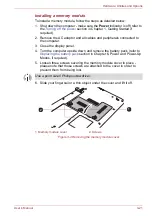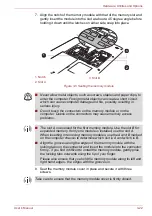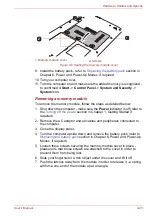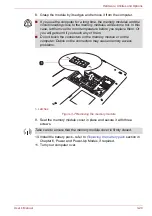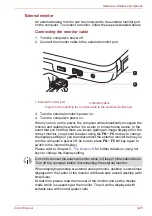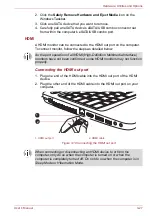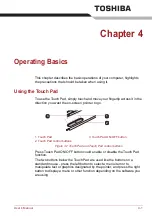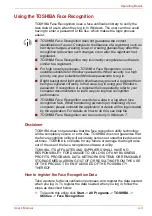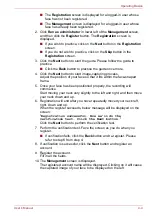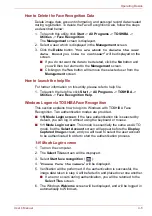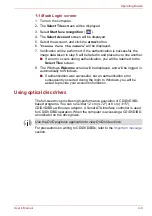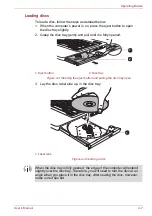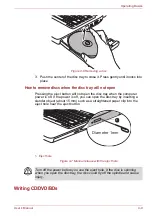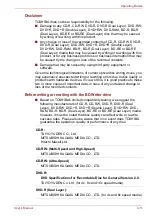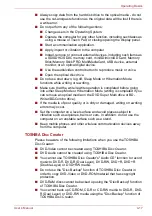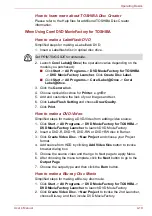User’s Manual
4-4
Operating Basics
■
The
Registration
screen is displayed for a logged-in user whose
face has not been registered.
■
The
Management
screen is displayed for a logged-in user whose
face has already been registered.
2. Click
Run as administrator
in lower left of the
Management
screen,
and then click the
Register
button. The
Registration
screen is
displayed.
■
If you wish to practice, click on the
Next
button in the
Registration
screen.
■
If you do not wish to practice, click on the
Skip
button in the
Registration
screen.
3. Click the
Next
button to start the guide. Please follow the guide to
practice.
■
Click the
Back
button to practice the guide once more.
4. Click the
Next
button to start image-capturing process.
Adjust the position of your face so that it fits within the face-shaped
frame.
5. Once your face has been positioned properly, the recording will
commence.
Start moving your neck very slightly to the left and right, and then move
your neck down and up.
6. Registration will end after you have repeatedly moved your neck left,
right, down and up.
When the register succeeds, below message will be displayed on the
screen:
"
Registration successful. Now we’ll do the
verification test. Click the Next button.
"
Click the
Next
button to perform the verification test.
7. Perform the verification test. Face the screen as you do when you
register.
■
If verification fails, click the
Back
button and re-register. Please
refer to step 6 from step 4.
8. If verification is successful, click the
Next
button and register an
account.
9. Register the account.
Fill in all the fields.
10. The
Management
screen is displayed.
The registered account name will be displayed. Clicking on it will cause
the captured image of your face to be displayed on the left.