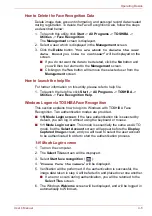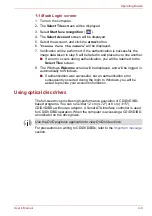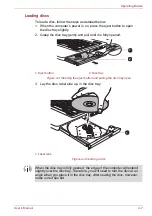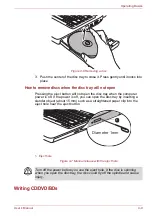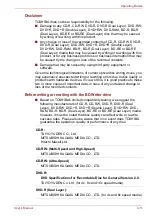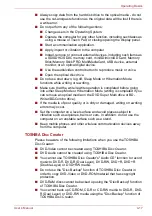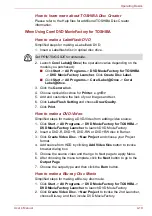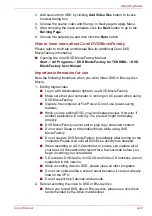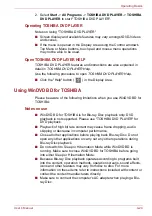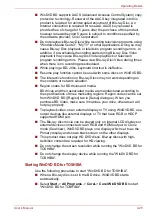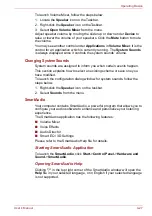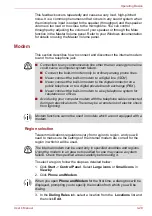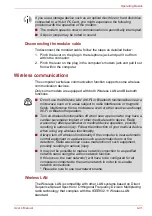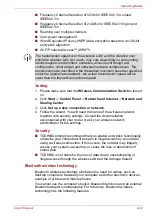User’s Manual
4-19
Operating Basics
How to learn more about TOSHIBA Disc Creator
Please refer to the Help files for additional TOSHIBA Disc Creator
information.
When Using Corel DVD MovieFactory for TOSHIBA
How to make a Labelflash DVD
Simplified steps for making a Labelflash DVD:
1. Insert a Labelflash disc in optical disc drive.
2. Launch
Corel Label@Once
(the operation varies depending on the
models you purchased):
■
Click
Start
->
All Programs
->
DVD MovieFactory for TOSHIBA
->
DVD MovieFactory Launcher
. Click
Create Disc Label
.
■
Click
Start
->
All Programs
->
Corel Label@Once
->
Corel
Label@Once
.
3. Click the
General
tab.
4. Choose optical disc drive for
Printer
. e.g.
<E:>
5. Add and customize the look of your images and text.
6. Click
Label Flash Setting
and choose
Draw Quality
.
7. Click
.
How to make a DVD-Video
Simplified steps for making a DVD-Video from adding video source:
1. Click
Start
->
All Programs
->
DVD MovieFactory for TOSHIBA
->
DVD MovieFactory Launcher
to launch DVD MovieFactory.
2. Insert a DVD-R, DVD+R, DVD-RW or DVD+RW disc in Burner.
3. Click
Create Video Disc
->
New Project
and choose your Project
format.
4. Add source from HDD by clicking
Add Video files
button to invoke
browser dialog box.
5. Choose the source video and then go to Next page to apply Menu.
6. After choosing the menu template, click the
Next
button to go to the
Output Page
.
7. Choose the output type and then click the
Burn
button.
How to make a Blu-ray Disc Movie
Simplified steps for making a Blu-ray disc movie:
1. Click
Start
->
All Programs
->
DVD MovieFactory for TOSHIBA
->
DVD MovieFactory Launcher
to launch DVD MovieFactory.
2. Click
Create Video Disc
->
New Project
to invoke the 2nd Launcher,
choose Blu-ray, and then invoke DVD MovieFactory.
Set PRINTING SIDE for underside.