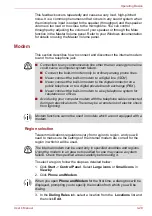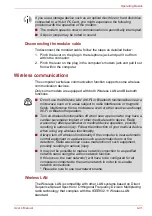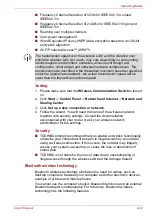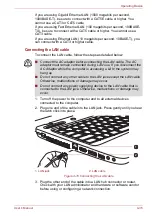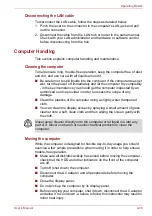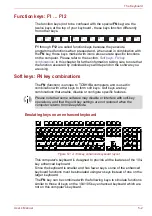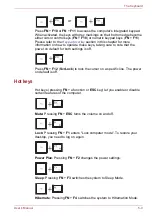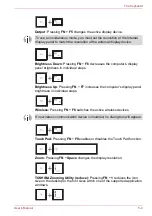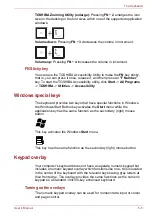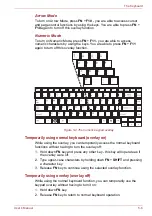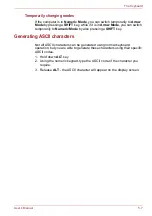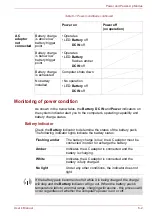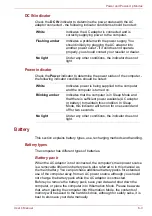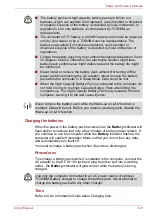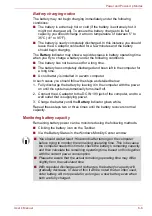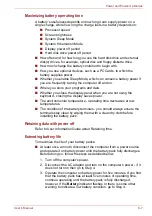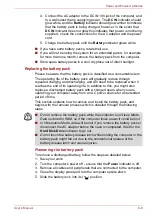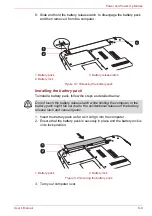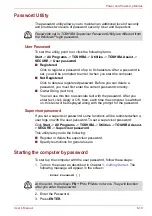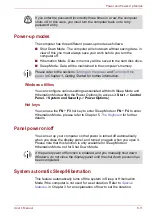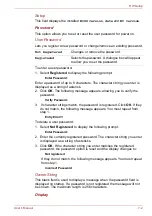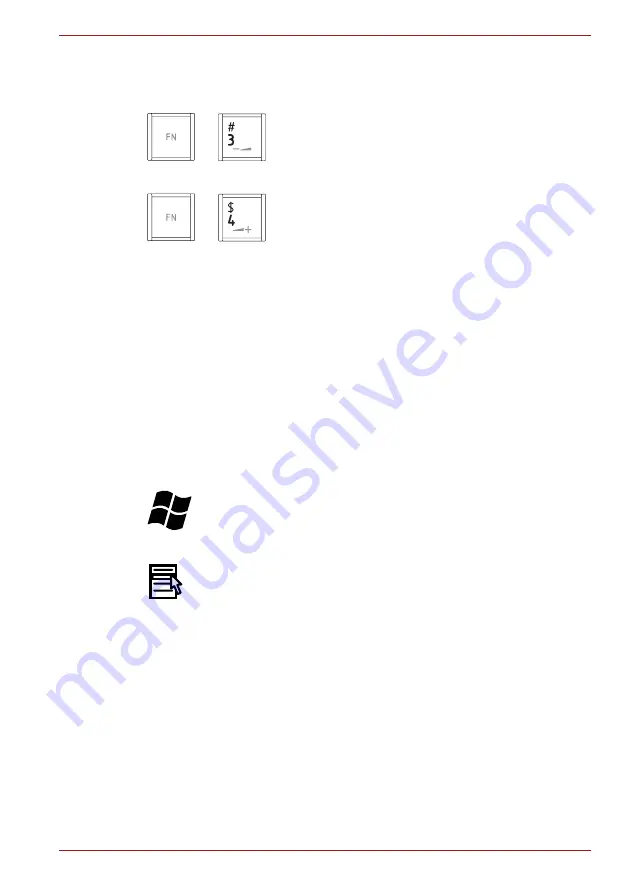
User’s Manual
5-5
The Keyboard
TOSHIBA Zooming Utility (enlarge):
Pressing
FN
+
2
enlarges the icon
size on the desktop or the font sizes within one of the supported application
windows.
Volume down:
Pressing
FN
+
3
decreases the volume in increment .
Volume up:
Pressing
FN
+
4
increases the volume in increment.
FN Sticky key
You can use the TOSHIBA Accessibility Utility to make the
FN
key sticky,
that is, you can press it once, release it, and then press an "
F Number
"
key. To start the TOSHIBA Accessibility utility, click
Start
->
All Programs
->
TOSHIBA
->
Utilities
->
Accessibility
.
Windows special keys
The keyboard provides two keys that have special functions in Windows,
the Windows Start Button key activates the
Start
menu while the
application key has the same function as the secondary (right) mouse
button.
This
key activates the Windows
Start
menu.
This
key has the same function as the secondary (right) mouse button.
Keypad overlay
Your computer's keyboard does not have a separate numeric keypad but
includes a numeric keypad overlay which functions like one - this is located
in the center of the keyboard with the relevant keys having grey letters at
their front edge. The overlay provides the same functions as the numeric
keypad on a standard 104/105-key enhanced keyboard.
Turning on the overlays
The numeric keypad overlay can be used for numeric data input or cursor
and page control.