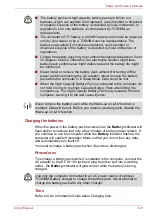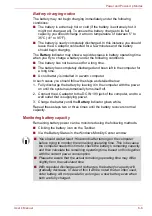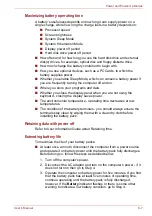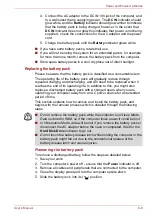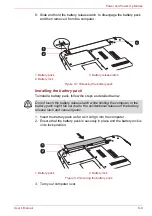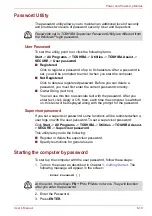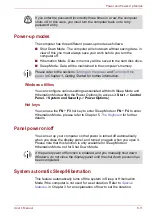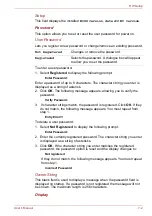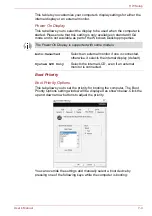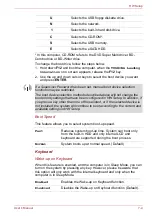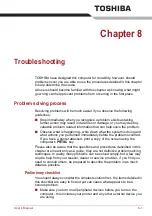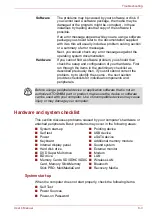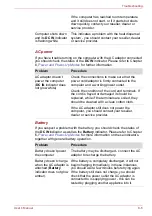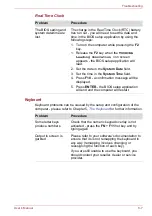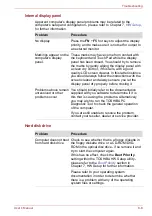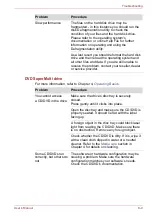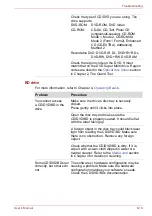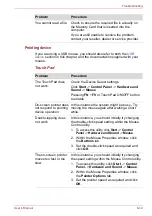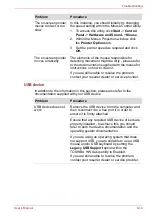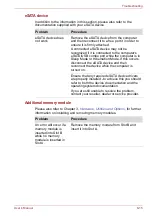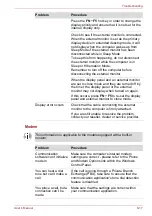User’s Manual
8-2
Troubleshooting
■
Before you attach an external device you should first turn the computer
off, then when you turn the computer back on again it will recognize the
new device.
■
Make sure all optional accessories are configured properly in the
computer's setup program and that all required driver software has
been loaded (please refer to the documentation included with the
optional accessories for further information on its installation and
configuration).
■
Check all cables to ensure they are correctly and firmly attached to the
computer - loose cables can cause signal errors.
■
Inspect all connecting cables for loose wires and all connectors for
loose pins.
■
Check that your CD/DVD/BD media is correctly loaded and, in the case
of a floppy diskette, that its write protect tab is correctly set.
Always try to make detailed notes of your observations and keep them in a
permanent error log - this will help you to describe your problems to your
reseller, dealer or service provider. In addition, if a problem recurs, the log
you have made will help to identify the problem faster.
Analyzing the problem
Sometimes the computer will give you clues that can help you identify why
it is malfunctioning. In view of this you should keep the following questions
in mind:
■
Which part of the computer is not operating properly - keyboard, hard
disk drive, display panel, touch pad, touch pad control buttons - as each
device will produce different symptoms.
■
Check the options within the operating system to ensure that its
configuration is set properly.
■
What appears on the display? Does it display any messages or random
characters? If you have a printer attached, print a copy of the screen
using the
PRTSC
key and, if possible, look up the messages in the
documentation included with the computer, software or operating
system.
■
Check that all connecting cables are correctly and firmly attached as
loose cables can cause erroneous or intermittent signals.
■
Do any indicators light, if so, which ones, what color are they and do
they stay on or blink? Write down what you see.
■
Do you hear any beeps, if so how many, are they long or short and are
they high pitched or low pitched? In addition, is the computer making
any unusual noises? Write down what you hear.
Record your observations so you can describe them in detail to your
reseller, dealer or service provider.