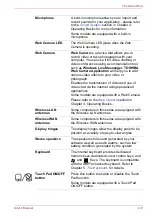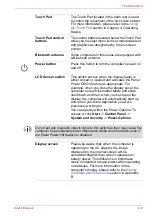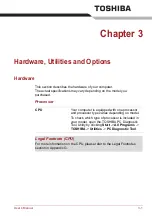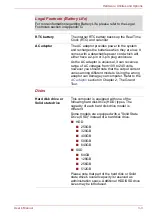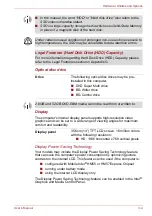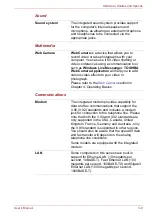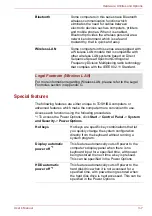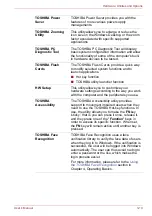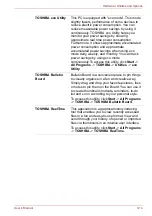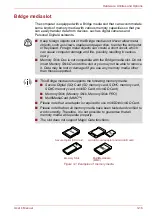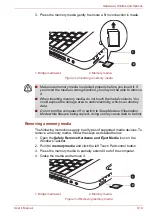User’s Manual
3-5
Hardware, Utilities and Options
To access this control panel in one of the following ways:
■
Click
Start
->
Control Panel
. Select
Large icons
or
Small icons
in
View by
, and then click
Intel(R) Graphics and Media
.
■
Right-click on the desktop and click
Graphics Properties...
.
In this control panel,
1. Click
Power
and then click
Power Features
.
2. Select
On battery
from the drop-down menu in
Graphics Power Plan
Settings
and then select the
Display Power Saving Technology
check box.
If you want to improve the picture quality under the conditions mentioned
above, adjust the setting towards Maximum Quality or disable this feature.
*Please visit your region's web site or refer to the catalog for the
configuration details of the model that you have purchased.
AMD
®
Vari-Bright
™
Your models may include the AMD
®
Vari-Bright
™
feature that can save the
computer's power consumption by optimizing picture contrast on the
internal LCD. This feature can be used if the computer is:
■
running under battery mode
■
using the internal LCD display only
The Vari-Bright feature can be enabled in the Catalyst Control Center.
To access this center, go to
Start
->
All Programs
->
Catalyst Control Center
->
CCC - Advanced
In this control center,
1.Click
Graphics
at the upper left, and then select
PowerPlay
™
from the
drop-down menu.
2.Select the
Enable PowerPlay
™
check box, and then select the
Enable
Vari-Bright
™
check box.
If you want to improve the picture quality under the conditions mentioned
above, adjust the setting towards Maximize Quality or disable this feature.
Legal Footnote (LCD)
For more information regarding the LCD, please refer to the Legal
Footnotes section in Appendix G.
Graphics controller
The graphics controller maximizes display
performance. Refer to
section in Appendix B for more
information.
Legal Footnote (Graphics Processor Unit ("GPU"))
For more information regarding the Graphics Processor Unit ("GPU"),
please refer to the Legal Footnotes section in Appendix G.