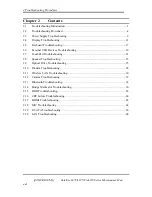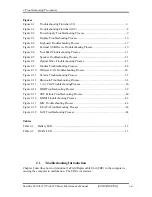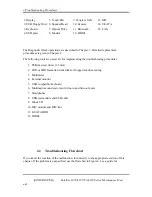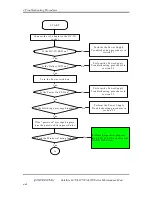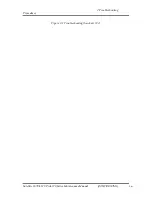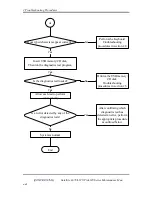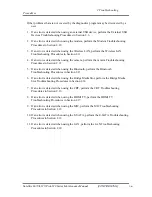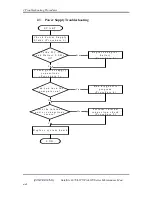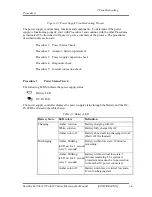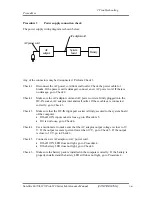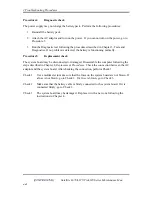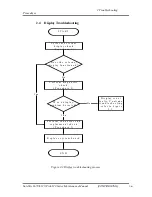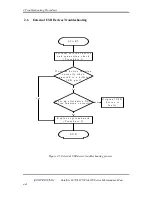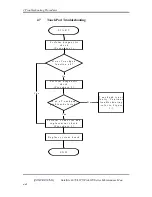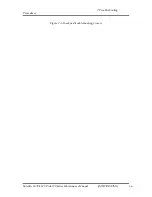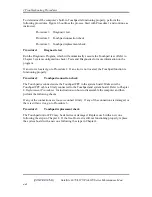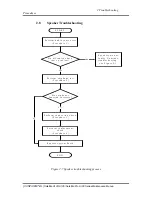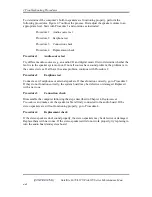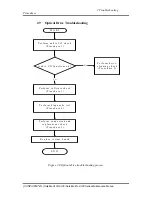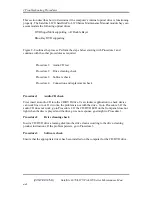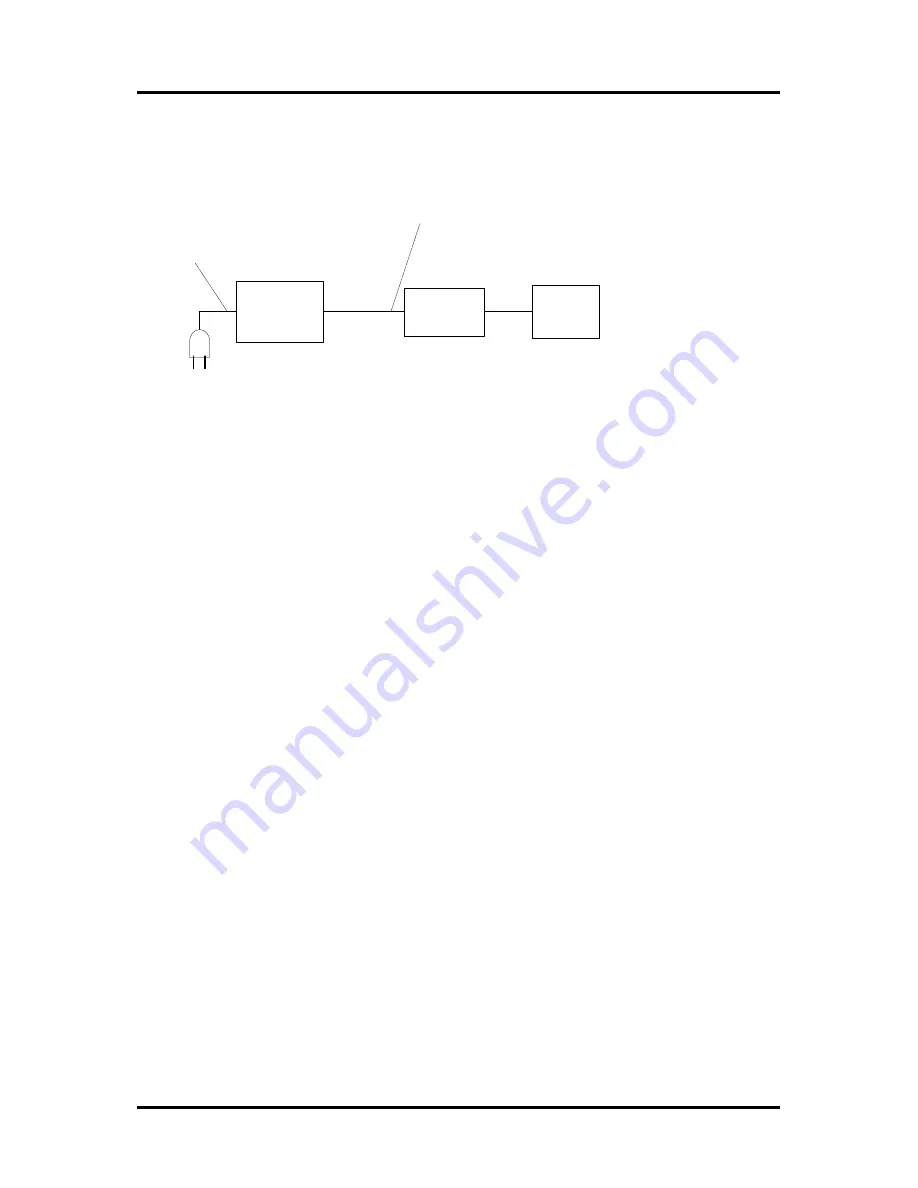
2 Troubleshooting
Procedures
Procedure 3
Power supply connection check
The power supply wiring diagram is shown below:
AC
adaptor
System
board
Battery
AC adaptor cord
AC power cord
Any of the connectors may be disconnected. Perform Check 1.
Check 1
Disconnect the AC power cord from wall outlet. Check the power cable for
breaks. If the power cord is damaged, connect a new AC power cord. If there is
no damage, go to Check 2.
Check 2
Make sure the AC adaptor cord and AC power cord are firmly plugged into the
DC-IN socket, AC adaptor inlet and wall outlet. If these cables are connected
correctly, go to Check 3.
Check 3
Make sure that the DC-IN input port socket is firmly secured to the system board
of the computer.
•
If the DC-IN input socket is loose, go to Procedure 5.
•
If it is not loose, go to Check 4.
Check 4
Use a multi-meter to make sure that the AC adaptor output voltage is close to 19
V. If the output is several percent lower than 19 V, go to Check 5. If the output
is close to 19 V, go to Check 6.
Check 5
Connect a new AC adaptor or AC power cord.
•
If the DC-IN LED does not light, go to Procedure 4.
•
If the battery LED does not light, go to Check 6.
Check 6
Make sure the battery pack is installed in the computer correctly. If the battery is
properly installed and the battery LED still does not light, go to Procedure 4.
Satellite L670/L675/ProL670 Series Maintenance Manual
[CONFIDENTIAL]
2-iii
Summary of Contents for Satellite L670
Page 34: ......
Page 95: ...3 Tests and Diagnostics Satellite L670 L675 Pro L670 Series Maintenance Manual CONFIDENTIAL ...
Page 120: ...3 Tests and Diagnostics Satellite L675 Satellite Pro L675 Series Maintenance Manual 32 ...
Page 250: ...Figure LA keyboard Satellite L670 L675 ProL670 Series Maintenance Manual CONFIDENTIAL 17 ...