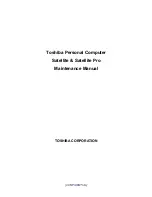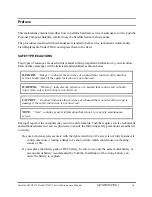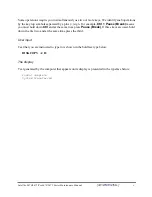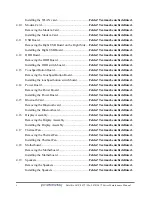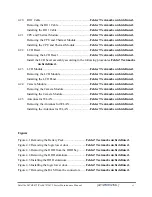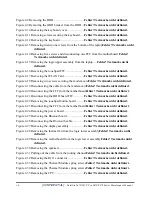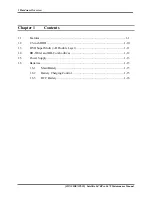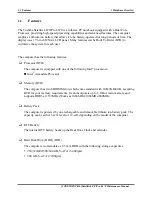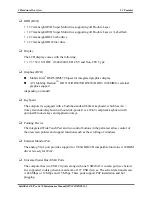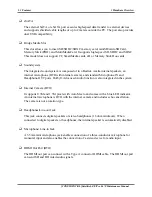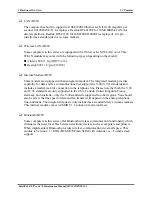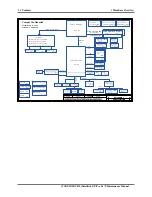viii
[CONFIDENTIAL]
Satellite L670/L675/ Pro L670/L675 Series Maintenance Manual
Chapter 3
Tests and Diagnostics
3.1
The Diagnostic Test ....................................................
Fehler! Textmarke nicht definiert.
3.2
Executing the Diagnostic Test ....................................
Fehler! Textmarke nicht definiert.
3.3
Display Configuration ................................................
Fehler! Textmarke nicht definiert.
3.4
Audio Sound Test ................................................................................................................ 8
3.5
Fan ON/OFF Test .............................................................................................................. 11
3.6
Main Battery Charge Test .................................................................................................. 13
3.7 FDD
Test
........................................................................................................................ …15
3.8 Memory
Check
.................................................................................................................. 16
3.9 Keyboard
Test
.................................................................................................................... 19
3.10
Mouse (Pad) Test ............................................................................................................... 21
3.11
LCD Pixels Mode Test ...................................................................................................... 22
3.12
Magnetic Switch Test ........................................................................................................ 23
3.13 LAN
Test
........................................................................................................................... 25
3.14 RTC
Test
............................................................................................................................ 27
3.15 1st HDDTest ……………………………....……….…….……………....….……….......28
3.16 Read DMI Test………………...….………………….………………...…..……….….....31
3.17 Write DMI Test …………….…………………………..………....…....….………........32
3.18 EEPROM Setting ………………………..………………………………………….…...34
3.19 TOSHIBA Logo Setting…………………..…………………………………………...…..37
3.20 DYNABOOK Logo Setting..............................................................................................39
Chapter 4
Replacement Procedures
4.1
General ........................................................................
Fehler! Textmarke nicht definiert.
Safety Precautions .......................................................
Fehler! Textmarke nicht definiert.
Before You Begin .......................................................
Fehler! Textmarke nicht definiert.
Disassembly Procedures ..............................................
Fehler! Textmarke nicht definiert.
Summary of Contents for Satellite L670
Page 34: ......
Page 95: ...3 Tests and Diagnostics Satellite L670 L675 Pro L670 Series Maintenance Manual CONFIDENTIAL ...
Page 120: ...3 Tests and Diagnostics Satellite L675 Satellite Pro L675 Series Maintenance Manual 32 ...
Page 250: ...Figure LA keyboard Satellite L670 L675 ProL670 Series Maintenance Manual CONFIDENTIAL 17 ...