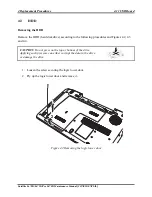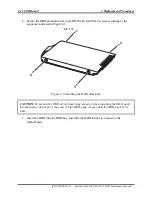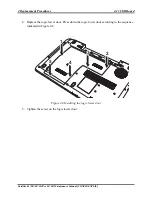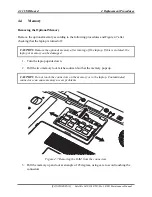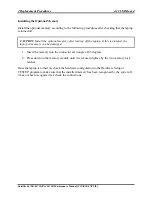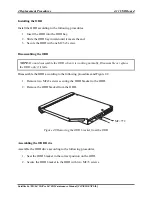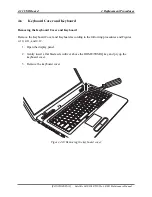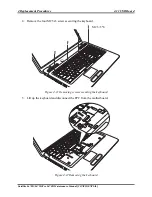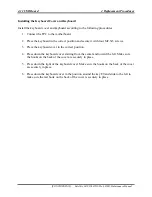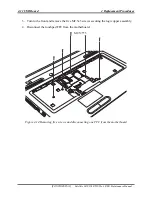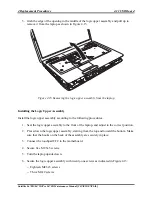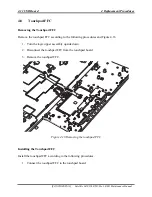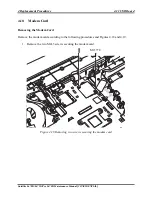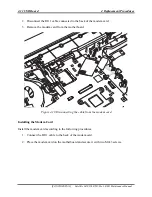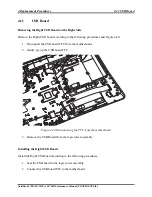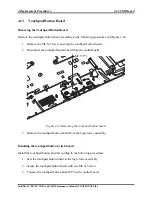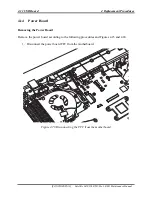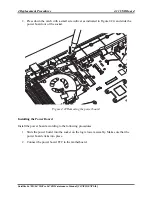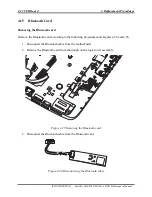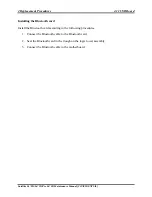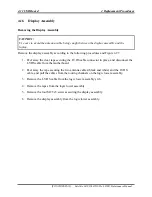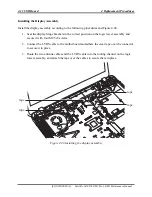4 Replacement Procedures
4.11 USB Board
5.
Grab the edge of the opening in the middle of the logic upper assembly and pull up to
remove it from the laptop as shown in Figure 4.15.
Figure 4.15 Removing the logic upper assembly from the laptop
Installing the Logic Upper Assembly
Install the logic upper assembly according to the following procedures.
1.
Seat the logic upper assembly to the front of the laptop, and adjust to the correct position.
2.
Press down the logic upper assembly, starting from the top and toward the bottom. Make
sure that the hooks on the back of the assembly are securely in place.
3.
Connect the touchpad FFC to the motherboard.
4.
Secure five M2.5x5 screws.
5.
Turn the laptop upside down.
6.
Secure the logic upper assembly with twenty-one screws as indicated in Figure 4.13:
Eighteen M2.5x5 screws
Three M2x2 screws
Satellite L670D/L675D/Pro L670D Maintenance Manual [CONFIDENTIAL]
Summary of Contents for Satellite L675D Pro
Page 17: ......
Page 35: ......
Page 200: ...B 4 CONFIDENTIAL SatelliteL670D L675D Pro L670D Maintenance Manual PJP2 Battery conn ...
Page 240: ...Figure LA keyboard Satellite L670D L675D ProL670D Series Maintenance Manual CONFIDENTIAL 17 ...
Page 244: ... CONFIDENTIAL SatelliteL670D L675D Pro L670D Maintenance Manual ...