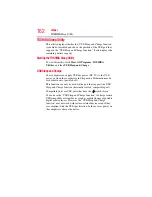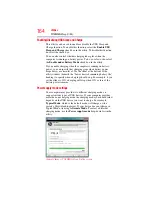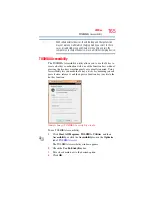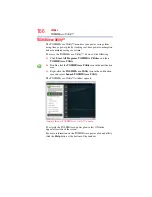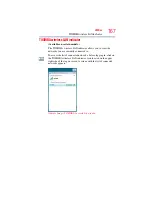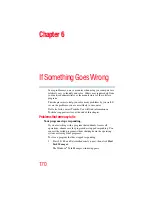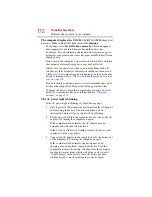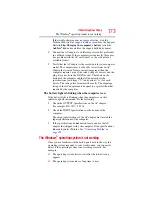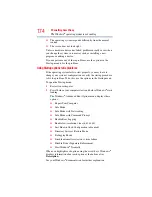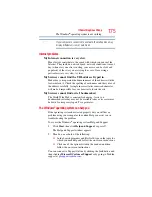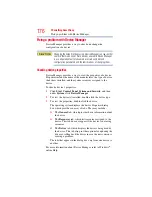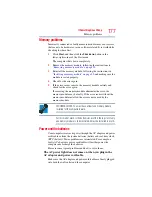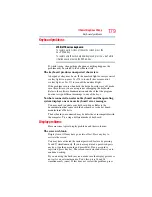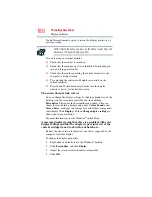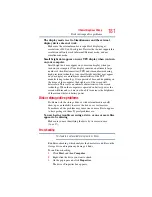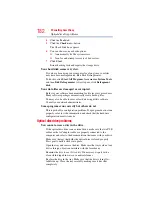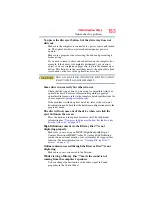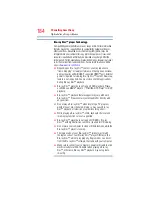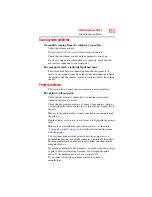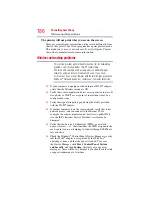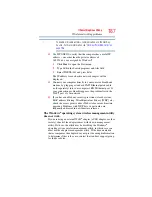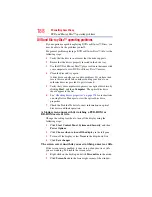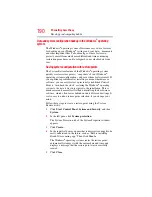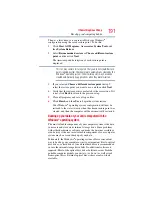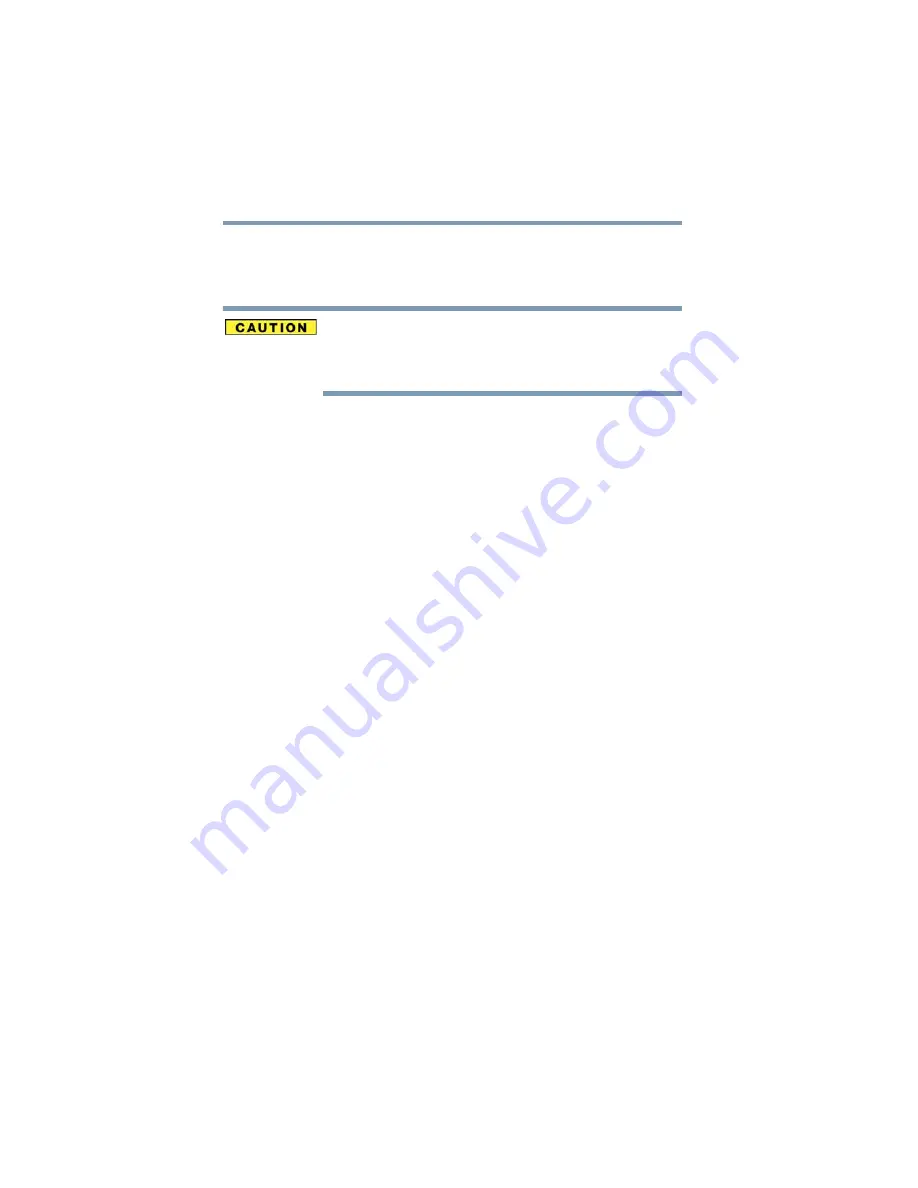
176
If Something Goes Wrong
Fixing a problem with Device Manager
Fixing a problem with Device Manager
Device Manager provides a way to check and change the
configuration of a device.
Changing the default settings using Device Manager can cause other
conflicts that make one or more devices unusable. Device Manager
is a configuration tool for advanced users who understand
configuration parameters and the ramifications of changing them.
Checking device properties
Device Manager provides a way to view the properties of a device.
Properties include the name of the manufacturer, the type of device,
the drivers installed, and the system resources assigned to the
device.
To check a device’s properties:
1
Click
Start
,
Control
Panel
,
System and Security
, and then
under
System
, click
Device
Manager
.
2
To view the device(s) installed, double-click the device type.
3
To view the properties, double-click the device.
The operating system displays the device Properties dialog
box, which provides an array of tabs. They may include:
❖
The
General
tab, which provides basic information about
the device.
❖
The
Resources
tab, which lists resources assigned to the
device. This tab does not appear if the device is not using
resources.
❖
The
Driver
tab, which displays the drivers being used by
the device. This tab also provides options for updating the
driver or rolling back the driver in case the new version is
causing a problem.
The tabs that appear in the dialog box vary from one device to
another.
For more information about Device Manager, refer to Windows
®
online Help.