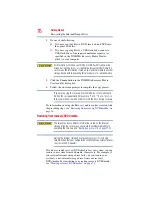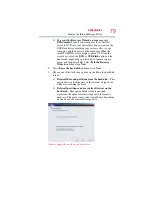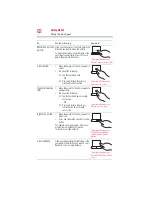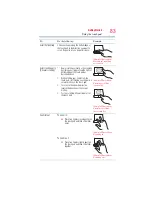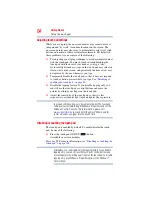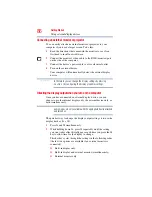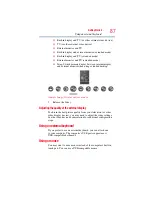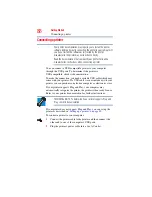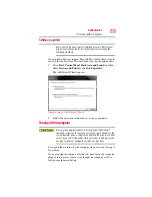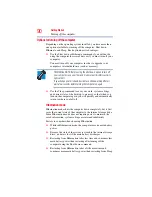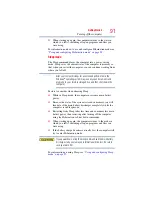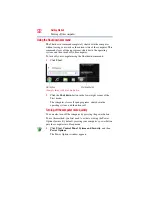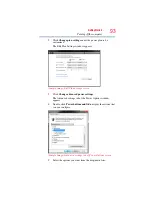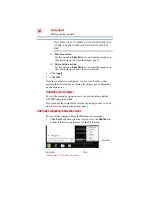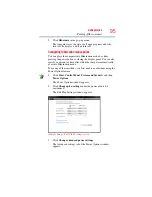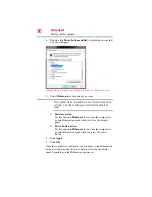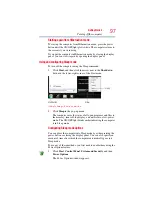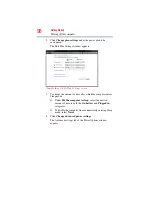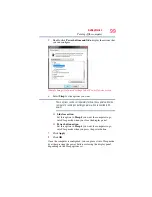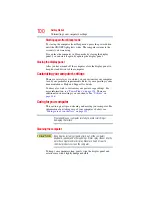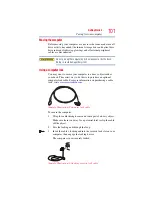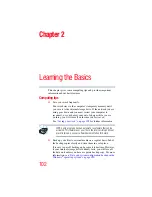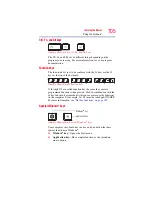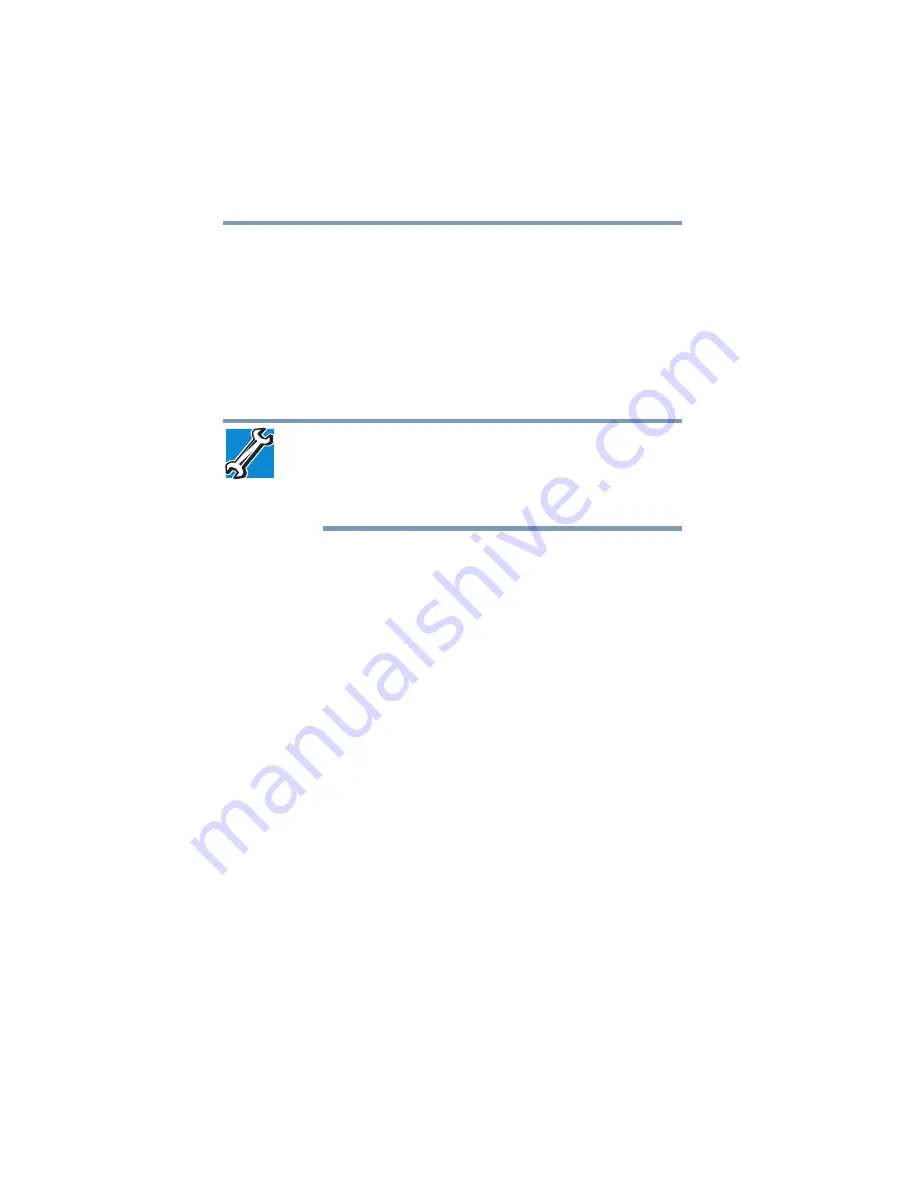
90
Getting Started
Turning off the computer
Options for turning off the computer
Depending on the operating system installed, you have more than
one option available for turning off the computer: Shut down,
Hibernate, and Sleep. Each option has its advantages.
❖
Use the Shut down or Hibernate command if you will not be
using the computer for several days or if you must turn off your
computer.
You must turn off your computer in order to upgrade your
computer’s internal hardware (such as memory).
TECHNICAL NOTE: Before using the Shut down option to turn off
your computer, save your files and make sure all disk/disc activity
lights are off.
If you change your mind and decide to continue working after all,
wait a few seconds before turning the computer on again.
❖
Use the Sleep command to save your work, system settings,
and current state of the desktop to memory, so that when you
turn on the computer again, you will quickly and automatically
return to where you left off.
Hibernation mode
Hibernation mode shuts the computer down completely, but it first
saves the current state of the computer to the internal storage drive.
Since Hibernation mode does not require power to maintain the
saved information, system settings are retained indefinitely.
Factors to consider when choosing Hibernation:
❖
While in Hibernation mode, the computer uses no main battery
power.
❖
Because the state of the system is stored to the internal storage
drive, no data is lost if the main battery discharges.
❖
Restarting from Hibernation takes less time and consumes less
main battery power than restarting after turning off the
computer using the Shut down command.
❖
Restarting from Hibernation takes a little more time and
consumes more main battery power than restarting from Sleep.