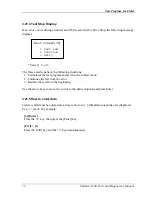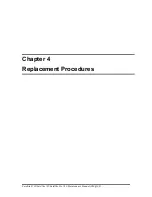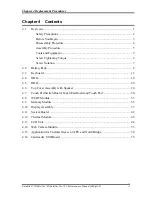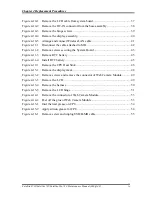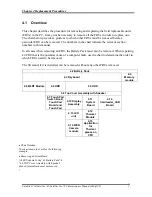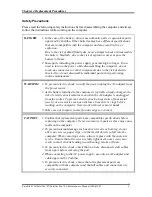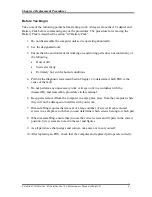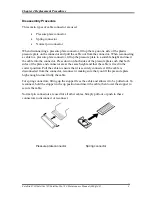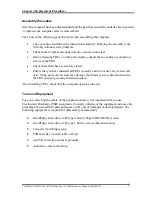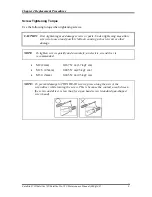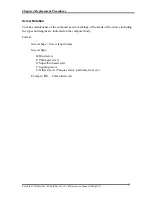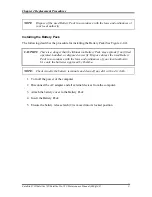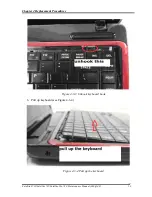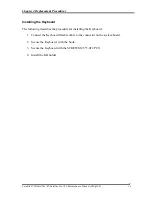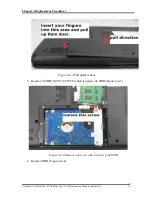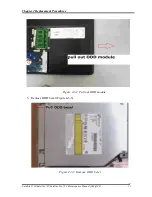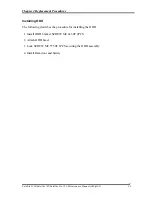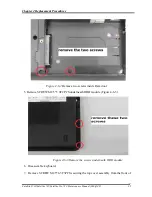Reviews:
No comments
Related manuals for Satellite L730 Series

M275
Brand: Gateway Pages: 10

M275
Brand: Gateway Pages: 87

Universal Car/Air Adapter
Brand: Kensington Pages: 7

Extensa 14
Brand: Acer Pages: 75

Extensa 5220
Brand: Acer Pages: 182

Extensa 5210
Brand: Acer Pages: 182

Extensa 4630G
Brand: Acer Pages: 194

Extensa 390
Brand: Acer Pages: 30

Inspiron 14 5458
Brand: Dell Pages: 101

Latitude 5490
Brand: Dell Pages: 23

Actius PC-TN10W
Brand: Sharp Pages: 1

Satellite C655D-S50852
Brand: Toshiba Pages: 4

Satellite C655D-S5063
Brand: Toshiba Pages: 4

Satellite C655D-S5048
Brand: Toshiba Pages: 4

Satellite A665-S5184
Brand: Toshiba Pages: 4

Satellite A665-3DV12
Brand: Toshiba Pages: 4

Satellite A660-ST3N01X
Brand: Toshiba Pages: 4

Satellite A305D-SP6925A
Brand: Toshiba Pages: 4