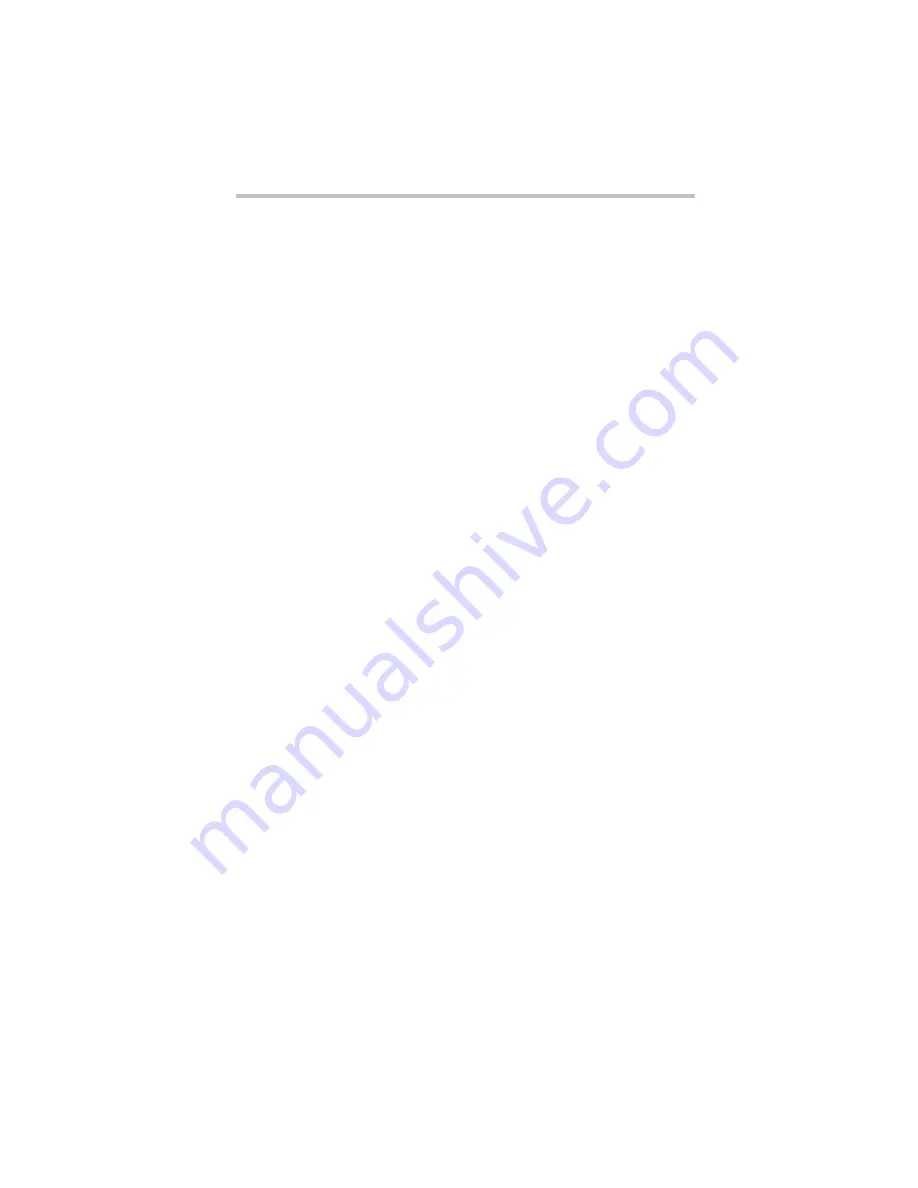
51
inserting into socket
removing
memory module slot
removing cover
monitor problems
monitor not working
moving the computer
O
optical drive
eject button
inserting a disc
removing disc
using
P
power
cable connectors
cord/cable
power problems
computer will not start
precautions
primary button
TouchPad™
printer
connecting
problem solving
computer hangs when
ExpressCard® inserted
computer will not start
contacting Toshiba
display is blank
ExpressCard® checklist
ExpressCard® slot appears dead
external monitor
illegal operation
keyboard not responding
keyboard produces unexpected
characters
program not responding
R
real-time clock (RTC) battery
removing
CD/DVD
with computer off
with computer on
main battery
memory module
S
safety
precautions
saving
files
screen problems
blank screen
secondary button
TouchPad™
setting
battery alarms
setting up
AC adaptor
computer
specifications
Features and specifications
T
tips on computing
Toshiba Accessories
information
TouchPad™
using
W
Web sites
Summary of Contents for Satellite M305-S4991E
Page 52: ...GMA500596010 03 08 ...


































