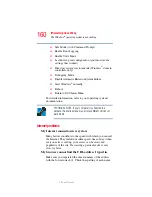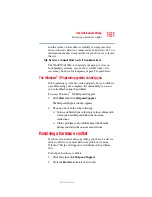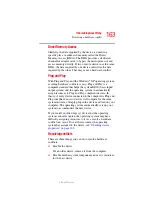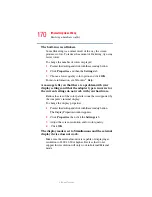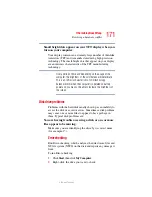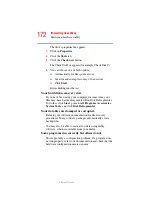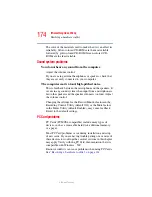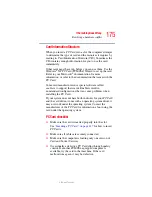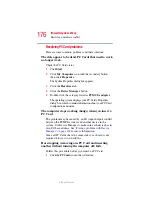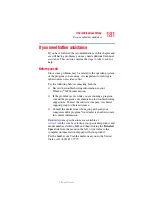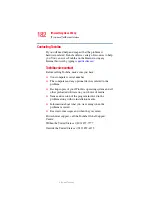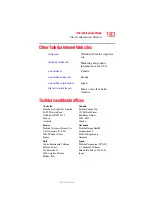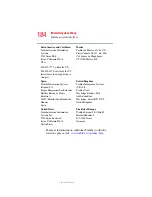169
If Something Goes Wrong
Resolving a hardware conflict
5.375 x 8.375 ver 2.3
Display problems
Here are some typical display problems and their solutions:
The display is blank.
Display Auto Off may have gone into effect. Press any key to
activate the screen.
You may have activated the instant password feature by
pressing
Fn
and
F1
simultaneously. If you have registered a
password, press the
Enter key
, type the password and press
Enter
.
If no password is registered, press
Enter
. The screen reactivates
and allows you to continue working.
If you are using the built-in screen, make sure the display
priority is not set for an external monitor. To do this, press
Fn
and
F5
simultaneously (once). If this does not correct the
problem, press
Fn
and
F5
simultaneously again to return the
display priority to its previous setting.
If you are using an external monitor:
❖
Check that the monitor is turned on.
❖
Check that the monitor’s power cable is firmly plugged
into a working power outlet.
❖
Check that the cable connecting the external monitor to
the computer is firmly attached.
❖
Try adjusting the contrast and brightness controls on the
external monitor.
❖
Press
Fn
and
F5
simultaneously to make sure the display
priority is not set for the built-in screen.
The screen does not look right.
You can change the display settings by clicking a blank area
of the desktop with the secondary control button, then
clicking Properties. This opens the Display Properties dialog
box. The Appearance tab of this dialog box allows you to
choose the colors for the screen. The Settings tab allows you
to choose the screen resolution.