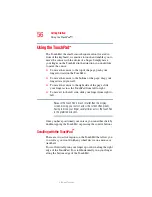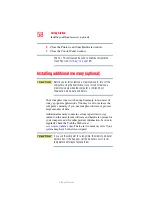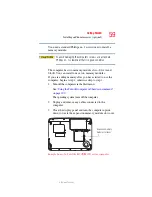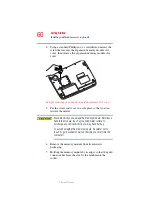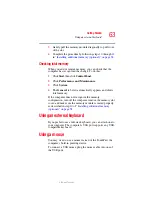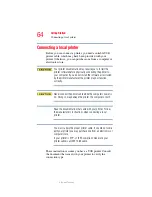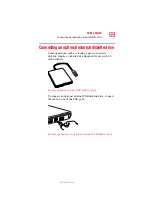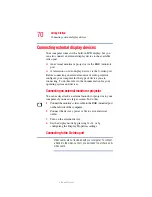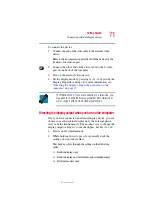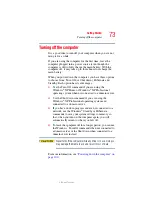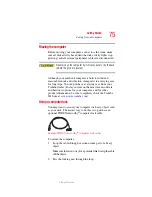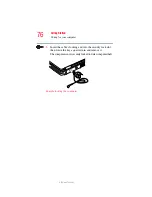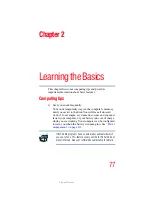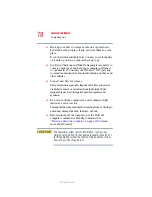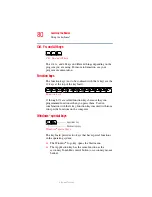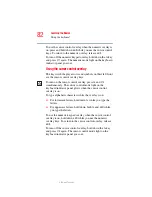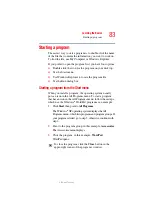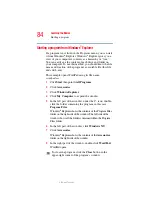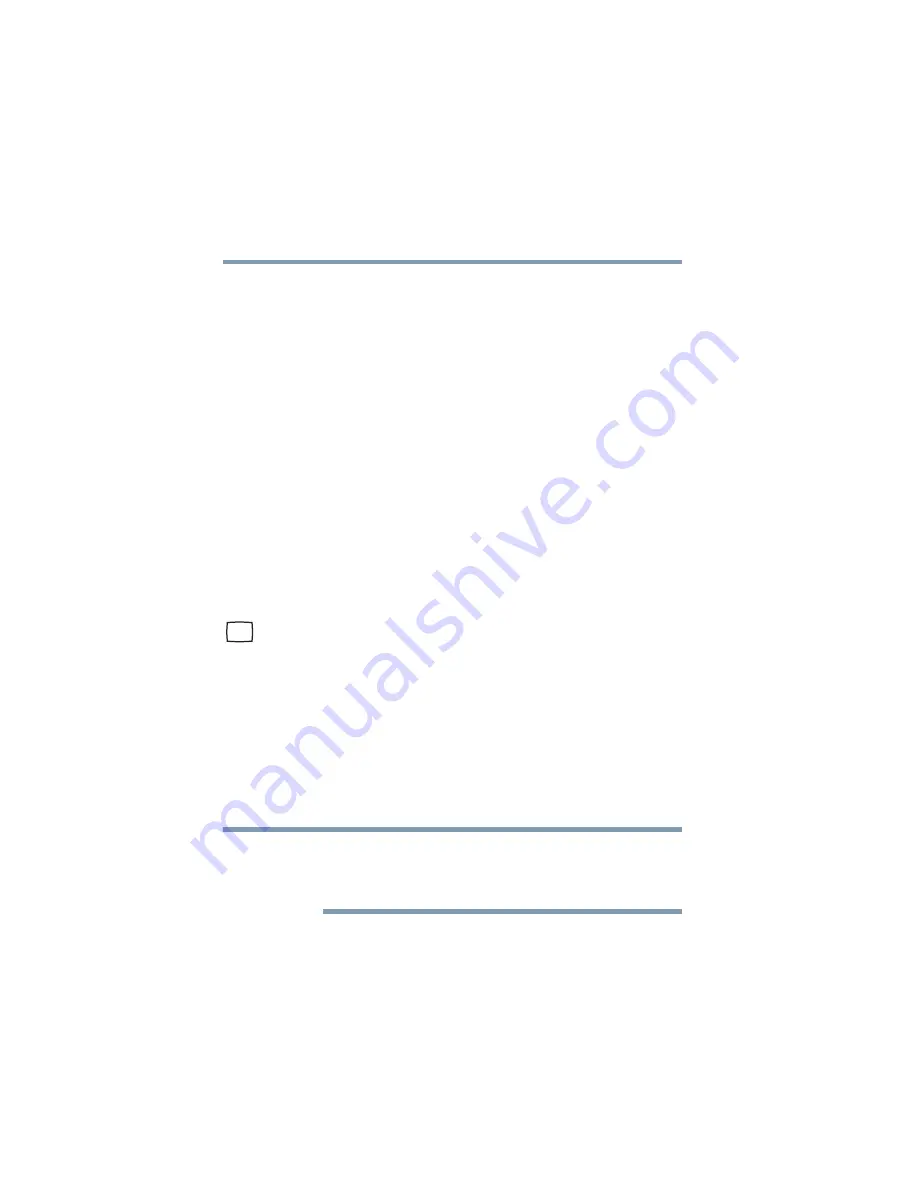
70
Getting Started
Connecting external display devices
5.375 x 8.375 ver 2.3
Connecting external display devices
Your computer comes with a built-in LCD display, but you
can also connect an external display device to the available
video port:
❖
An external monitor or projector via the RGB (monitor)
port.
❖
A television or video display device via the S-video port.
Before connecting an external monitor or video projector,
configure your computer for the type of device you are
connecting. To do this, refer to the documentation for your
operating system and devices.
Connecting an external monitor or projector
You can easily attach an external monitor or projector to your
computer if you need a larger screen. To do this:
1
Connect the monitor’s video cable to the RGB (monitor) port
on the left side of the computer.
2
Connect the device’s power cable to a live electrical
outlet.
3
Turn on the external device.
4
Set the display mode by pressing
Fn + F5
, or by
configuring the Display Properties settings.
Connecting to the S-video port
Video cables are not included with your computer. To connect
a device to the video-out port, you will need to purchase an S-
video cable.
NOTE