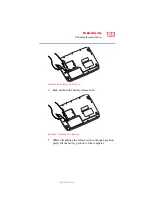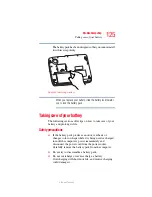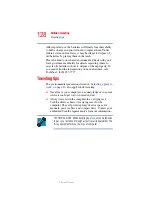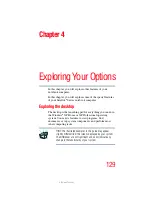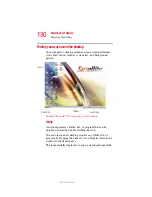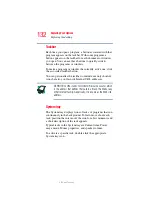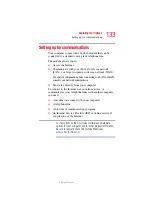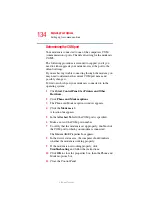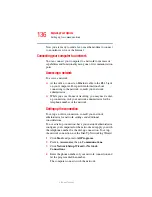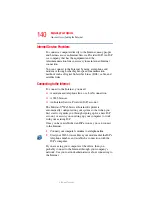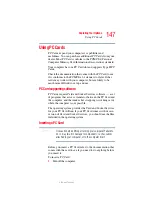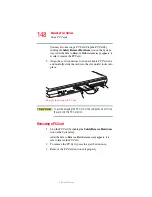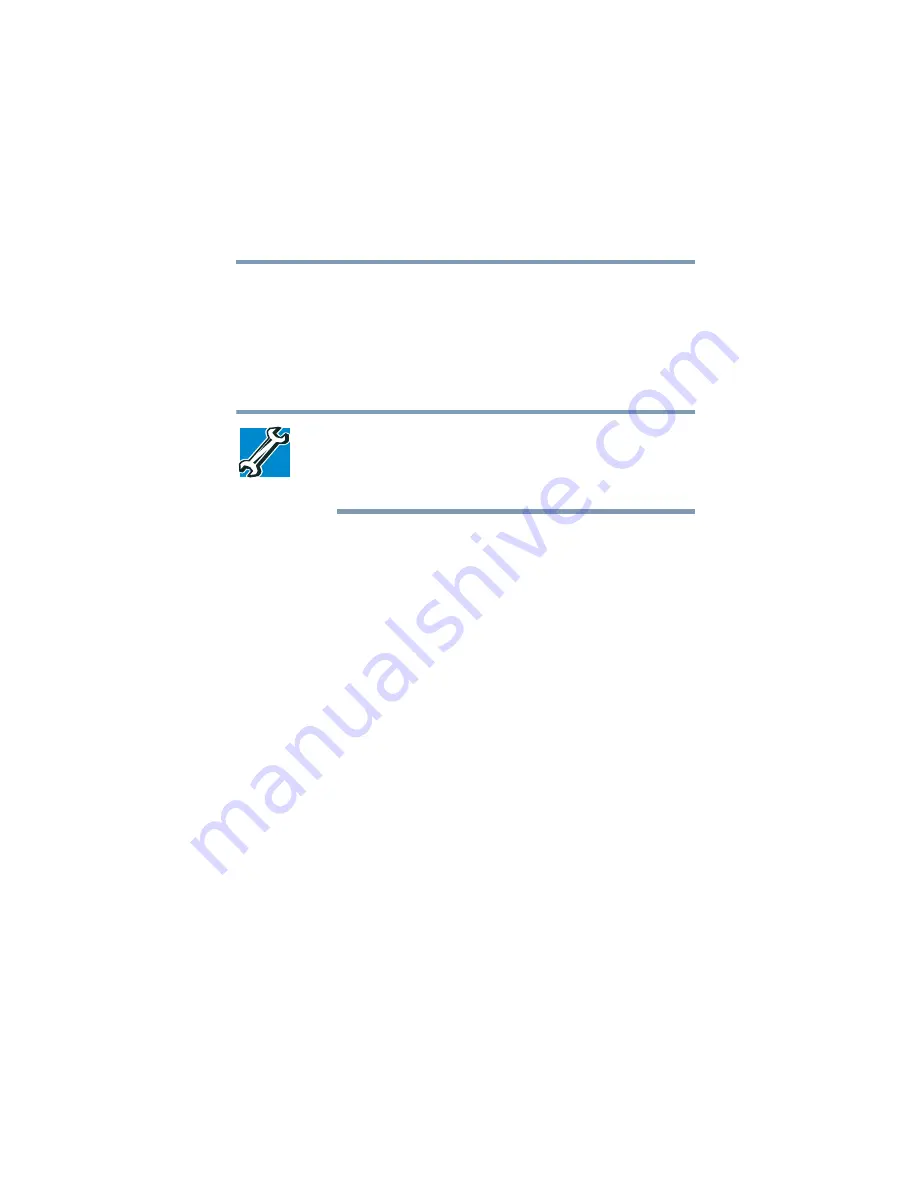
137
Exploring Your Options
Setting up for communications
5.375 x 8.375 ver 2.3
Using the Ethernet LAN Port
When your computer starts, Windows attempts to contact a
Dynamic Host Configuration Protocol (DHCP) server. If the
computer is not connected to a network, it may pause a few
minutes as it waits for a reply. To avoid this delay, you can
reconfigure Windows to disable the LAN port.
TECHNICAL NOTE: You can also use ConfigFree to
reconfigure Windows to disable the LAN port. For procedures,
see
“Using ConfigFree™ with your Toshiba Computer” on
To disable the LAN port:
1
Click
Start
, click
Control Panel
, then
Performance and
Maintenance
.
2
Click the
System
icon, then click the
Hardware
tab, and
then click the
Device Manager
button.
3
Select the appropriate network adapter.
4
Click
Actions
.
5
Select the
Properties
icon.
6
Select the
Do not use this device (disable)
option from
the
Device usage
drop-down.
7
Click
OK
.
Your LAN port is now disabled.
To enable the Ethernet LAN port, repeat steps one through
four. Select the
Use this device (enable)
check box, and click
OK
.