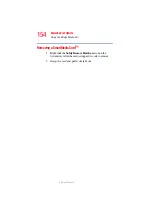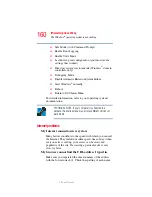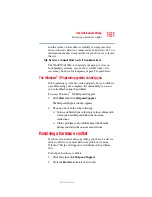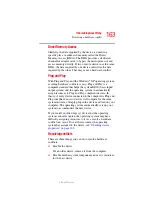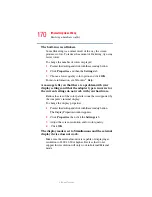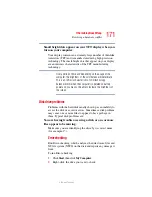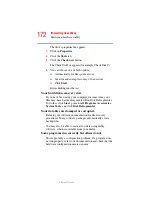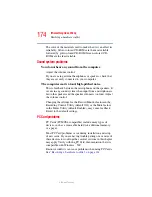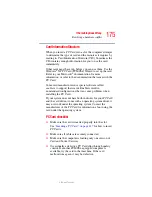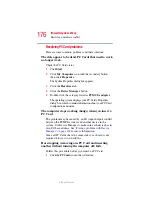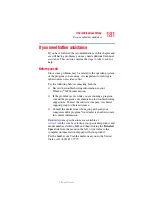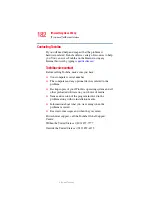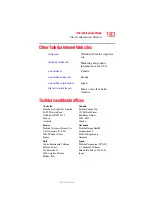168
If Something Goes Wrong
Resolving a hardware conflict
5.375 x 8.375 ver 2.3
Check the power options using the Toshiba Power
Management Utility. Have you added a device, such as a PC
Card or memory module, that takes its power from the
battery? Is your software using the hard disk more? Is the
display power set to turn off automatically? Was the battery
fully charged to begin with? All these conditions affect how
long the charge lasts.
For more information on maximizing battery power, see
“Charging the batteries” on page 113
Keyboard problems
If, when you type, strange things happen or nothing happens,
the problem may be related to the keyboard itself.
The keyboard produces unexpected characters.
A keypad overlay may be on. If the numeric keypad or cursor
control light is on, press
Fn
and
F10
simultaneously to turn off
the cursor control light or press
Fn
and
F11
simultaneously to
turn off the numeric keypad light.
If the problem occurs when both the keypad overlays are off,
make sure the software you are using is not remapping the
keyboard. Refer to the software’s documentation and check
that the program does not assign different meanings to any of
the keys.
You have connected an external keyboard and the
operating system displays one or more keyboard error
messages.
If you have a second keyboard, try it. If it works, the first
keyboard may be defective or incompatible with your
computer.