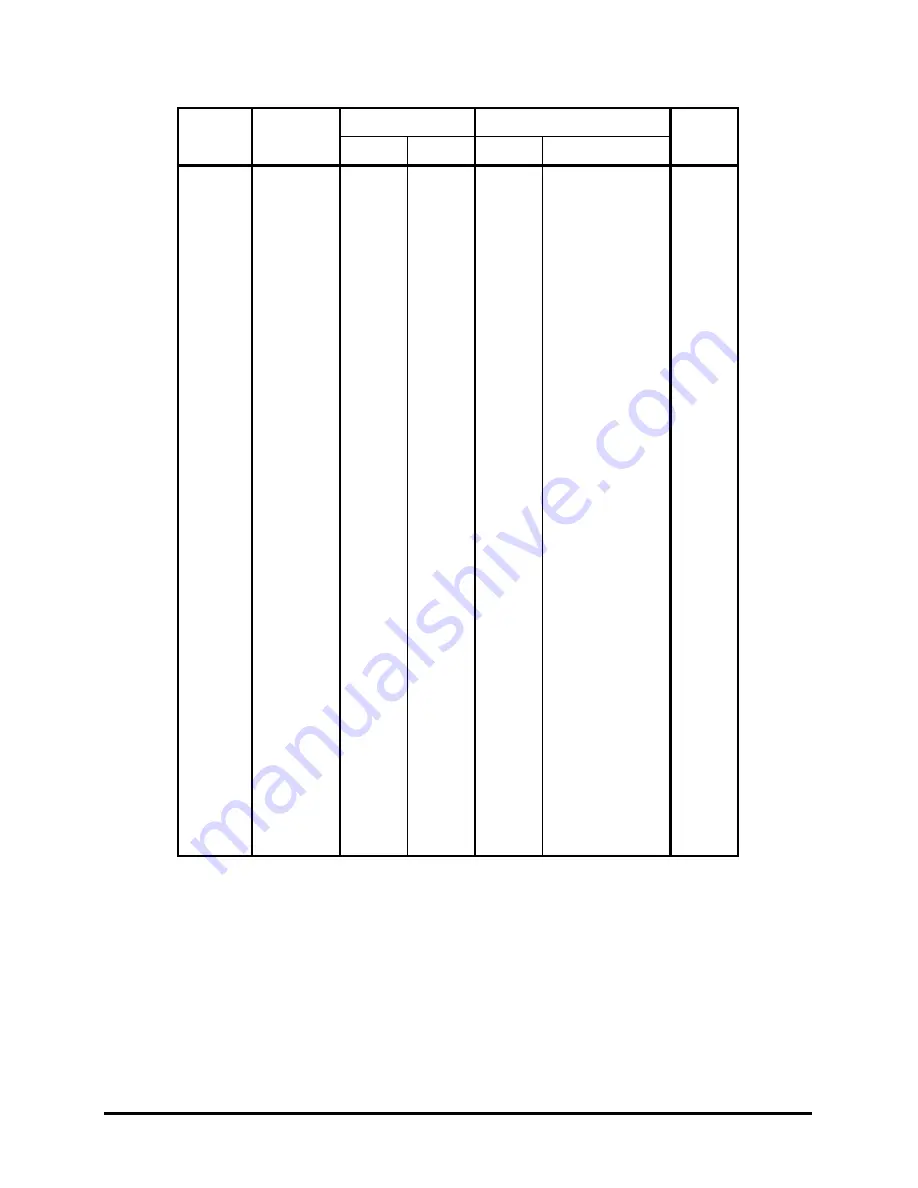
Table D-1 Scan codes (set 1 and set 2) (2/4)
Cap
No.
Keytop
Code set 1
Code set 2
Note
Make Break Make
Break
29
\ |
2B
AB
5D
F0
5D
*5
30 Caps
Lock 3A BA 58 F0 58
31 A 1E
9E
1C
F0
1C
32 S 1F
9F
1B
F0
1B
33 D 20
A0
23
F0
23
34 F 21
A1
2B
F0
2B
35 G 22
A2
34
F0
34
36 H 23
A3
33
F0
33
37 J 24
A4
3B
F0
3B
*2
38 K 25
A5
42
F0
42
*2
39 L 26
A6
4B
F0
4B
*2
40
; :
27
A7
4C
F0
4C
*2
41
‘ “
28
A8
52
F0
52
43 Enter 1C 9C 5A F0
5A *3
44 Shift
(L) 2A AA 12 F0 12
45 No.102
key
56 D6 61 F0 61
46 Z 2C
AC
1A
F0
1A
47 X 2D
AD
22
F0
22
48 C 2E
AE
21
F0
21
49 V 2F
AF
2A
F0
2A
50 B 30
B0
32
F0
32
51 N 31
B1
31
F0
31
52 M 32
B2
3A
F0
3A
*2
53
, <
33
B3
41
F0
41
*2
54
. >
34
B4
49
F0
49
*2
55
/ ?
35
B5
4A
F0
4A
*2
57 Shift
(R) 36 B6 59 F0 59
D-2
Satellite M30X Series Maintenance Manual
Summary of Contents for Satellite M640
Page 1: ...Toshiba Personal Computer Satellite Maintenance Manual TOSHIBA CORPORATION ...
Page 10: ...Chapter 1 Hardware Overview ...
Page 19: ...1 1 Features 1 Hardware Overview Satellite M600 M640 M645 M647 Maintenance Manual 1 7 ...
Page 20: ...1 Hardware Overview 1 1 Features Satellite M600 M640 M645 M647 Maintenance Manual 1 8 ...
Page 31: ...Chapter 2 Troubleshooting Procedures ...
Page 32: ......
Page 148: ...Chapter 4 Replacement Procedures ...
Page 258: ...Figure TI keyboard 4 Korean KO Keyboard Figure KO keyboard 5 United Kingdom UK Keyboard ...
Page 259: ...Figure UK keyboard 6 US International UI Keyboard Figure UI keyboard 7 Hebrew HB Keyboard ...
Page 260: ...Figure HB keyboard 8 Danish DM Keyboard Figure DM keyboard 9 Swiss SW Keyboard ...
Page 261: ...Figure SW keyboard 10 Arabic ARE Keyboard Figure ARE keyboard 11 Czech CZ Keyboard ...
Page 262: ...Figure CZ keyboard 12 Russian RU Keyboard Figure RU keyboard 13 Portuguese PO Keyboard ...
Page 263: ...Figure PO keyboard 14 Slovakian SL Keyboard Figure SL keyboard 15 Italian IT Keyboard ...
Page 264: ...Figure IT keyboard 16 French FR Keyboard Figure FR keyboard 17 German GR Keyboard ...
Page 265: ...Figure GR keyboard 18 Greek GK Keyboard Figure GK keyboard 19 Hungarian HG Keyboard ...
Page 266: ...Figure HG keyboard 20 Spanish SP Keyboard Figure SP keyboard 21 Turkish TR Keyboard ...
Page 267: ...Figure TR keyboard 22 Turkish F TF F Keyboard Figure TF F keyboard 23 Swedish SD Keyboard ...
Page 268: ...Figure SD keyboard 24 Belgian BE Keyboard Figure BE keyboard 25 Yugoslavian YU Keyboard ...
Page 269: ...Figure YU keyboard 26 Norwegian NW Keyboard Figure NW keyboard 27 Scandinavian ND Keyboard ...
Page 271: ...Figure CB keyboard 30 Romania RO Keyboard Figure RO keyboard 31 Bulgaria BU Keyboard ...
Page 272: ...Figure BU keyboard 32 Japanese JP Keyboard Figure JP keyboard 32 Latin American LA Keyboard ...
Page 273: ...Figure LA keyboard ...
Page 275: ......
















































