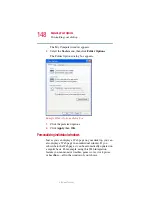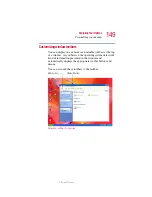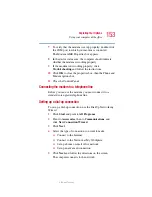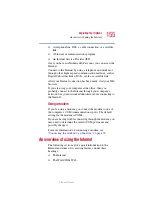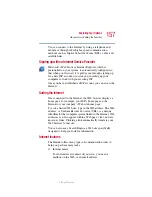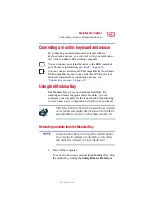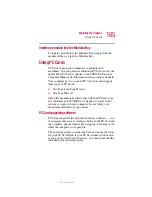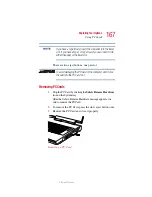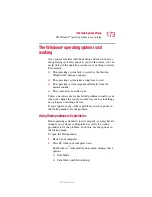162
Exploring Your Options
Exploring audio features
5.375 x 8.375 ver 2.3
Adjusting recording settings
The better the quality of the recording, the more disk space
the sound file requires. Experiment to find a balance that fits
your needs.
1
Open Sound Recorder, if necessary (click
Start
, point to
All
Programs
,
Accessories
,
Entertainment
,
then click
Sound Recorder
).
2
In the Sound Recorder window, click
Edit
, then click
Audio Properties
.
3
In the Audio Properties dialog box, adjust the Recording
Volume and Preferred device.
4
Click
OK
.
Your new settings take effect the next time you record.
Using external speakers or headphones
Your computer is equipped with a full stereo sound system
with internal speakers. Instead of using the internal speakers,
you can connect headphones or a pair of external stereo
speakers.
TECHNICAL NOTE: Use amplified speakers that require an
external power source. Other types of speakers will be
inadequate to produce sound from the computer.
To play back sound files through external speakers or
headphones:
1
Locate the headphone jack on the left side of the
computer.
2
Using any necessary adapters, plug the cable from the
headphones or external speakers into the headphone jack.
The headphone jack requires a 16-ohm stereo mini-jack.
Summary of Contents for Satellite P25
Page 232: ...232 5 375 x 8 375 ver 2 3 ...