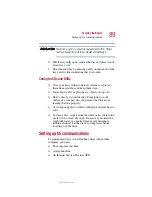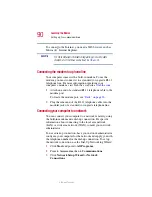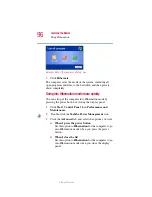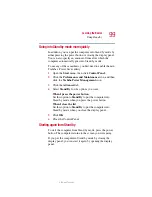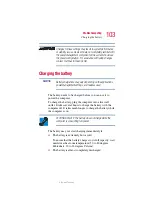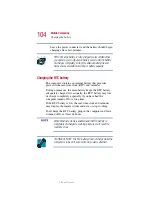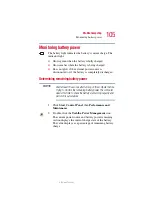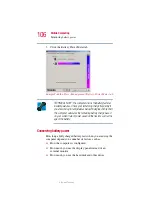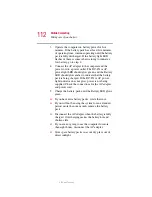99
Learning the Basics
Using Stand by
5.375 x 8.375 ver 2.3
Going into Stand by mode more quickly
In addition, you can put the computer into Stand by mode by
either pressing the power button or closing the display panel.
You can also specify an amount of time after which the
computer automatically goes into Stand by mode.
To use any of these methods, you first need to enable them in
Toshiba’s Power Saver utility.
1
Open the
Start
menu, then click
Control Panel.
2
Click the
Performance and Maintenance
icon, and then
click the
Toshiba Power Management
icon.
3
Click the
Advanced
tab.
4
Select
Stand By
for the options you want.
When I press the power button
Set this option to
Stand By
to put the computer into
Stand by mode when you press the power button.
When I close the lid
Set this option to
Stand By
to put the computer into
Stand by mode when you close the display panel.
5
Click
OK
.
6
Close the Control Panel.
Starting again from Stand by
To start the computer from Stand by mode, press the power
button. The computer returns to the screen you were using.
If you put the computer in Stand by mode by closing the
display panel, you can start it again by opening the display
panel.
Summary of Contents for Satellite P25
Page 232: ...232 5 375 x 8 375 ver 2 3 ...