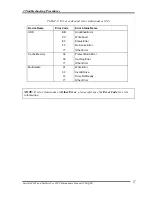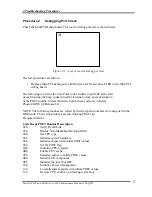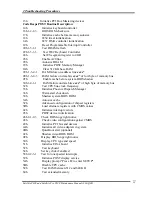2 Troubleshooting Procedures
Satellite P300 and Satellite Pro P300 Maintenance Manual (960-Q08)
19
13h Initialize PCI Bus Mastering devices
Code Beeps POST Routine Description
14h Initialize keyboard controller
16h 1-2-2-3 BIOS ROM checksum
17h Initialize cache before memory autosize
18h 8254 timer initialization
1Ah 8237 DMA controller initialization
1Ch Reset Programmable Interrupt Controller
20h 1-3-1-1 Test DRAM refresh
22h 1-3-1-3 Test 8742 Keyboard Controller
24h Set ES segment register to 4 GB
26h Enable A20 line
28h Autosize DRAM
29h Initialize POST Memory Manager
2Ah Clear 512 KB base RAM
2Ch 1-3-4-1 RAM failure on address line
xxxx
*
2Eh 1-3-4-3 RAM failure on data bits
xxxx
* of low byte of memory bus
2Fh Enable cache before system BIOS shadow
30h 1-4-1-1 RAM failure on data bits
xxxx
* of high byte of memory bus
32h Test CPU bus-clock frequency
33h Initialize Phoenix Dispatch Manager
36h Warm start shut down
38h Shadow system BIOS ROM
3Ah Autosize cache
3Ch Advanced configuration of chipset registers
3Dh Load alternate registers with CMOS values
42h Initialize interrupt vectors
45h POST device initialization
46h 2-1-2-3 Check ROM copyright notice
48h Check video configuration against CMOS
49h Initialize PCI bus and devices
4Ah Initialize all video adapters in system
4Bh QuietBoot start (optional)
4Ch Shadow video BIOS ROM
4Eh Display BIOS copyright notice
50h
Display CPU type and speed
51h
Initialize EISA board
52h
Test keyboard
54h
Set key click if enabled
58h 2-2-3-1 Test for unexpected interrupts
59h
Initialize POST display service
5Ah Display prompt "Press F2 to enter SETUP"
5Bh Disable CPU cache
5Ch
Test RAM between 512 and 640 KB
60h Test extended memory
Summary of Contents for Satellite P300
Page 12: ...Satellite P300 Maintenance Manual 960 Q08 12 ...
Page 43: ... CONFIDENTIAL 2 1 Chapter 2 Troubleshooting Procedures ...
Page 99: ...Troubleshooting Procedures Satellite P300 and Satellite Pro P300 Maintenance Manual 54 ...
Page 311: ...Appendix F Wiring Diagrams F 2 LAN Loopback Connector Magnia 3100 Maintenance Manual F 2 ...
Page 315: ...Reliability Satellite P300 and Satellite Pro P300 Maintenance Manual 960 Q08 I 2 ...