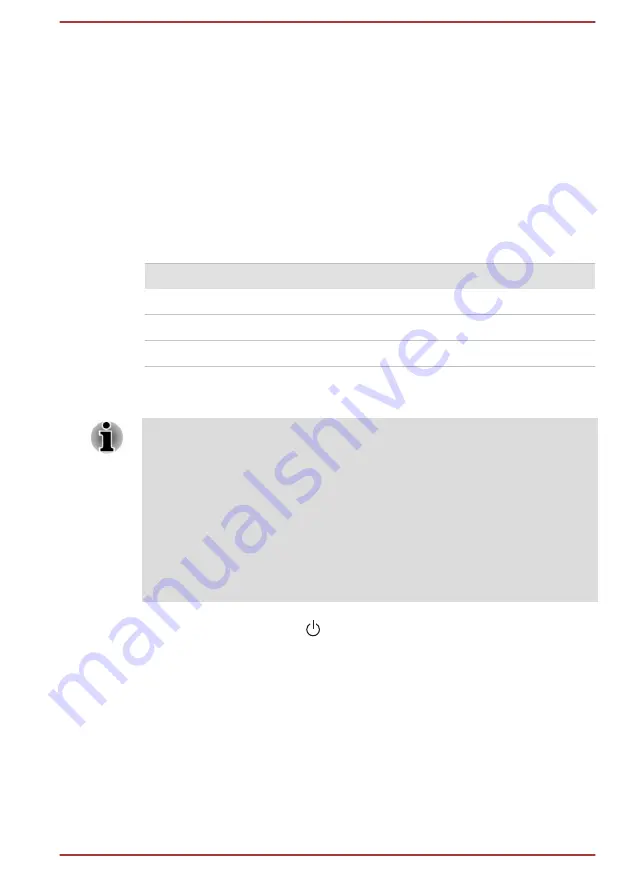
Verify that the computer is on by looking at the
Power
indicator.
If the indicator is glowing, the computer is on. Also, try turning the computer
off and then on.
If you are using an AC adaptor, verify that the computer is receiving power
from the external power source by looking at the
DC IN/Battery
indicator. If
the indicator is glowing, the computer is connected to a live external power
source.
The computer does not load advanced options during
startup
By holding down one of the following keys or buttons during startup, your
computer can load the following advanced options.
Advanced option Key
Button (L50W-C)
BIOS utility
F2
Volume down
Boot menu
F12
Volume up
Recovery options
0 (zero)
-
If your computer starts to load the Operating System instead of desired
advanced options, do the following:
Make sure that fast startup is disabled in the Power Options by the
following steps:
1. Click Control Panel -> System and Security -> Power Options under
Windows System group in the Apps view.
2. Click Choose what the power button does or Choose what closing
the lid does.
3. Click Change settings that are currently unavailable.
4. Deselect the Turn on fast startup check box from Shutdown settings.
5. Click the Save changes button.
1.
Click the power icon ( ) on the Start screen and then select
Shut
down
.
2.
While holding down the corresponding key or button, press the
Power
button to turn on the power.
3.
Follow the on-screen instructions to proceed.
Hardware and system checklist
This section discusses problems caused by your computer’s hardware or
attached peripherals. Basic problems might occur in the following areas:
User's Manual
6-4
Summary of Contents for Satellite P50W-C Series
Page 4: ...User s Manual iv ...
















































