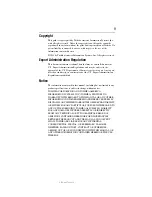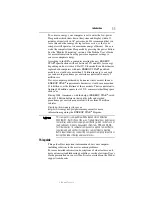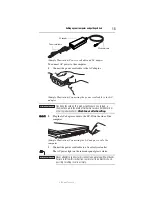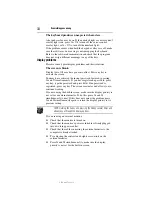23
Using the optical disc drive
5.375 x 8.375 ver 3.1
If you insert the disc incorrectly, it may jam the drive. If this happens,
contact Toshiba support for assistance.
❖
Slot-type drive
: With the label facing up, carefully place
the disc partially into the slot until the disc stops or the
drive starts pulling the disc in.
(Sample Illustration) Positioning the disc in a slot-type drive
Use only standard (12 cm) CD, DVD, or Blu-ray™ Discs. Any other
size or shape disc cannot be removed from this slot and may damage
the system.
Removing an optical disc
If your optical disc drive has a manual eject button, you can remove a
disc while the computer is off if necessary (for example, if you
cannot turn on the computer because the battery is completely
discharged). See “Using the manual eject button” on page 24.
Otherwise, the computer must be powered on to eject a disc (follow
the procedure below).
To remove an optical disc with the computer turned on:
1
Press the eject button on the drive.
Do not press the eject button while the drive in-use indicator light is
glowing. Doing so could damage the disc or the drive.
Also, if the disc is still spinning when you open the disc tray (on a
tray-type drive), wait for it to stop spinning before you remove it.
2
Remove the disc from the drive, as indicated below for your
drive type:
❖
Tray-type drives
: Pull the tray out fully, remove the disc,
and then gently press the tray in to close it.
❖
Slot-type drives
: Grasp the disc and remove it from the
slot.