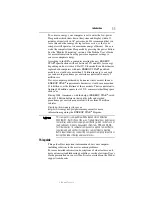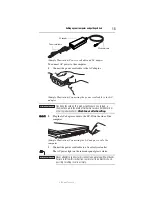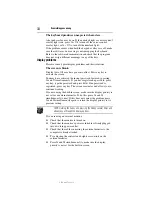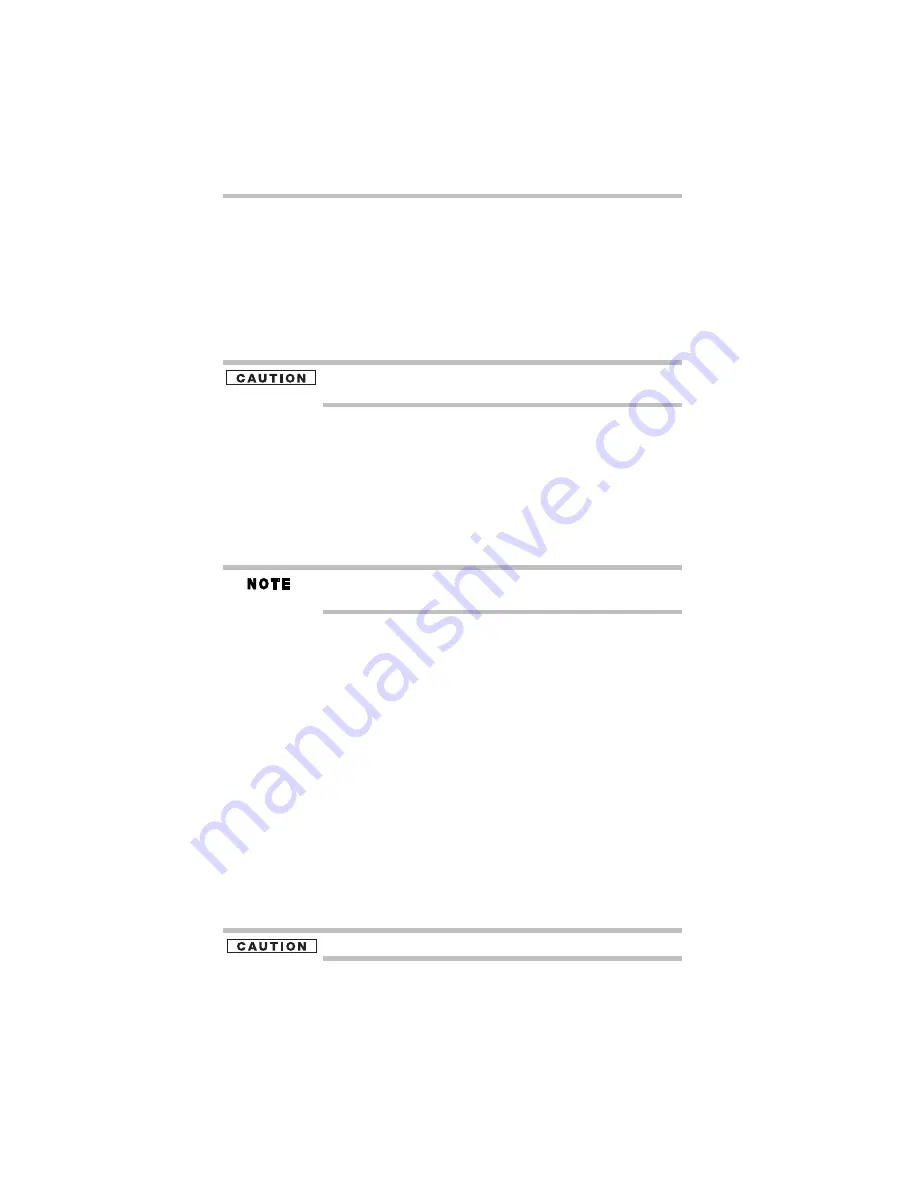
24
Using the Web Camera
5.375 x 8.375 ver 3.1
3
Place the disc in its protective cover.
Using the manual eject button
(Available on certain models.)
To remove an optical disc with the computer turned off:
1
Insert a slender object, such as a straightened paper clip, into
the manual eject hole.
The disc tray or disc slides partially out of the drive.
Never use a pencil to press the manual eject button. Pencil lead can
break off inside the computer and damage it.
2
Remove the disc from the drive.
Using the Web Camera
(Available on certain models.)
Your computer may come with a built-in Web Camera. With this
Web Camera you can take pictures and record videos with your
computer, chat with others and have them see you while using
instant messaging (IM) programs, and have video conference calls.
To email, instant message, or video conference you must be
connected to the Internet.
Depending on your computer model, the process of sending email,
taking pictures or recording video messages may vary.
The Web Camera software, by default, should already be running.
The Web Camera indicator light glows when the Web Camera is
active. For more information on the software, click
Start
,
All
Programs, TOSHIBA, Utilities
, and then
Web Camera
Application Help
.
Using the Memory card reader
(Available on certain models.)
The Memory card reader supports the use of Memory Stick
®
,
Memory Stick PRO™, Memory Stick PRO Duo™, Memory
Stick Duo™, Memory Stick Micro™, Secure Digital™ (SD™),
xD-Picture Card™, or MultiMediaCard
®
(MMC
®
) media. These
media can be used with a variety of digital products: digital music
players, cellular phones, PDAs, digital cameras, digital video
camcorders, etc.
To use a micro or mini SD™ Card, an SD™ adapter is required.