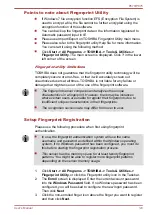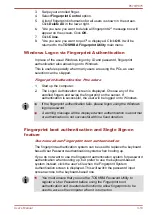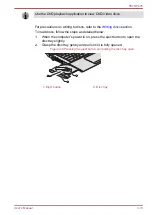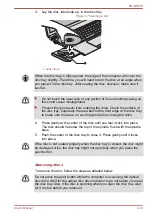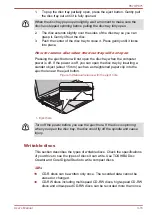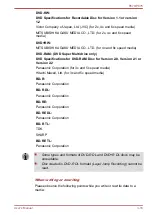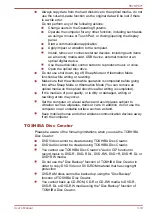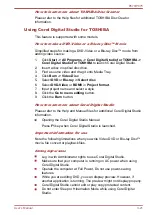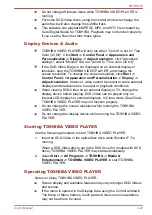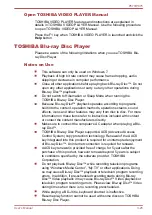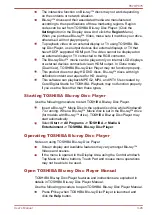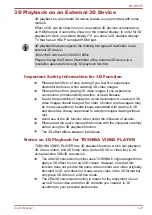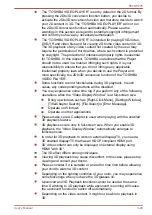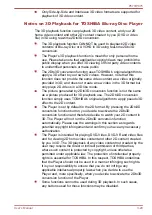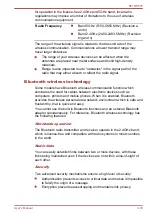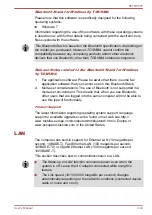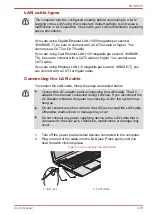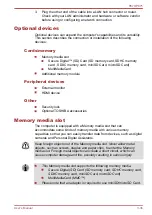How to learn more about TOSHIBA Disc Creator
Please refer to the Help files for additional TOSHIBA Disc Creator
information.
Using Corel Digital Studio for TOSHIBA
This feature is supported with some models.
How to make a DVD-Video or a Blu-ray Disc™ Movie
Simplified steps for making a DVD-Video or a Blu-ray Disc™ movie from
adding video source:
1.
Click
Start -> All Programs -> Corel Digital Studio for TOSHIBA ->
Corel Digital Studio for TOSHIBA
to launch Corel Digital Studio.
2.
Insert a disc in optical disc drive.
3.
Find a source video and drag it onto Media Tray.
4.
Click
Burn -> Video Disc
.
5.
Select
DVD
or
Blu-ray
in
Select disc
.
6.
Select
DVD-Video
or
BDMV
in
Project format
.
7.
Input project name and select a style.
8.
Click the
Go to menu editing
button.
9.
Click the
Burn
button.
How to learn more about Corel Digital Studio
Please refer to the Help and Manual files for additional Corel Digital Studio
information.
Opening the Corel Digital Studio Manual
Press
F1
key when Corel Digital Studio is launched.
Important information for use
Note the following limitations when you write Video DVD or Blu-ray Disc™
movie, file convert or playback files.
Editing digital video
Log in with Administrator rights to use Corel Digital Studio.
Make sure that your computer is running on AC power when using
Corel Digital Studio.
Operate the computer at Full Power. Do not use power-saving
features.
While you are editing DVD, you can display preview. However, if
another application is running. The preview might not display properly.
Corel Digital Studio cannot edit or play copy protected content.
Do not enter Sleep or Hibernation Mode while using Corel Digital
Studio.
P870/P875
User's Manual
3-21
Summary of Contents for Satellite P870
Page 1: ...User s Manual P870 P875 ...