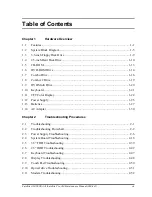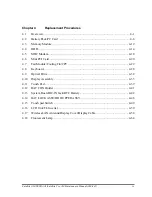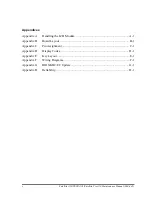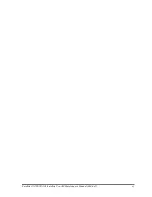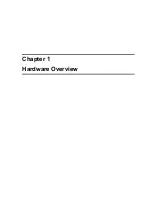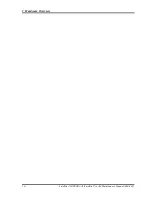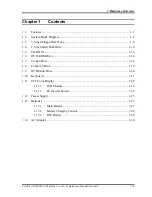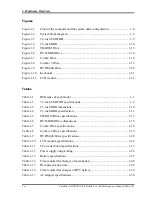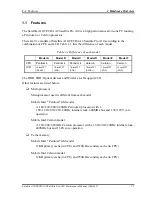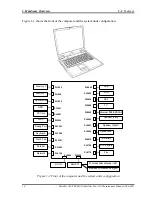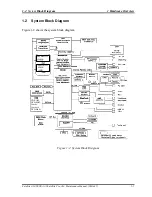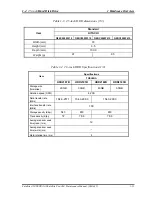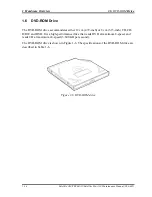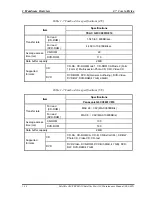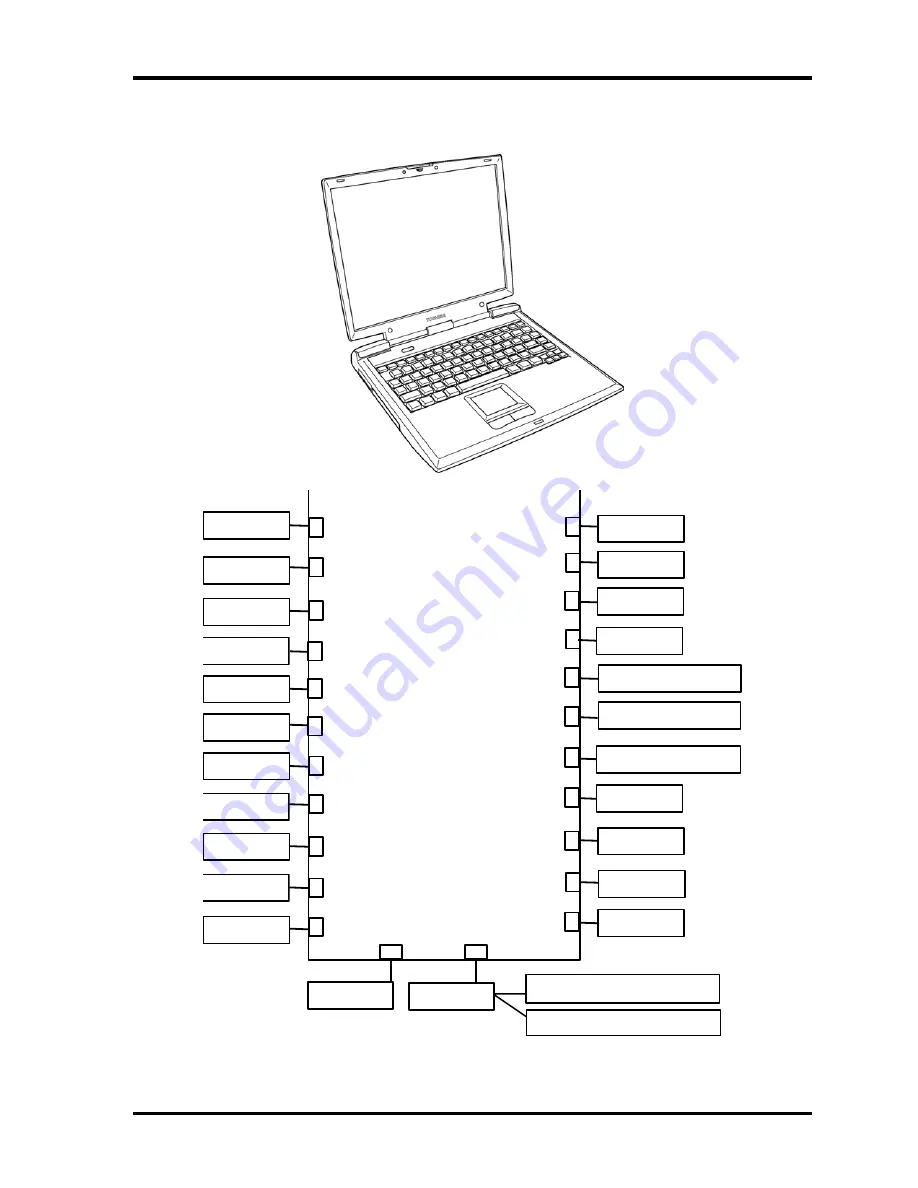
1
Hardware Overview
1.1
Features
Figure 1-1 shows the front of the computer and the system units configuration.
PJ1440
PJ1420
Optical drive
PJ1800
PJ8800
Wireless LAN antenna (left)
Wireless LAN antenna (right)
Memory 0
Memory 1
Mini PCI
HDD
PJ1801
PJ2001
PJ3000
PJ3203
PC Card
MDC
Debug Port
Keyboard
Touch Pad
Parallel
Network
PJ3200
PJ3201
PJ3202
PJ4100
PJ4600
PJ5600
PJ5620
PJ5640
PJ6002
PJ6000
PJ6001
PJ6004
PJ8810
PJ8790
PJ8770
USB
LCD
CRT
TV
External
Microphone
Speaker (Left)
Speaker (Right)
Headphone
1st Battery
RTC Battery
Fan
PJ2200
DC-IN
Figure 1-1 Front of the computer and the system units configuration
1-4
Satellite A10/TECRA A1/Satellite Pro A10 Maintenance Manual (960-445)
Summary of Contents for Satellite Pro A10 series
Page 11: ...Satellite A10 TECRA A1 Satellite Pro A10 Maintenance Manual 960 445 xi ...
Page 12: ...Chapter 1 Hardware Overview ...
Page 46: ...Chapter 2 Troubleshooting Procedures ...
Page 112: ...Chapter 3 Tests and Diagnostics ...
Page 199: ...Chapter 4 Replacement Procedures ...
Page 368: ...Appendices ...
Page 369: ...Appendices App ii Satellite A10 TECRA A1 Satellite Pro A10 Maintenance Manual 960 445 ...