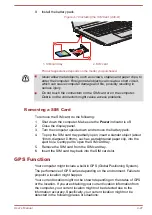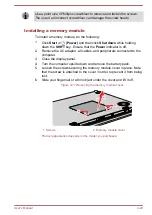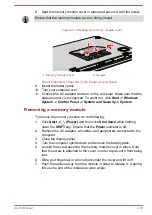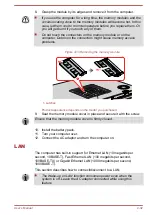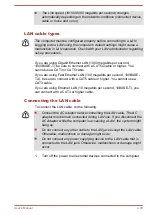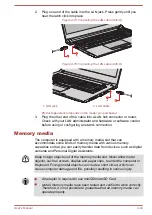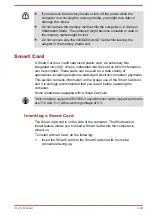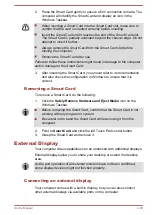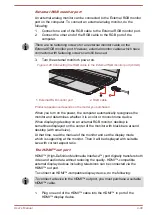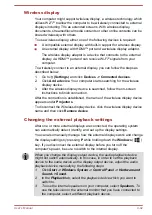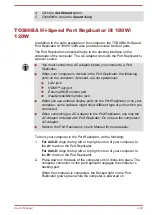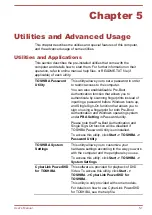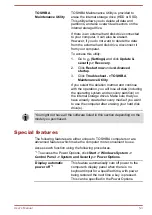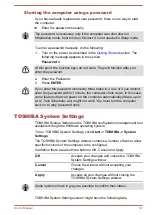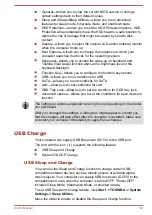2.
Plug the other end of the HDMI™ cable into the HDMI™ out port on
your computer.
3.
Turn the HDMI™ display device's power on.
Figure 4-21 Connecting the HDMI™ out port (A30-D)
1
2
1. HDMI™ out port
2. HDMI™ cable
Product appearance depends on the model you purchased.
Do not plug/unplug an HDMI™ device under the following conditions:
The system is starting up.
The system is shutting down.
When you connect a television or external monitor to the HDMI™ port, the
display output device is set to HDMI™.
When you unplug the HDMI™ cable and replug it, wait at least 5 seconds
before you replug the HDMI™ cable again.
Settings for display video on HDMI™
To view video on the HDMI™ display device, be sure to configure the
following settings otherwise you might find that nothing is displayed.
Be sure to use the function key to select the display device before starting
to play video. Do not change the display device or audio device while
playing video.
Do not change the display device under the following conditions.
While data is being read or written
While communication is being carried out
Selecting HD Format
To select the display mode, do the following:
1.
Click
Start -> Windows System -> Control Panel -> Appearance
and Personalization -> Display -> Change display settings ->
Advanced settings -> List All Modes
.
2.
Select one of the modes at
List All Modes
.
User's Manual
4-41