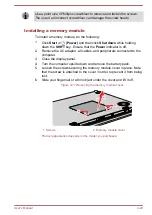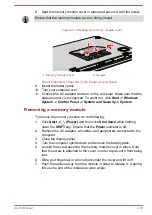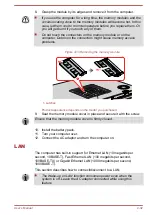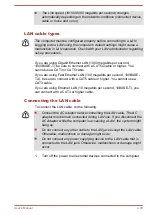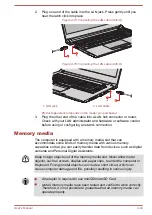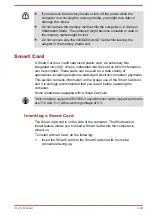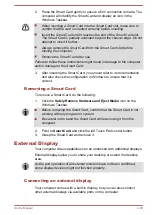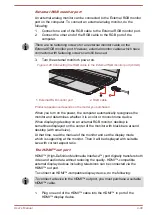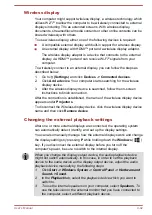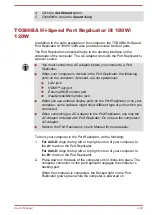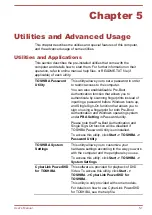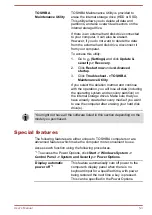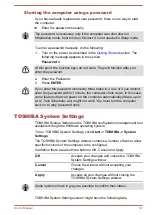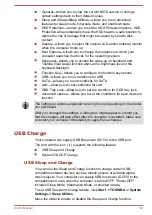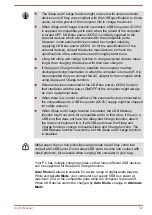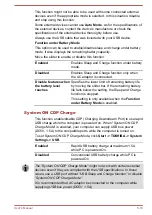4.
Click the Set Default button.
5.
Click OK to close the Sound dialog.
TOSHIBA Hi-Speed Port Replicator III 180W/
120W
In addition to the ports available on the computer, the TOSHIBA Hi-Speed
Port Replicator III 180W/120W also provides several kinds of ports.
The Port Replicator connects directly to the docking interface on the
underside of the computer. The AC adaptor connects the Port Replicator to
a power source.
You must connect the AC adaptor before you connect to a Port
Replicator.
When your computer is docked in the Port Replicator, the following
ports on the computer, if present, are not operational:
LAN jack
HDMI™ out port
External RGB monitor port
Headphone/Microphone jack
When you use external display ports on the Port Replicator or on your
computer, some software might show different type of ports which you
connected.
When connecting an AC Adaptor to the Port Replicator, use only the
AC Adaptor included with Port Replicator. Do not use the computer’s
AC Adaptor.
Refer to the Port Replicator’s User's Manual for more details.
To dock your computer in the Port Replicator, do the following:
1.
For A30-D:
Align the top left or top right corner of your computer to
the
A+
mark on the Port Replicator.
For A40-D:
Align the top left or top right corner of your computer to
the
B+
mark on the Port Replicator.
2.
Press down on the back of the computer until it clicks into place. The
computer connector on the port replicator engages the computer’s
docking port.
When the computer is connected, the Docked light on the Port
Replicator glows green while the computer is powered on.
User's Manual
4-43