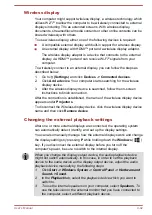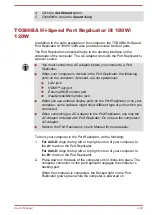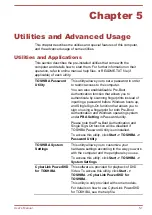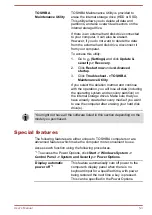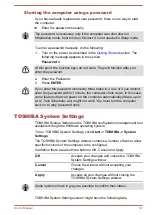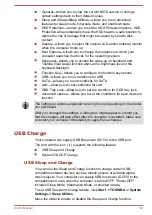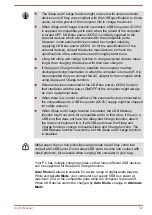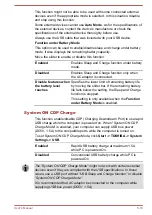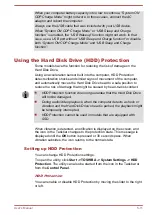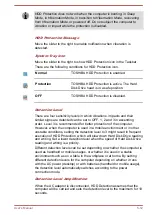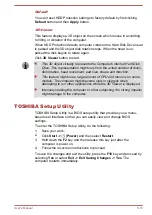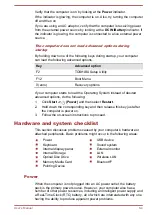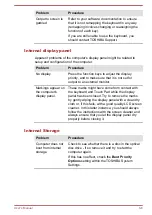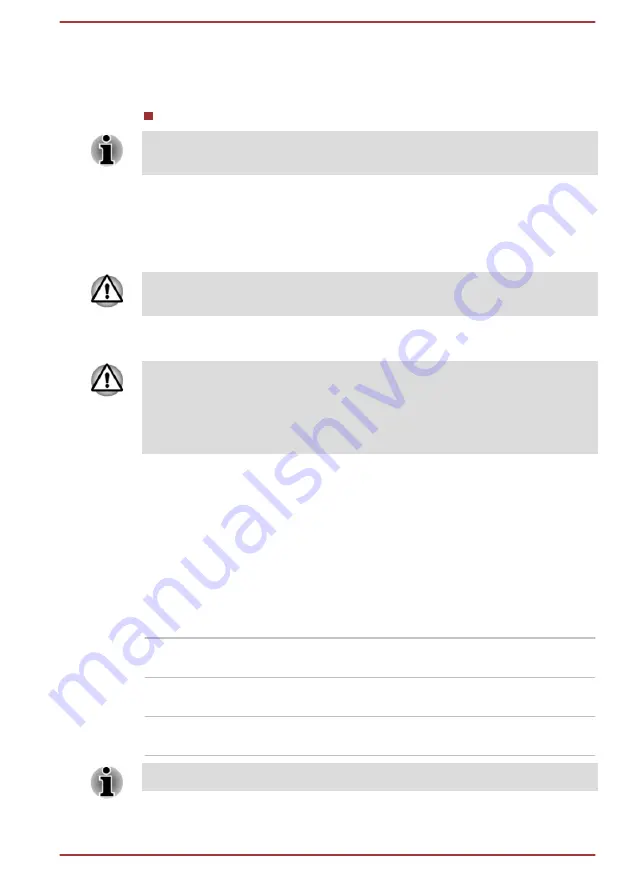
Starting the computer using a password
If you have already registered a user password, there is one way to start
the computer:
Enter the password manually.
The password is necessary only if the computer was shut down in
Hibernation mode, boot mode or Restart. It is not needed in Sleep mode.
To enter a password manually, do the following:
1.
Turn on the power as described in the
section. The
following message appears in the screen:
Password =
At this point, the function keys do not work. They will function after you
enter the password.
2.
Enter the Password.
3.
Press
ENTER
.
If you enter the password incorrectly three times in a row, or if you donnot
enter the password within 1 minute, the computer shuts down. In this case,
some features that can power on the computer automatically (Wake-up on
LAN, Task Scheduler, etc) might not work. You must turn the computer
back on to retry password entry.
TOSHIBA System Settings
TOSHIBA System Settings is the TOSHIBA configuration management tool
available through the Windows operating system.
To run TOSHIBA System Settings, click
Start -> TOSHIBA -> System
Settings
.
The TOSHIBA System Settings window contains a number of tabs to allow
specific functions of the computer to be configured.
In addition there are also three buttons: OK, Cancel and Apply.
OK
Accepts your changes and closes the TOSHIBA
System Settings window.
Cancel
Closes the window without accepting your
changes.
Apply
Accepts all your changes without closing the
TOSHIBA System Settings window.
Some options shown in gray are possible to confirm their status.
TOSHIBA System Settings screen might have the following tabs:
User's Manual
5-7