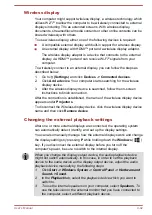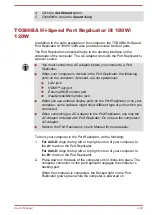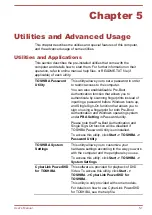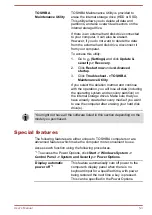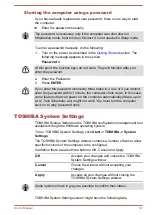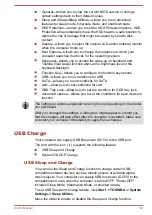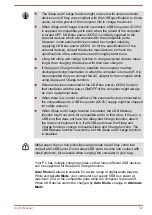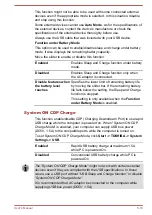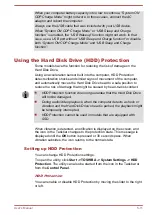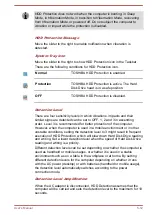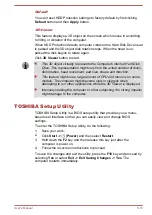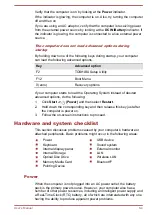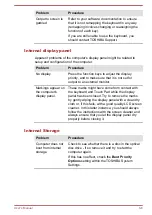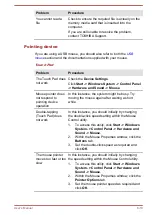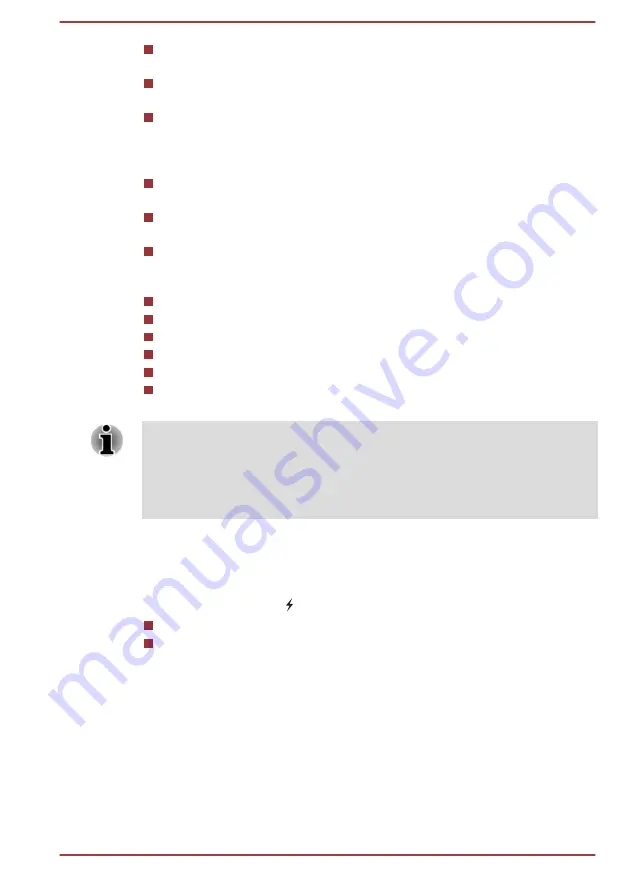
General—Allows you to view the current BIOS version or change
certain settings back to their default values
Sleep and Charge/Sleep Utilities—Allows you to set advanced
features for sleep mode, hibernate mode, and shutdown state
HDD Protection—Allows you to set the HDD Protection options. HDD
Protection will automatically move the HDD head to a safe position to
reduce the risk of damage that might be caused by head to disk
contact.
Display—Allows you to select the internal LCD and/or external monitor
when the computer boots up
Boot Options—Allows you to change the sequence in which your
computer searches the drives for the operating system
Keyboard—Allows you to access the wake-up on keyboard and
Toshiba Input Assist function and set the brightness level of the
keyboard backlight.
Function Key—Allows you to configure the function key options
USB—Allows you to set conditions for USB
SATA—Allows you to set conditions for SATA
LAN—Allows you to set conditions for LAN
ODD Tray Lock—Allows you to set the condition for ODD tray lock.
Advanced options—Allows you to set the conditions for each device or
function
The settings or options explained here might vary depending on the model
you purchased.
After you changed the settings, a dialog box might appear to prompt you
that the changes will take effect after the computer is restarted. Make sure
to restart your computer immediately to apply these changes.
USB Charge
Your computer can supply USB Bus power (DC5V) to the USB port.
The port with the icon ( ) supports the following feature:
USB Sleep and Charge
System ON CDP Charge
USB Sleep and Charge
You can use the Sleep and Charge function to charge certain USB-
compatible external devices such as mobile phones or portable digital
music players. Your computer can supply USB bus power (DC5V) to the
compatible port even when the computer is turned OFF. "Power OFF"
includes Sleep Mode, Hibernation Mode, or shutdown state.
To set USB Sleep and Charge feature, click
Start -> TOSHIBA -> System
Settings -> Sleep Utilites
.
Move the slider to enable or disable the Sleep and Charge function.
User's Manual
5-8