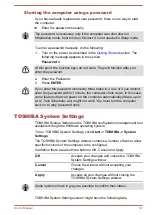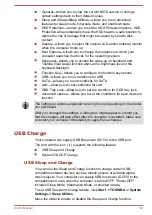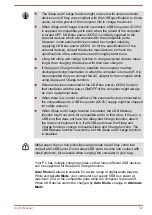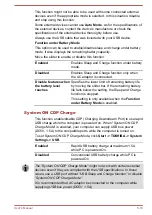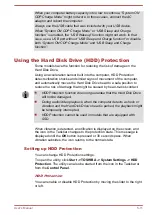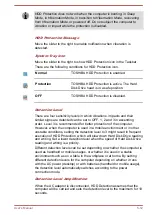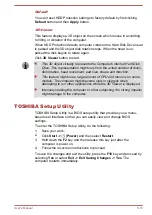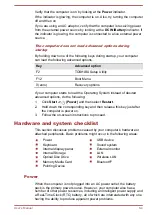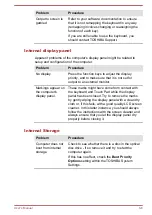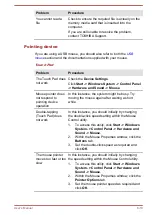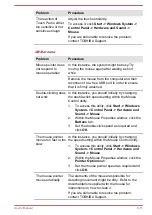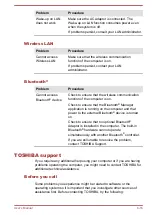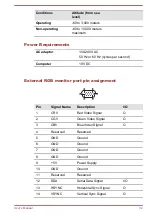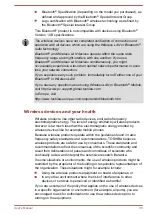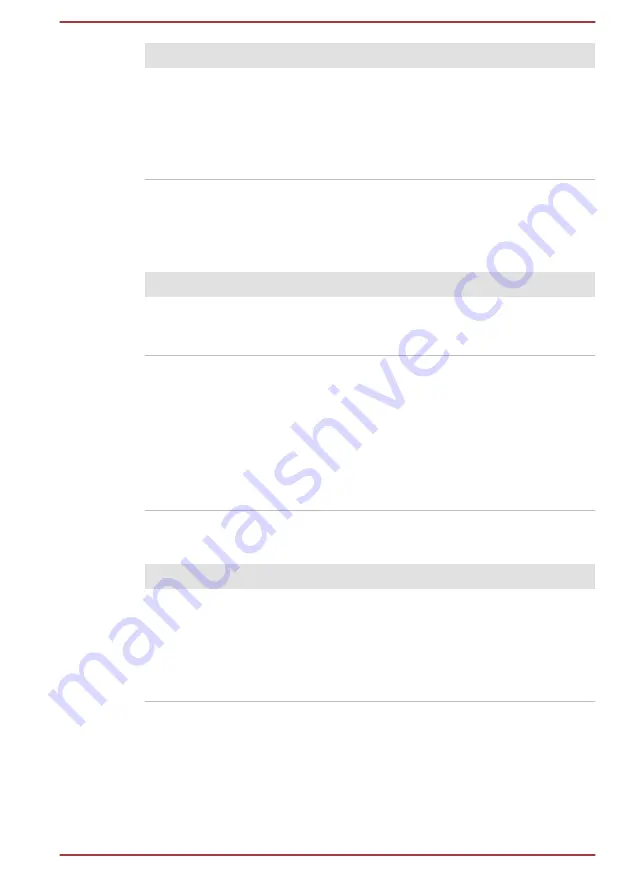
Problem
Procedure
Output to screen is
garbled
Refer to your software documentation to ensure
that it is not remapping the keyboard in any way
(remapping involves changing or reassigning the
function of each key).
If you are still unable to use the keyboard, you
should contact TOSHIBA Support.
Internal display panel
Apparent problems of the computer's display panel might be related to
setup and configuration of the computer.
Problem
Procedure
No display
Press the function keys to adjust the display
priority, and to make sure that it is not set for
output to an external monitor.
Markings appear on
the computer's
display panel.
These marks might have come from contact with
the keyboard and Touch Pad while the display
panel has been closed. Try to remove the marks
by gently wiping the display panel with a clean dry
cloth or, if this fails, with a good quality LCD screen
cleaner. In this latter instance, you should always
follow the instructions with the screen cleaner and
always ensure that you let the display panel dry
properly before closing it.
Internal Storage
Problem
Procedure
Computer does not
boot from internal
storage
Check to see whether there is a disc in the optical
disc drive - if so remove it and try to start the
computer again.
If this has no effect, check the
Boot Priority
Options
setting within the TOSHIBA System
Settings.
User's Manual
6-8