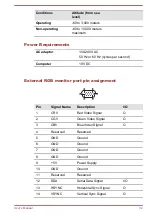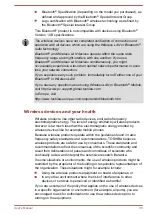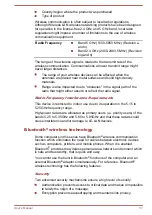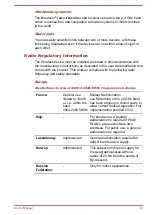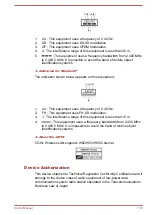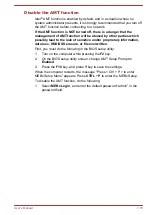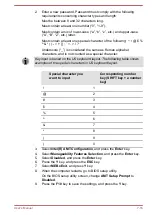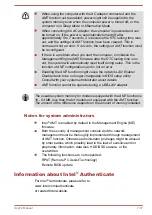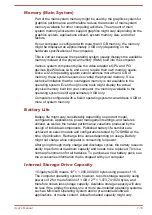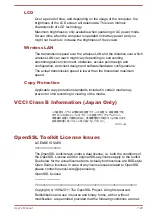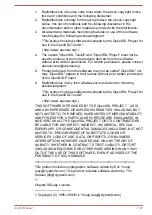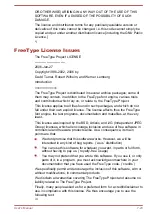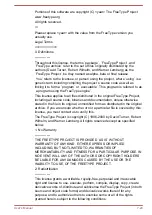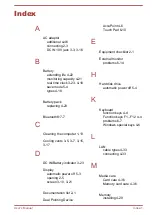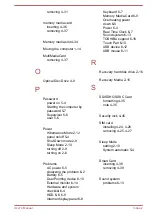Disable the AMT function
Intel
®
AMT function is enabled by default, and in a situation where no
system administrator presents, it is strongly recommended that you turn off
the AMT function before connecting to a network.
If the AMT function is NOT turned off, there is a danger that the
management of AMT function will be abused by other parties which
possibly lead to the leak of sensitive and/or proprietary information,
data loss, HDD/SSD erasure, or file overwritten.
First, you must do the following in the BIOS setup utility:
1. Turn on the computer while pressing the
F2
key.
2. On the BIOS setup utility screen, change AMT Setup Prompt to
Enabled
.
3. Press the
F10
key, and press
Y
key to save the settings.
When the computer restarts, the message “Press < Ctrl + P > to enter
MEBx Setup Menu” appears. Press
CTRL
+
P
to enter the MEBx Setup.
To disable the AMT function, do the following:
1. Select
MEBx Login
, and enter the default password “admin” in the
password field.
User's Manual
7-15