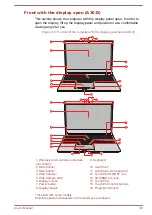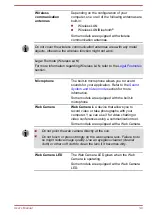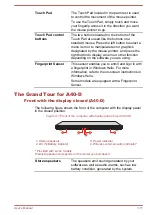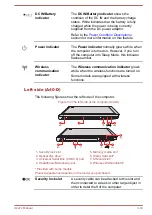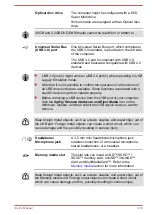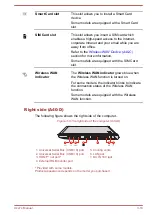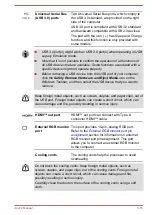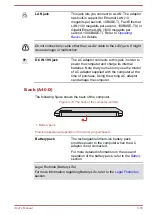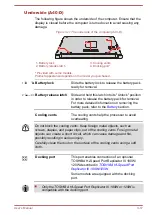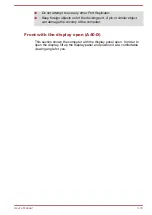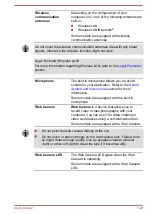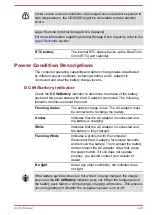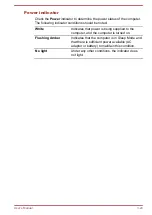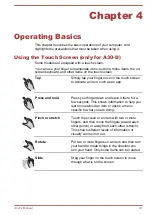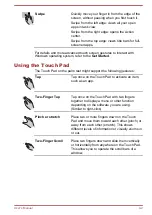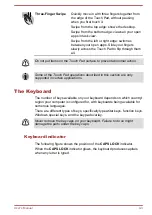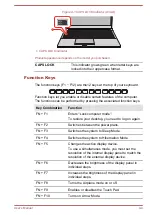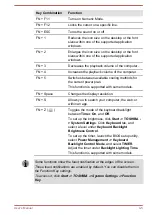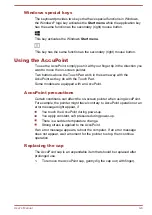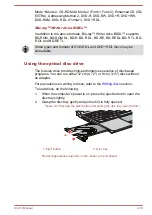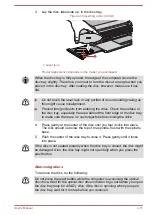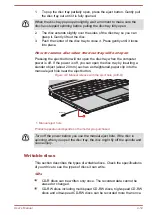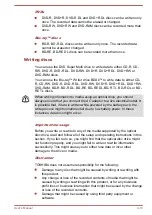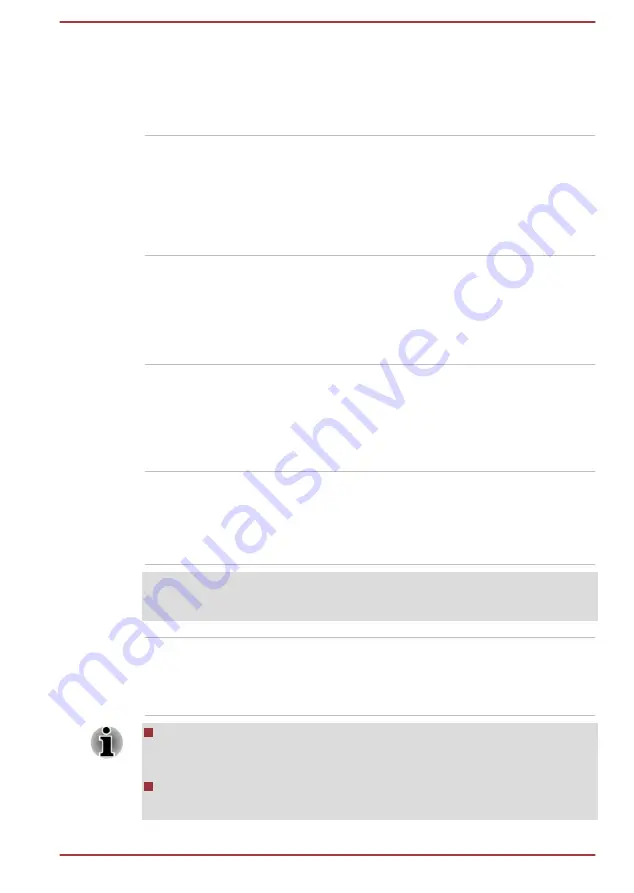
Touch Pad
The Touch Pad located in the palm rest is used
to control the movement of the mouse pointer.
To use the Touch Pad, simply touch and move
your fingertip across it in the direction you want
the mouse pointer to go.
Touch Pad control
buttons
The two buttons located on the bottom of the
Touch Pad are used like the buttons on a
standard mouse. Press the left button to select a
menu item or to manipulate text or graphics
designated by the mouse pointer, and press the
right button to display a menu or other function
depending on the software you are using.
Fingerprint Sensor
This sensor enables you to enroll and sign in with
a fingerprint in Windows Hello. For more
information, refer to the on-screen instructions in
Windows Hello.
Some models are equipped with a Fingerprint
Sensor.
Internal Hardware Components
This section describes the internal hardware components of your computer.
The actual specifications might vary depending on the model you
purchased.
CPU
The processor type varies depending on model.
To check which type of processor is included in
your model, click
Start -> Windows System ->
Control Panel -> System and Security ->
System
.
Legal Footnote (CPU)
For more information regarding CPU, refer to the
section.
Internal Storage Drive
The capacity of the internal storage drive varies
depending on the model.
Note that part of the internal storage drive overall
capacity is reserved as administration space.
Some models are equipped with a "Solid-State Drive (SSD)" instead of
a hard disk drive. In this manual, the word "HDD" or "Hard disk drive"
also refers to the SSD unless otherwise stated.
SSD is a large-capacity storage device which uses Solid-State
Memory in place of a magnetic disk of the hard disk.
User's Manual
3-22