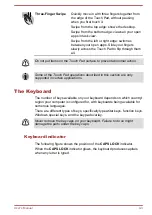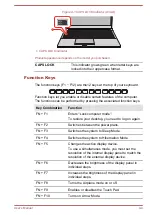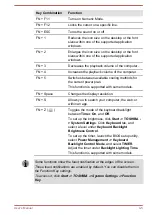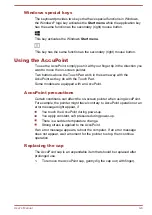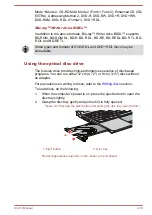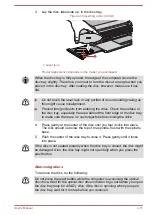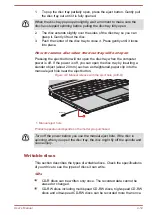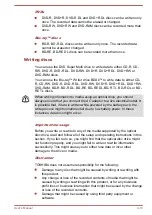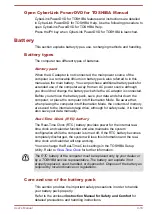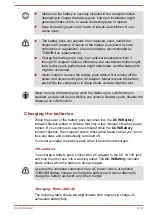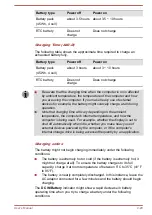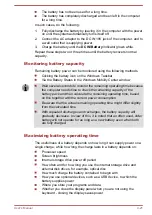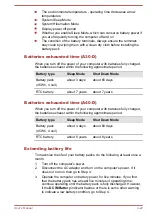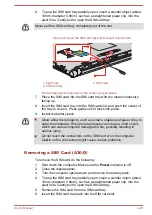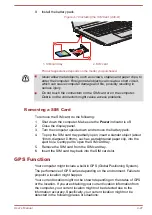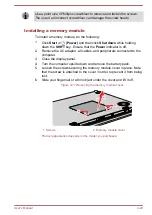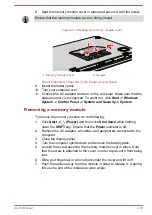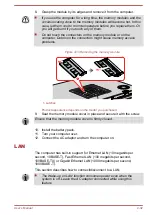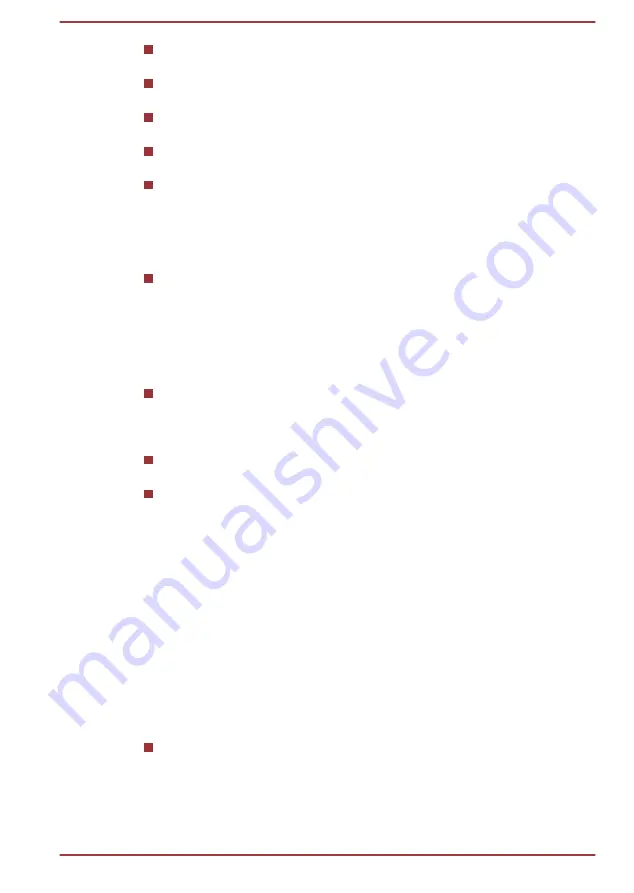
The CyberLink PowerDVD for TOSHIBA does not have a parental
control function.
Carry out the installation/uninstallation of the CyberLink PowerDVD for
TOSHIBA under a user account with administrator rights.
Do not change Windows Users while CyberLink PowerDVD for
TOSHIBA is running.
For some DVD or video files, using the control window to change the
audio track will also change the subtitle track.
The playback of some media files may not be normal by this player.
This may also happen when using Windows Media Player and Video
app.
Display Devices & Audio
If the video image is not displayed on an external display or television,
stop the CyberLink PowerDVD for TOSHIBA, and change the screen
resolution. To change the screen resolution, click
Start -> Windows
System -> Control Panel -> Appearance and Personalization ->
Display -> Adjust resolution
. However, video cannot be output to
some external displays and televisions due to output or playback
conditions.
When viewing video on an external display or TV, change the display
device before playing. Video can be played only on internal LCD
displays or external displays. In Clone mode (Dual View), CyberLink
PowerDVD for TOSHIBA may not function properly.
Do not change the screen resolution while running the CyberLink
PowerDVD for TOSHIBA.
Do not change the display device while running the CyberLink
PowerDVD for TOSHIBA.
Starting CyberLink PowerDVD for TOSHIBA
Use the following procedure to start CyberLink PowerDVD for TOSHIBA.
1.
Insert a DVD-Video in the optical disc drive while the operating system
is running.
When a DVD-Video disc is set in the DVD drive (for models with DVD
drive), CyberLink PowerDVD for TOSHIBA may start automatically.
2.
Click
Start -> TOSHIBA -> CyberLink PowerDVD for TOSHIBA
.
Operating CyberLink PowerDVD for TOSHIBA
Notes on Using CyberLink PowerDVD for TOSHIBA.
Screen display and available features may vary amongst videos and
scenes.
User's Manual
4-17