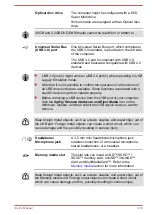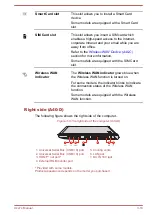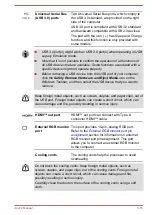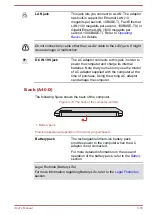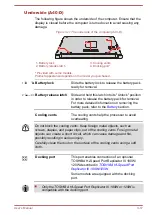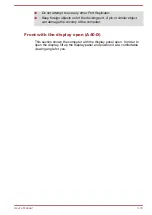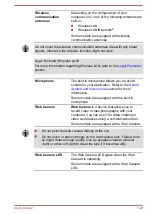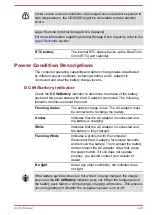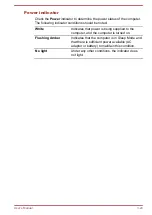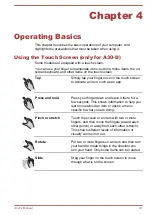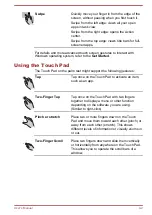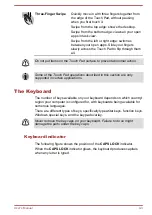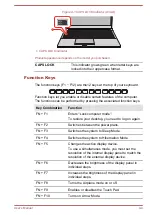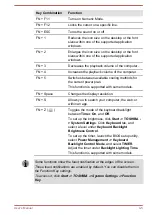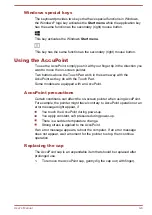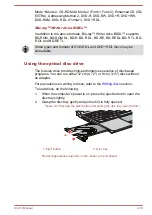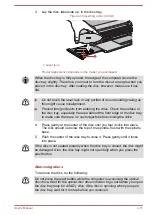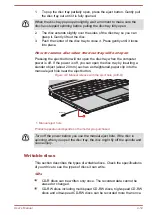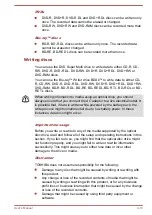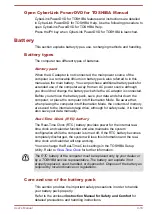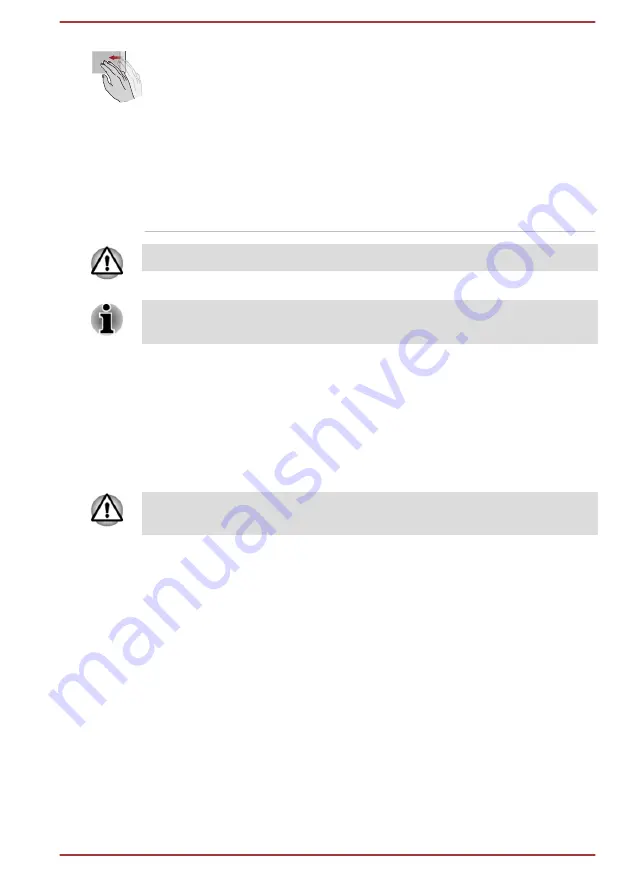
Three-Finger Swipe
Quickly move in with three fingers together from
the edge of the Touch Pad, without pausing
when you first touch it.
Swipe from the top edge: shows the desktop.
Swipe from the bottom edge: views all your open
apps in task view.
Swipe from the left or right edge: switches
between your open apps. Slide your fingers
slowly across the Touch Pad to flip through them
all.
Do not put items on the Touch Pad surface to prevent abnormal action.
Some of the Touch Pad operations described in this section are only
supported in certain applications.
The Keyboard
The number of keys available on your keyboard depends on which country/
region your computer is configured for, with keyboards being available for
numerous languages.
There are different types of keys, specifically typewriter keys, function keys,
Windows special keys, and the keypad overlay.
Never remove the key caps on your keyboard. Failure to do so might
damage the parts under the key caps.
Keyboard indicator
The following figure shows the position of the
CAPS LOCK
indicator.
When the
CAPS LOCK
indicator glows, the keyboard produces capitals
when any letter is typed.
User's Manual
4-3