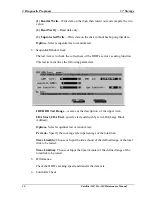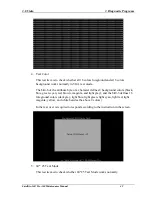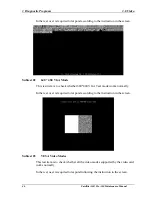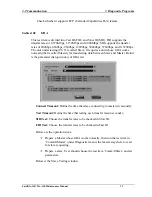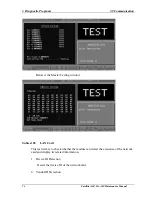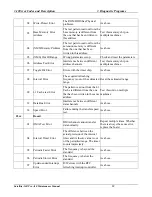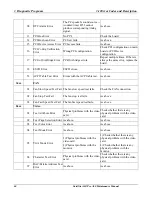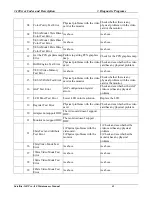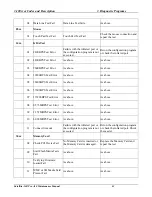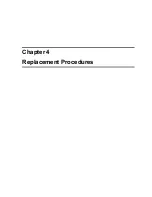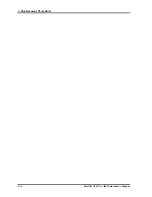3.9 Communication
3 Diagnostic Programs
Check whether it supports ECP (Extended Capabilities Port) feature.
Subtest 02
IrDA
This test item is divided into Fast IR (FIR) and Slow IR (SIR). FIR supports the
transfer rates of 0.576Mbps, 1.152Mbps and 4.000Mbps; SIR supports the transfer
rates of 2400bps, 4800bps, 9600bps, 19200bps, 38400bps, 57600bps, and 115200bps.
The unit under testing (UUT) is called Slave. It requires a unit whose IrDA works
normally(that is called Master) for transferring data between Slave and Master. Below
is the parameter dialog window of IrDA test.
Connect Timeout:
Define the time that slave connecting to master (in seconds);
Test Timeout:
Define the time that testing each transfer rate(in seconds);
SIR Test:
Choose the transfer rates to be checked in Slow IR;
FIR Test:
Choose the transfer rates to be checked in Fast IR.
Below are the operation steps:
Prepare a Master whose IrDA works normally, then run the test item in
‘Comm/IrMaster’ under Diagnostics menu; the master stays here to wait
for slave requesting.
Prepare a slave. User should choose the test item ‘Comm/IrSlave’ and set
parameters.
Below is the Slave Testing window.
Satellite A60/ Pro A60 Maintenance Manual 53
Summary of Contents for Satellite Pro A60 Series
Page 10: ...x Satellite A60 Pro A60 Maintenance Manual ...
Page 11: ...Chapter 1 Hardware Overview ...
Page 12: ...1 Hardware Overview 1 ii Satellite A60 Pro A60 Maintenance Manual ...
Page 35: ...2 Troubleshooting 2 Chapter 2 Troubleshooting 2 i Satellite A60 Pro A60 Maintenance Manual ...
Page 65: ...Chapter 3 Diagnostic Programs ...
Page 68: ......
Page 134: ...Chapter 4 Replacement Procedures 4 1 ...
Page 135: ...4 Replacement Procedures 4 ii Satellite A60 Pro A60 Maintenance Manual ...
Page 141: ......
Page 202: ...6000 1 次 Appendices ...
Page 203: ...Appendices App ii Satellite A60 Pro A60 Maintenance Manual ...
Page 211: ...Appendices Apx A Handling the LCD Module A 6 Satellite A60 Pro A60 Maintenance Manual ...
Page 221: ......
Page 223: ......
Page 225: ......
Page 229: ......
Page 231: ......
Page 235: ......
Page 237: ......
Page 239: ......
Page 250: ......
Page 252: ......
Page 254: ......
Page 256: ......
Page 262: ......
Page 264: ......