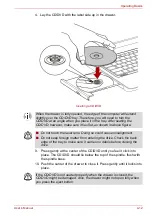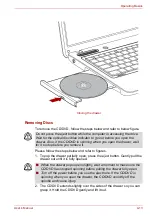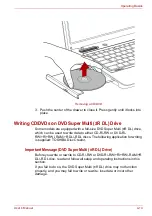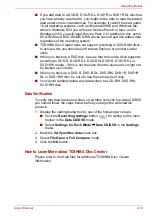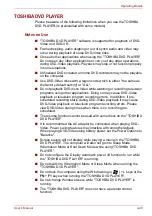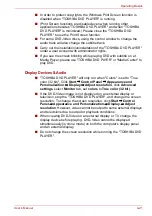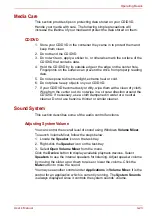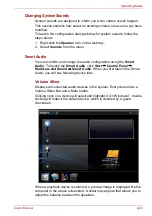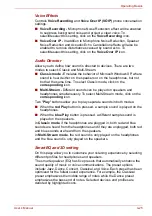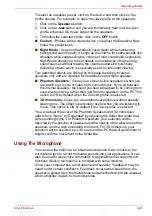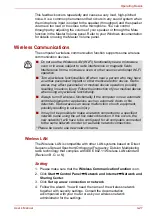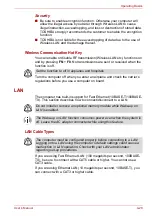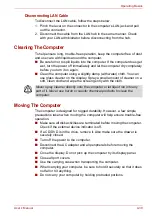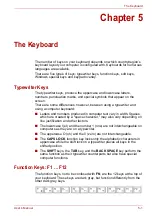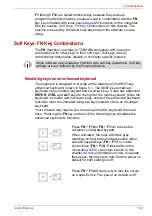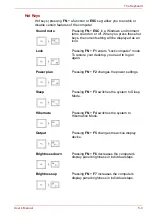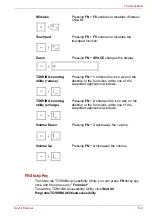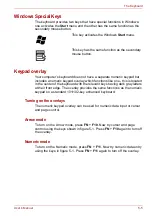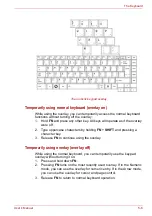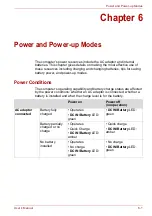User’s Manual
4-24
Operating Basics
Changing System Sounds
System sounds are assigned to inform you when certain events happen.
This section explains how select an existing scheme or save one you have
modified.
To launch the configuration dialog window for system sounds, follow the
steps below.
1. Right-click the
Speaker
icon on the task tray.
2. Select
Sounds
from the menu.
Smart Audio
You can confirm and change the audio configuration using the
Smart
Audio
. To launch the
Smart Audio
, click
Start
Control Panel
Hardware and Sound
Smart Audio
. When you first launch the Smart
Audio, you will see following device tabs.
Volume Mixer
Displays all connected audio devices in the system. Every device has a
Volume Slider Bar and a Mute button.
Clicking once on a device will select and highlight it. On Windows 7, double
clicking will make it the default device, which is denoted by a green
checkmark.
When a playback device is selected, a preview image is displayed like the
computer in the above screenshot. A slider may appear that allows you to
adjust the balance between the speakers.