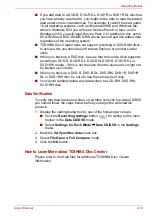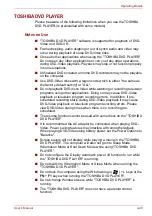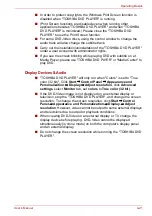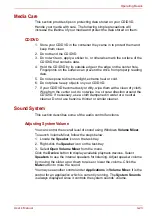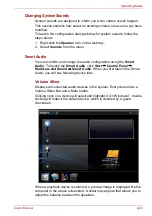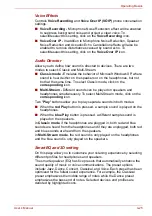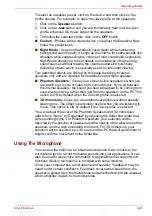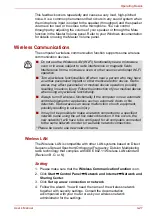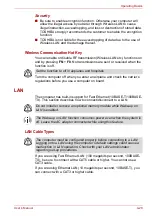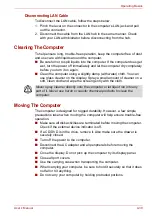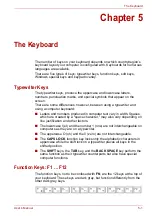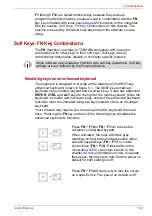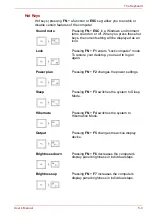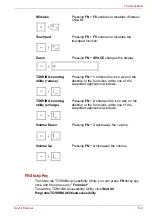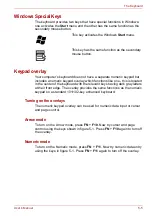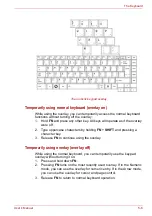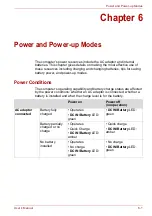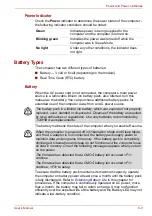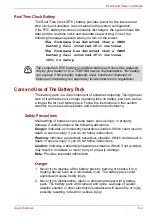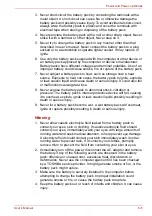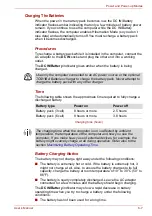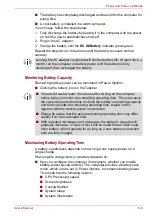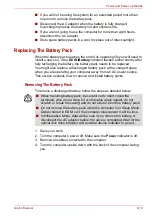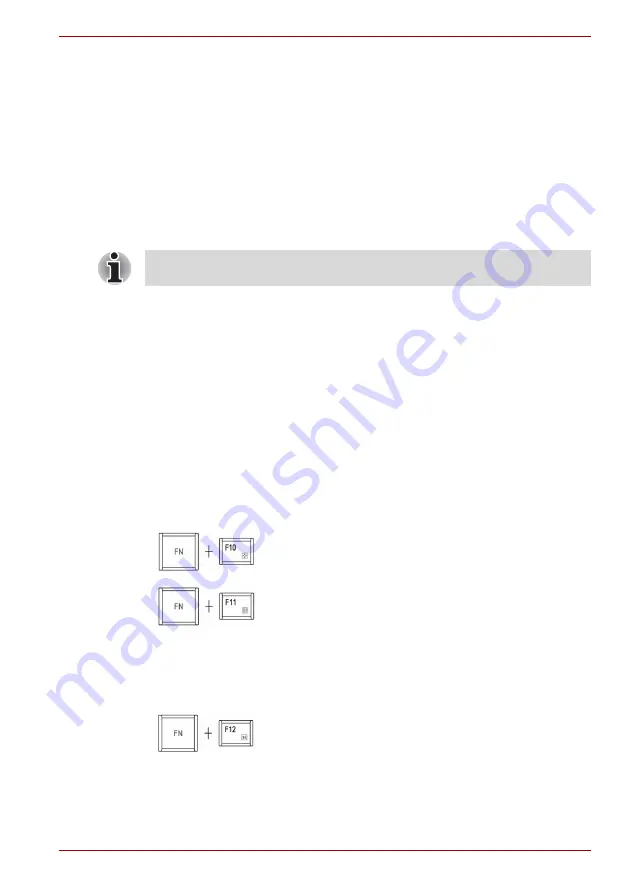
User’s Manual
5-2
The Keyboard
F1
through
F12
are called function keys because they execute
programmed functions when pressed. Used in combination with the
FN
key, keys marked with icons execute specific functions on the computer.
See the section,
Soft Keys: FN Key Combinations
in this chapter. The
function executed by individual keys depends on the software you are
using.
Soft Keys: FN Key Combinations
The
FN
(function) is unique to TOSHIBA computers and is used in
combination with other keys to form soft keys. Soft keys are key
combinations that enable, disable or configure specific features.
Emulating keys on an enhanced keyboard
The keyboard is designed to provide all the features of the 86/87-key
enhanced keyboard, shown in figure 5-1. The 86/87-key enhanced
keyboard has a numeric keypad and scroll lock key. It also has additional
ENTER
,
CTRL
and
ALT
keys to the right of the main keyboard. Since the
keyboard is smaller and has fewer keys, some of the enhanced keyboard
functions must be simulated using two keys instead of one on the larger
keyboard.
Your software may require you to use keys that the keyboard does not
have. Pressing the
FN
key and one of the following keys simulates the
enhanced keyboard’s functions.
Some software may disable or interfere with soft-key operations. Soft key
settings are not restored by the Resume feature.
Press
FN
+
F10
or
FN
+
F11
to access the
computer’s integrated keypad.
When activated, the keys with dark gray
markings on their bottom edge become either
numeric keypad keys (
FN
+
F11
) or cursor
control keys (
FN
+
F10
). Please refer to the
chapter for more information on how to operate
these keys, taking care to note that the power on
default for both settings is off.
Press
FN
+
F12
(Scroll Lock) to lock the cursor
on a specific line. The power on default is off.