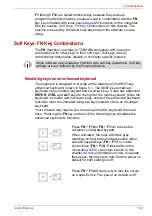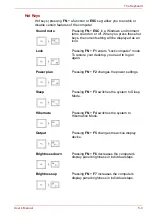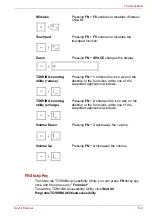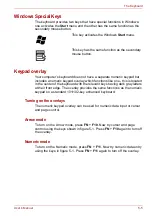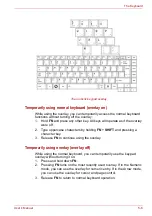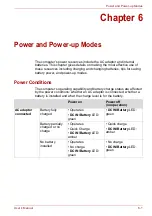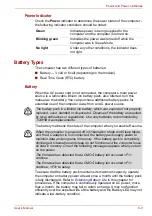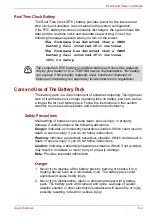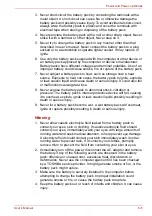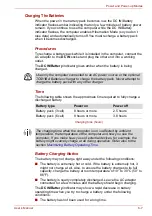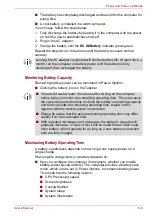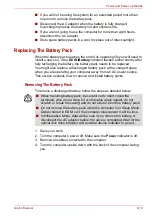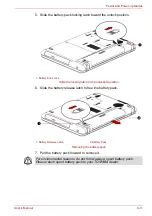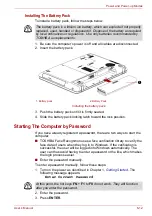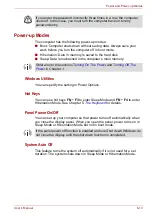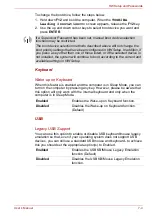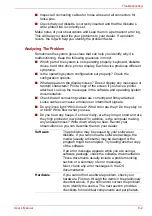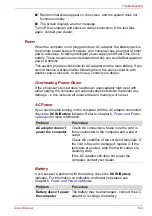User’s Manual
6-9
Power and Power-up Modes
■
Monitor Power off
■
HDD Power off
■
How often and how long you use the hard disk, optical disc drive and
the diskette drive.
■
How much charge the battery contained to begin with.
■
How you use optional devices, such as an external monitor, to which
the battery supplies power.
■
Enabling Hibernation Mode and Sleep Mode conserves battery power if
you are frequently turning the computer off and on.
■
Where you store your programs and data.
■
Closing the display when you are not using the keyboard saves power.
■
Operating time decreases at low temperatures.
■
The condition of the battery terminals. Make sure the battery terminals
stay clean by wiping them with a clean dry cloth before installing the
battery pack.
Retaining Data with Power off
When you turn off your computer with fully charged batteries, the batteries
retain data for the following approximate time periods.
Retention Time
Extending Battery Life
To maximize the life of your battery packs:
■
At least once a month, disconnect the computer from a power source
and operate it on battery power until the battery pack fully discharges.
Before doing so, follow the steps below.
1. Turn off the computer’s power.
2. Disconnect the AC adaptor and turn on the computer’s power. If it does
not turn on then go to Step 4.
3. Operate the computer on battery power for five minutes. If the battery
pack has at least five minutes of operating time, continue operating until
the battery pack is fully discharged. If the
DC IN/Battery
LED flashes or
there is some other warning to indicate a low battery, go to step 4.
4. Connect the AC adaptor to the computer and the power cord to a power
outlet.
5. Charge the battery pack until the
DC IN/Battery
indicator glows green.
■
If you have extra battery packs, rotate their use.
Battery type
State and Retention Time
Battery pack (3 cell)
about 28 hours (Sleep Mode)
about 11 days (Shut Down Mode)
Battery pack (6 cell)
about
40 hours (Sleep Mode)
about 18.5 days (Shut Down Mode)