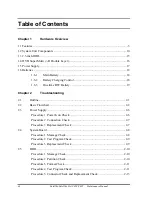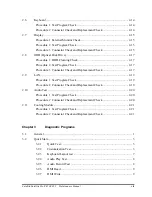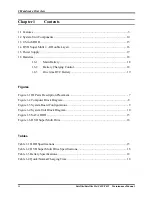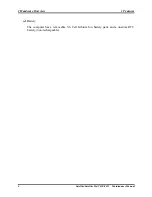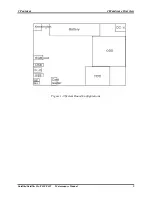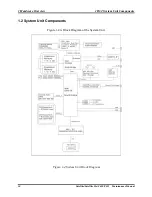Summary of Contents for Satellite Pro C650
Page 13: ...i Satellite Satellite Pro C650 C655 Maintenance Manual Chapter 1 Hardware Overview ...
Page 35: ......
Page 58: ...Chapter 3 Diagnostic Programs ...
Page 61: ......
Page 96: ...3 5 System Test 3 Diagnostic Programs Satellite Satellite Pro C650 C655 Maintenance Manual 35 ...
Page 125: ...Chapter 4 Replacement Procedures 4 1 ...
Page 126: ...4 Replacement Procedures 4 ii Satellite Satellite Pro C650 C655 Maintenance Manual ...
Page 186: ...6000 1 次 Appendices ...