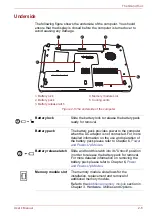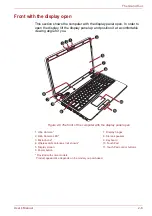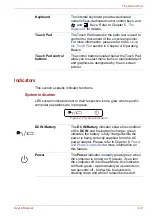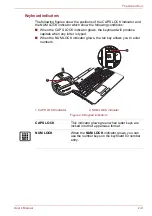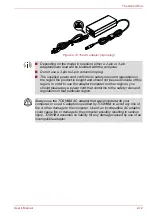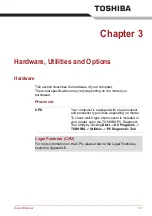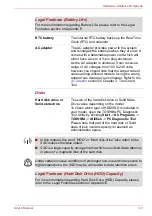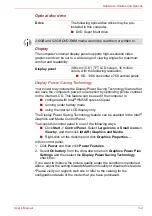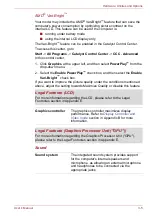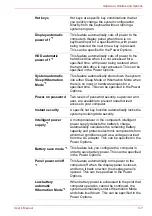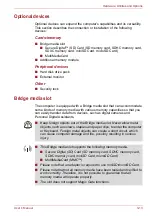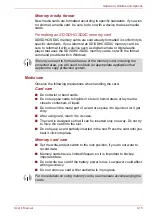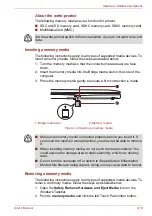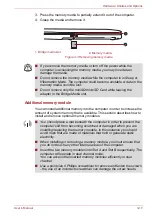User’s Manual
3-6
Hardware, Utilities and Options
Multimedia
Communications
Special features
The following features are either unique to TOSHIBA computers or are
advanced features which make the computer more convenient to use.
Access each function using the following procedures.
*1 To access the Power Options, click
Start
->
Control Panel
->
System
and Security
->
Power Options
.
Web Camera
Web Camera
is a device that allows you to
record video or take photographs with your
computer. You can use it for video chatting or
video conferences using a communication tool
such as
Windows Live Messenger
.
TOSHIBA
Web Camera Application
will help you to add
various video effects to your video or photograph.
Please refer to the
section in
Chapter 4, Operating Basics.
LAN
Some computers in this series have built-in
support for Ethernet LAN (10 megabits per
second, 10BASE-T), Fast Ethernet LAN (100
megabits per second, 100BASE-TX) and Gigabit
Ethernet LAN (1000 megabits per second,
1000BASE-T).
Bluetooth
Some computers in this series have Bluetooth
wireless communication function which
eliminates the need for cables between
electronic devices such as computers, printers
and mobile phones. When it is enabled,
Bluetooth provides the wireless personal area
network environment which is safe and
trustworthy, that is quick and easy.
Wireless LAN
Some computers in this series are equipped with
a Wireless LAN module that is compatible with
other Wireless LAN systems based on Direct
Sequence Spread Spectrum/Orthogonal
Frequency Division Multiplexing radio technology
that complies with the IEEE 802.11 Standard.
Legal Footnote (Wireless LAN)
For more information regarding Wireless LAN, please refer to the Legal
Footnotes section in Appendix E.