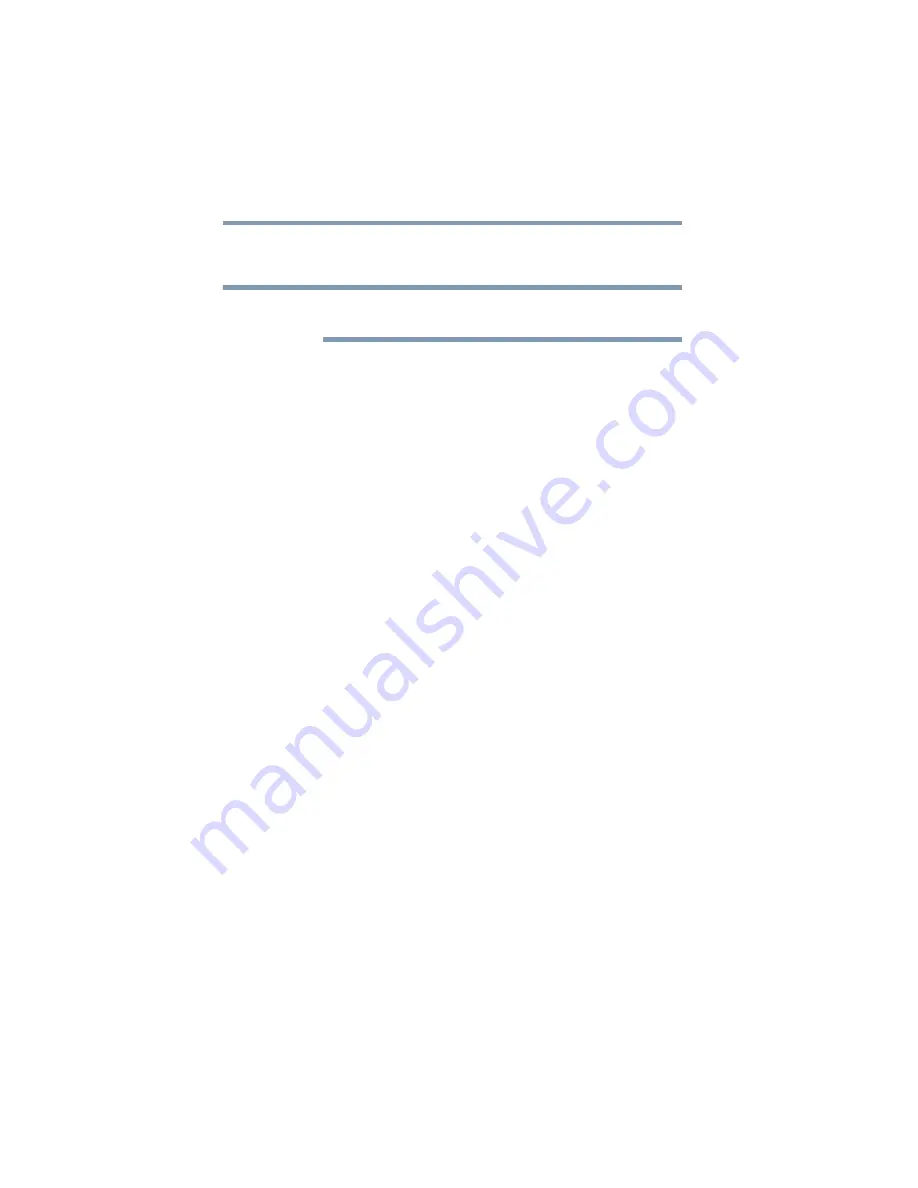
80
Getting Started
Customizing your computer’s settings
5
Click
Apply
.
6
Click
OK
.
For more information about the Power Saver utility, see
Once the computer is configured, you can place it into Standby
mode by either pressing the power button or closing the display
panel, depending on the Standby options set.
Starting again from Standby mode
To start up the computer from Standby mode, press the power
button until the on/off light glows green. The computer returns to
the screen(s) you were using.
If you place the computer in Standby mode by closing the display
panel, you can start it again by opening the display panel.
Closing the display panel
After you have turned off the computer, close the display panel to
keep dust and dirt out of the computer.
Customizing your computer’s settings
There are several ways in which you can customize your computer
to suit your particular requirements. Refer to your operating system
documentation or Help and Support for details.
You may also wish to customize your power usage settings. For
more information, see
additional custom settings you can choose. See
.
NOTE
















































