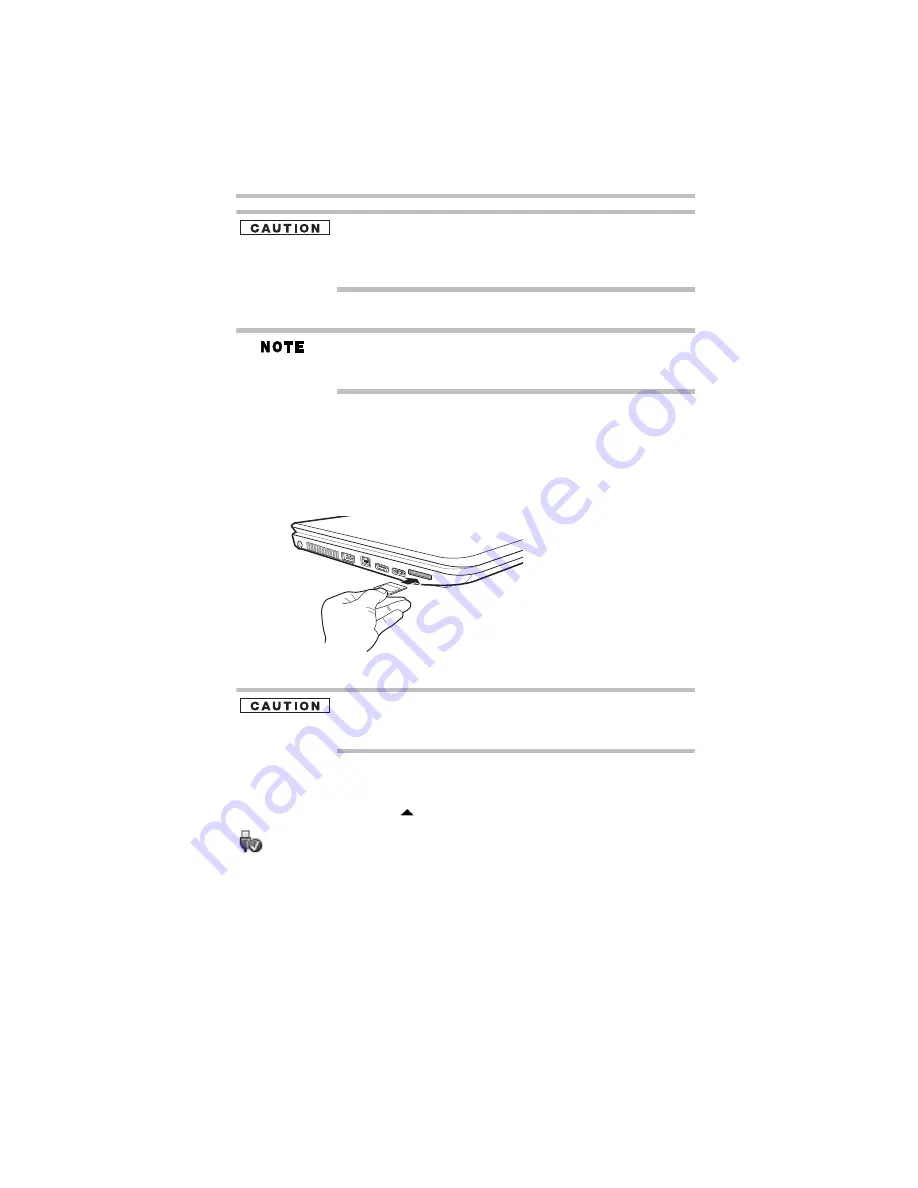
25
Using the Memory card reader
5.375 x 8.375 ver 3.1
To avoid damaging your card or computer, never insert a Memory Stick
Duo™ or Memory Stick PRO Duo™ card without an adapter into the
Memory card reader. Compatibility is not guaranteed even with an adapter.
See your system’s Detailed Specifications for a compatibility list.
The Memory card reader may also support other types of media.
Do not use the Copy Disk function for this type of media. To copy
data from one media to another, use the drag-and-drop feature of the
Windows
®
operating system.
Inserting memory media
The following instructions apply to all types of supported media
devices.
1
Turn the media so that the contacts (metal areas) are face down.
2
Push the media into the adapter until it locks in place.
(Sample Illustration) Inserting memory media
When inserting memory media, do not touch the metal contacts. You
could expose the storage area to static electricity, which can destroy
data.
Removing memory media
1
Prepare the card for removal by clicking on the
Show hidden
icons
button (
), if necessary, in the notification area and then
selecting the
Safely Remove Hardware and Eject Media
icon.
If the system is unable to prepare the media for safe removal, a
message will tell you to try again later. If the media can be
removed now, the system displays
Safe to Remove Hardware
.
If the computer has a spring-loaded adapter slot, see step 2;
otherwise, skip to step 3.
2
Gently press the card inward to release it.
The card pops out slightly.












































