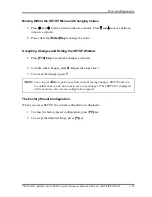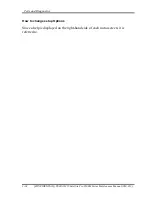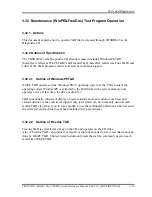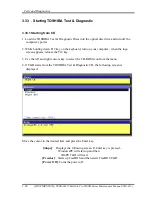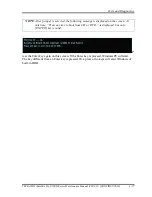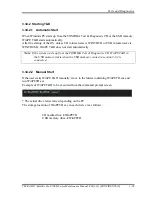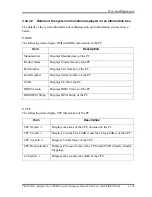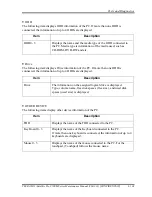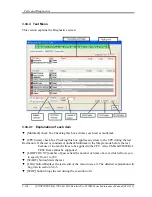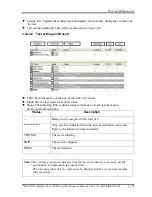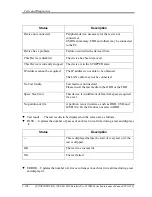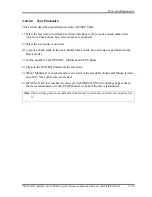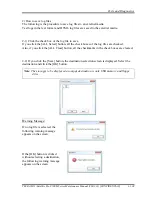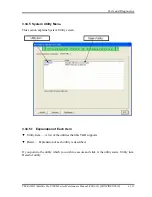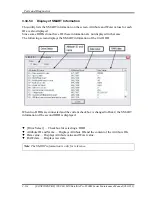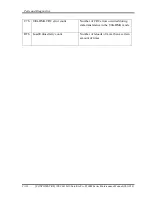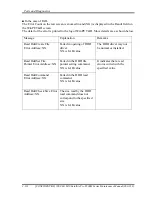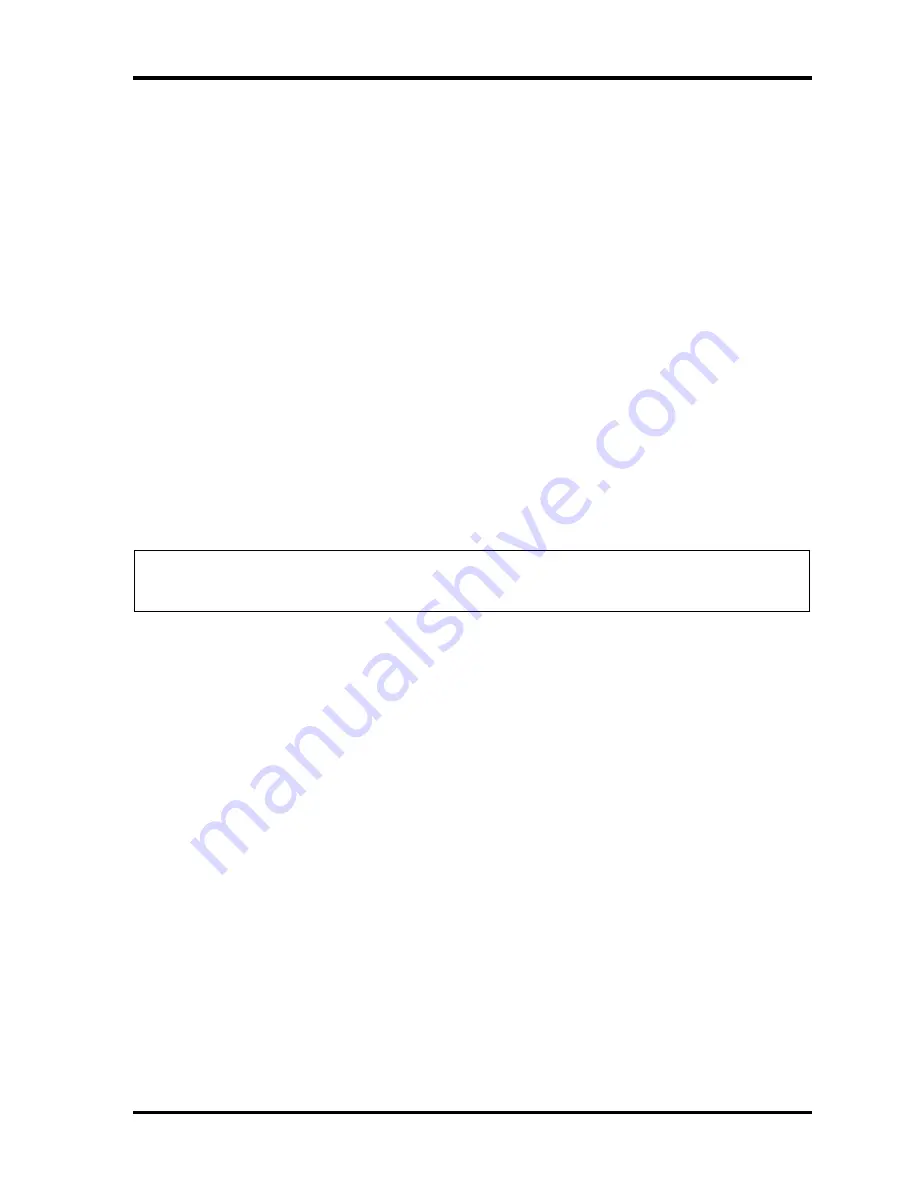
Tests and Diagnostics
TECRA M11/Satellite Pro S500M Series Maintenance Manual (960-813) [CONFIDENTIAL]
3-107
3.34.4.3 Test Procedure
This section describes operation procedure of WinPE T&D.
1) Select the test item to run from Test Item and check it. (If you put a check mark in the
ALL Item Check check box, all test items are checked.)
2) Select the test mode of each test.
(If you put a check mark in the ALL Detail Check check box, all tests are performed in the
Detail mode.)
3) Set the number of LOOP CONT, Multitask and CPU Stress.
4) Click on the [START] button and the test starts.
5) When "Multitask" is checked and a test is started, the test of Keyboard and Mouse is done
once first. Next, other tests are started.
6) If PASS of each test reaches the value set to [LOOP COUNT] the number of pass times,
the test is terminated, or if the [STOP] button is clicked, the test is terminated
Note: The test item grayed out indicates that the test is not ready yet and you cannot select
it.
Summary of Contents for Satellite Pro S500M Series
Page 286: ... CONFIDENTIAL Chapter 4 Replacement Procedures ...
Page 402: ... CONFIDENTIAL Appendices ...