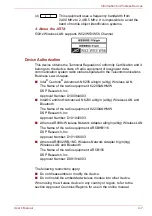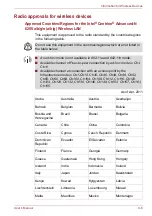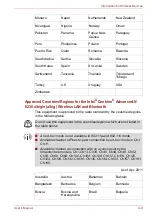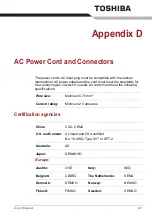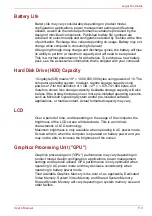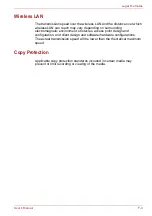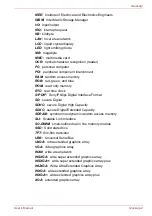User’s Manual
E-1
Appendix E
TOSHIBA PC Health Monitor
The TOSHIBA PC Health Monitor application proactively monitors a
number of system functions such as power consumption, battery health
and the system cooling, informing you of significant system conditions. This
application recognizes the system and individual component serial
numbers, and will track specific activities related to the computer and their
usage.
The collected information includes device operation time and number of
actuations or status changes (i.e.: number of power button and
FN
key
combination uses, AC adaptor, battery, LCD, fan, HDD, sound volume,
wireless communication switch, TOSHIBA Express Port Replicator and
USB information), date of initial system use, and also computer and device
usage (i.e.: power settings, battery temperature and recharging, CPU,
memory, backlight illumination time, and temperatures for various devices).
The stored data uses a very small portion of the total hard disk capacity,
approximately 10MB or less per year.
This information is used to identify and provide a notification of system
conditions which may effect the performance of your Toshiba computer. It
may also be used to help diagnose problems should the computer require
service by Toshiba or Toshiba's authorized service providers. Additionally,
Toshiba may also use this information for quality assurance analysis.
Subject to the use restrictions above, the HDD data logged may be
transferred to entities located outside of your country or region of residence
(e.g., European Union). Those countries may or may not have the same
data protection laws or data protection levels as required by your home
country or region.
Once enabled, you may disable the TOSHIBA PC Health Monitor at any
time by uninstalling the software via
Uninstall a program
in the
Control
Panel
. Doing so will automatically delete all collected information from the
HDD.