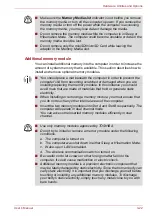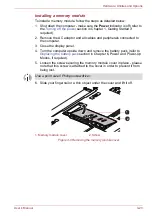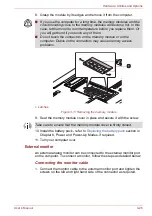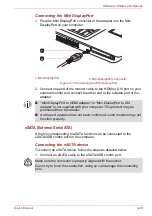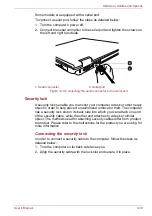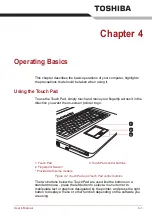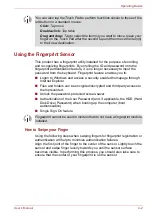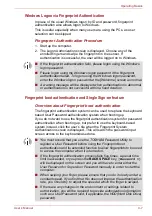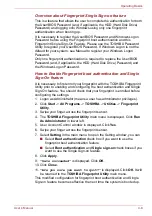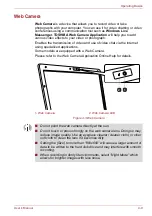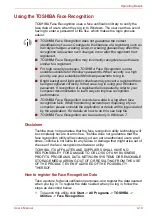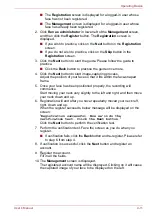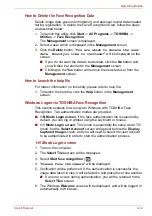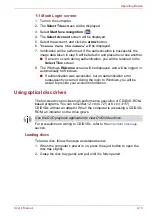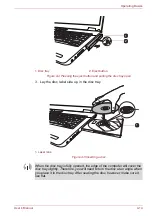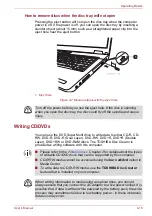User’s Manual
4-5
Operating Basics
■
Please also refer to the fingerprint utility Help file for more information.
You can start it using the following method:
■
Click
Start
->
All Programs
->
TOSHIBA
->
Utilities
->
Fingerprint
Utility
. The main screen is displayed. Click
?
in the lower left corner
of the screen.
Fingerprint utility limitations
TOSHIBA does not guarantee that the fingerprint utility technology will be
completely secure or error-free, or that it will accurately screen out
unauthorized users at all times. TOSHIBA is not liable for any failure or
damage that might arise out of the use of the fingerprint software.
Setup Fingerprint Registration
Please use the following procedure when first using fingerprint
authentication.
1. Click
Start
->
All Programs
->
TOSHIBA
->
Utilities
->
Fingerprint
Utility
, or click the Fingerprint utility icon in the Notifications Area.
2. The
Enroll
screen is displayed. Enter the current account password
into the
Windows Password
field. If no Windows password has been
configured, you will be asked to configure the new logon password.
Then click
Next
.
3. Click the non-enrolled finger icon above the finger you want to register
and then click
Next
.
4. The note for enrollment operation screen is displayed. Confirm the
message and then click
Next
.
5. The scanning practice screen is displayed. You are able to practice
swiping (three times) your finger to ensure you use the correct method.
When you have finished practicing swiping your finger, click
Next
. You
can also click
Skip
to skip scanning practice.
6. Swipe three times with the same finger. If scanning of fingerprint
succeeds,
"Enrollment succeed. Do you want to save this
fingerprint?"
message box will appear. Click
OK
.
■
The fingerprint sensor compares and analyzes the unique
characteristics in a fingerprint. However, there may be instances where
certain users are unable to register their fingerprints due to insufficient
unique characteristics in their fingerprints.
■
The recognition success rate may differ from user to user.
■
In use, the fingerprint authentication system will use the same
username and password as defined within the Windows operating
system. If no Windows password has been configured, you must do
this before starting the fingerprint registration process.
■
This sensor has the memory space for at least twenty fingerprint
patterns. You might be able to register more fingerprint patterns
depending on the sensor memory usage.