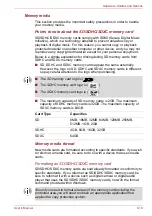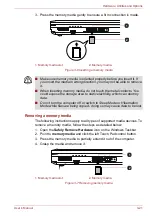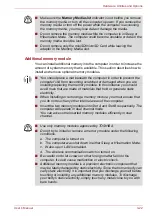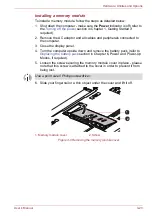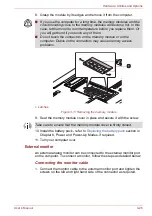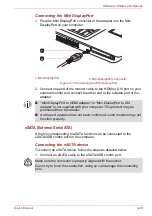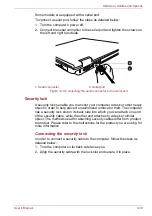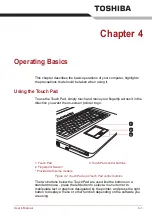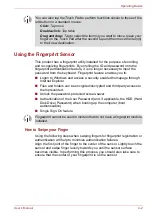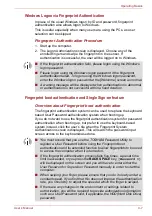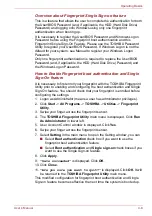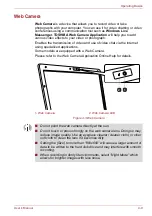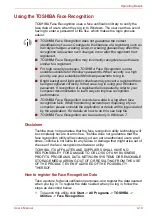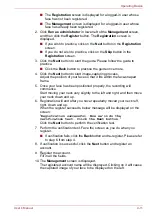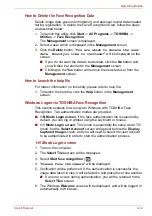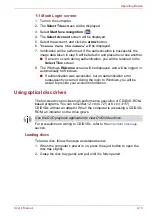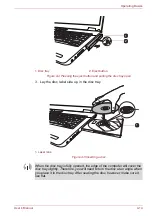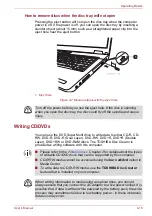User’s Manual
4-2
Operating Basics
Using the Fingerprint Sensor
This product has a fingerprint utility installed for the purpose of enrolling
and recognizing fingerprints. By enrolling the ID and password onto the
fingerprint authentication feature, it is no longer necessary to input the
password from the keyboard. Fingerprint feature enables you to:
■
Logon to Windows and access a security enabled homepage through
Internet Explorer.
■
Files and folders can be encrypted/decrypted and third party access to
them prevented.
■
Unlock the password-protected screen-saver.
■
Authentication of the User Password (and, if applicable, the HDD (Hard
Disk Drive) Password) when booting up the computer (boot
authentication).
■
Single Sign-On feature
How to Swipe your Finger
Using the following steps when swiping fingers for fingerprint registration or
authentication will help to minimize authentication failures:
Align the first joint of the finger to the center of the sensor. Lightly touch the
sensor and swipe finger levelly towards you until the sensor surface
becomes visible. In performing this process, you should also take care to
ensure that the center of your fingerprint is on the sensor.
You can also tap the Touch Pad to perform functions similar to those of the
left button on a standard mouse.
Click:
Tap once
Double-click:
Tap twice
Drag and drop:
Tap to select the item(s) you want to move, leave your
finger on the Touch Pad after the second tap and then move the item(s)
to their new destination.
Fingerprint cannot be used in models that do not have a fingerprint module
installed.